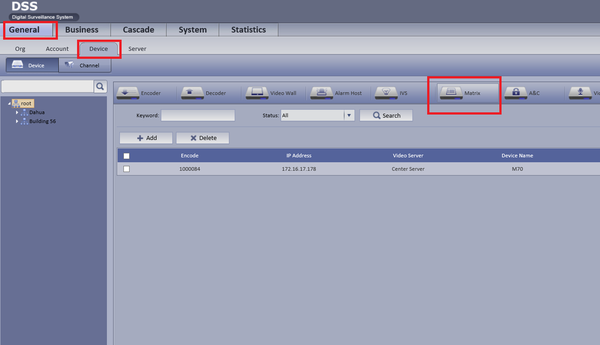Notice: Firmware Links Under Maintenance We are currently undergoing maintenance on all firmware links. If any links are inaccessible, please email or contact Tech Support for the firmware. We appreciate your patience during the maintenance, thank you for your understanding.
Difference between revisions of "CMS/DSS/Add Dahua Video Wall"
(→How to Add Dahua Video Wall) |
(→How to Add Dahua Video Wall) |
||
| Line 1: | Line 1: | ||
==How to Add Dahua Video Wall== | ==How to Add Dahua Video Wall== | ||
| − | + | ||
| − | |||
'''Step 1.''' Login Manager➞ Select General➞ Device ➞ Matrix | '''Step 1.''' Login Manager➞ Select General➞ Device ➞ Matrix | ||
| Line 15: | Line 14: | ||
'''TV Wall Config''' | '''TV Wall Config''' | ||
| − | '''Step 1.''' | + | '''Step 1. ''' Select business ➞ TV Wall ➞ Add |
| + | |||
| + | [[File:dss_video_wall_wiki_3.png|600px]] | ||
| + | |||
| − | + | '''Step 2.''' Input TV Wall Scheme Name, select screen layout, if to configure cubeless video wall, select | |
| + | screen to combine and click combine button at the upper-right. | ||
| − | + | [[File:dss_video_wall_wiki_5.png|600px]] | |
Revision as of 18:01, 30 March 2016
How to Add Dahua Video Wall
Step 1. Login Manager➞ Select General➞ Device ➞ Matrix
Step 2. Select Add Fill in M70 IP address account and password, click “Getting Info” to auto get device info. Please Note:M70 device channel info can only be get by clicking “Getting info”button, cannot be manually inputed, so when adding M70 device, please ensure the device and 7016 are well connected and device are
available.
TV Wall Config
Step 1. Select business ➞ TV Wall ➞ Add
Step 2. Input TV Wall Scheme Name, select screen layout, if to configure cubeless video wall, select
screen to combine and click combine button at the upper-right.