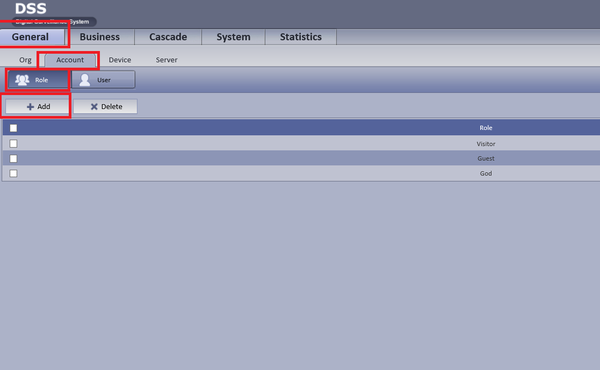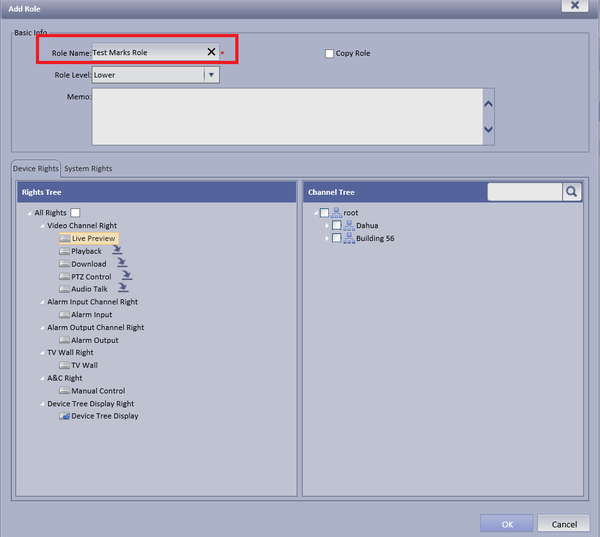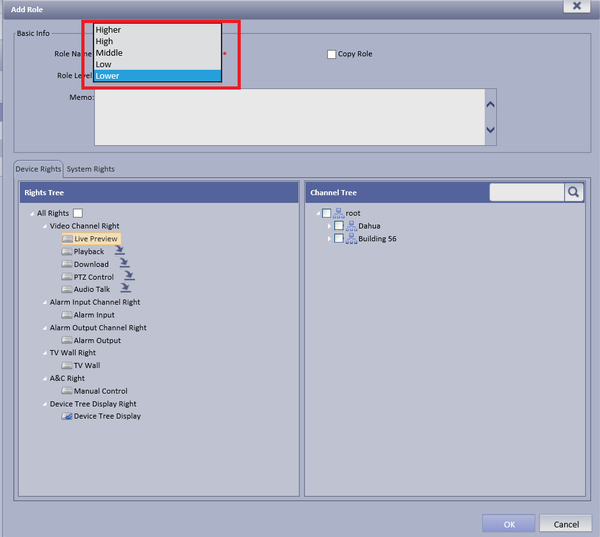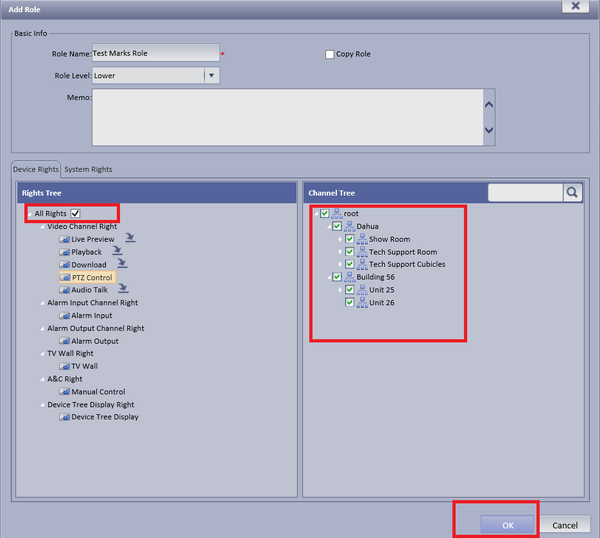Notice: Firmware Links Under Maintenance We are currently undergoing maintenance on all firmware links. If any links are inaccessible, please email or contact Tech Support for the firmware. We appreciate your patience during the maintenance, thank you for your understanding.
Difference between revisions of "CMS/DSS/Add Account Role"
(→How to Add an Account Role) |
(→How to Add an Account Role) |
||
| Line 12: | Line 12: | ||
| − | '''Step 3. ''' Check Mark the rights this role is able to access ➞ Select OK to save. | + | '''Step 3. ''' Check Mark the rights of operation this role is able to access ➞ Select OK to save. |
[[File:dssaccountrole5.png|600px]] | [[File:dssaccountrole5.png|600px]] | ||
Revision as of 15:17, 4 April 2016
How to Add an Account Role
Step 1. From the main menu Select the General Tab ➞ Account ➞ Role ➞ Add
Step 2. Add user Name to Role Name ➞ Choose level of role
Step 3. Check Mark the rights of operation this role is able to access ➞ Select OK to save.