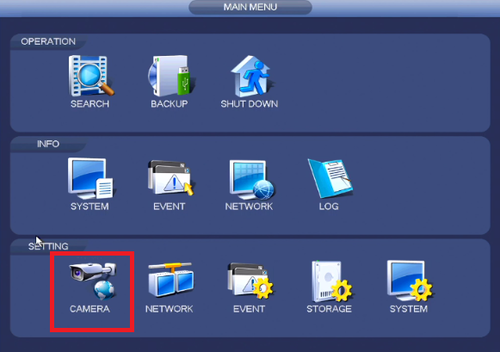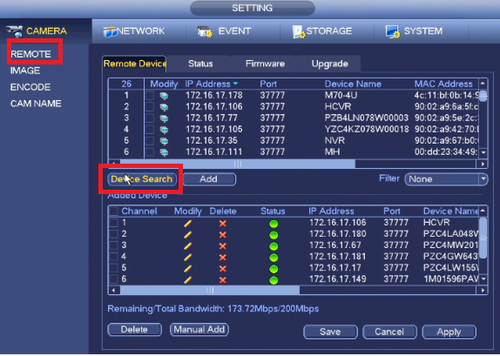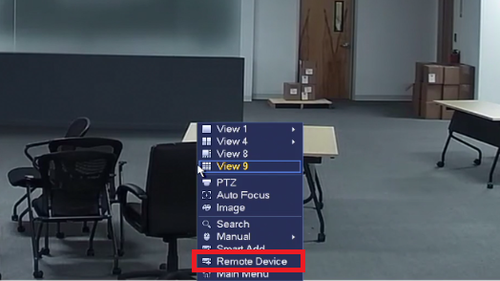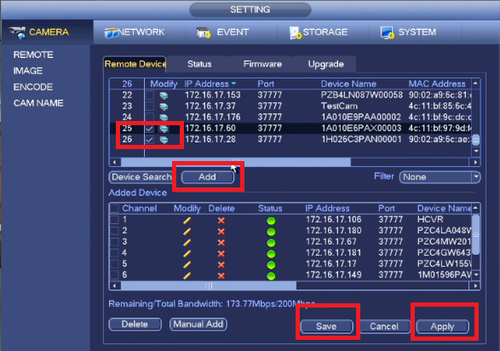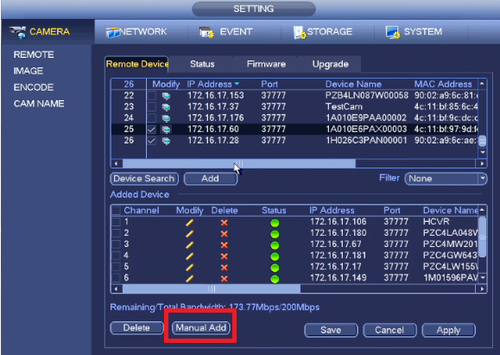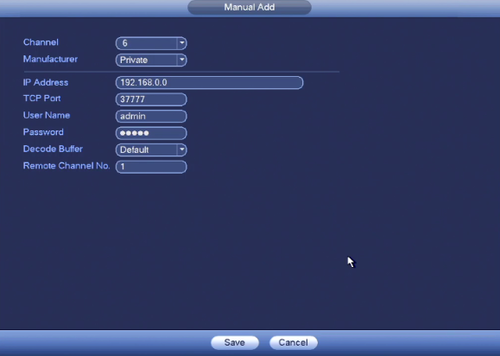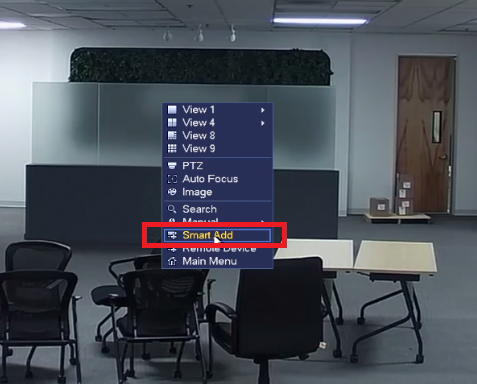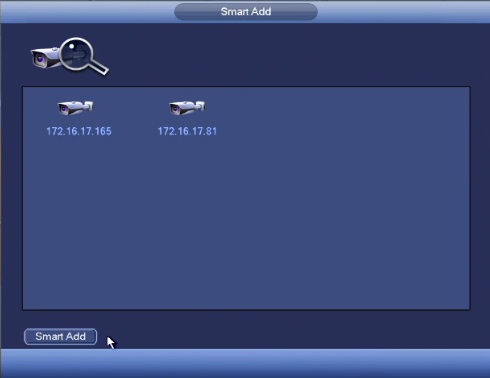Notice: Firmware Links Under Maintenance We are currently undergoing maintenance on all firmware links. If any links are inaccessible, please email or contact Tech Support for the firmware. We appreciate your patience during the maintenance, thank you for your understanding.
Difference between revisions of "NVR/Basic Setup/Add Dahua IP Camera"
(→Add Dahua IP Camera to NVR) |
(→Add Dahua IP Camera to NVR) |
||
| Line 1: | Line 1: | ||
==Add Dahua IP Camera to NVR== | ==Add Dahua IP Camera to NVR== | ||
| − | + | 1. From the Main Menu Select Camera | |
[[File:addipnvr1.png|500px]] | [[File:addipnvr1.png|500px]] | ||
| − | + | 2. Select Remote Device ➞ Select Device Search | |
[[File:addipnvr2.png|500px]] | [[File:addipnvr2.png|500px]] | ||
| Line 14: | Line 14: | ||
| − | + | 3. Check mark cameras to be added ➞ Select add. | |
[[File:addipnvr4.png|500px]] | [[File:addipnvr4.png|500px]] | ||
Revision as of 13:16, 17 May 2016
Add Dahua IP Camera to NVR
1. From the Main Menu Select Camera
2. Select Remote Device ➞ Select Device Search
You can also get to this selection by right clicking on any view which will show a sub menu for remote device search.
3. Check mark cameras to be added ➞ Select add.
You can also manual add cameras by selecting manual add
Input IP address of IP Camera, user name and password. Default user name and password is admin.
Depending on the model recorder you can also do a smart search from the main sub menu.