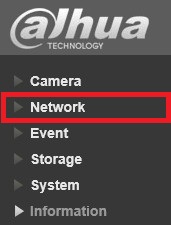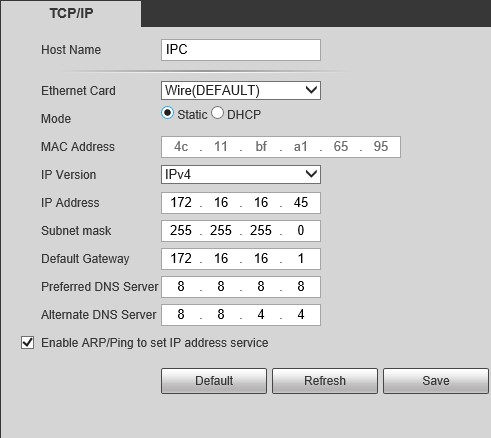Difference between revisions of "IPCSetStatic"
| Line 25: | Line 25: | ||
9. Input the IP address, subnet mask, Default Gateway, and primary and alternate DNS server. | 9. Input the IP address, subnet mask, Default Gateway, and primary and alternate DNS server. | ||
| + | |||
[[file:IPCNetworkTCPIP.jpg]] | [[file:IPCNetworkTCPIP.jpg]] | ||
| + | |||
10. Click, "Save" | 10. Click, "Save" | ||
Revision as of 17:06, 19 October 2015
How to Set IP Camera to Static
Note: If your IP Camera is connected to the back of an NVR, these instructions will not apply. Please see, "How to Connect IP Camera to NVR"

1. Download and install ConfigTool from DahuaSecurity.com, under Support->Download Center->Software
2. Run the ConfigTool.
3. The ConfigTool should display your IP Camera's IP address. Click the, "![]() " icon to open Internet Explorer and access your IP Camera. Alternatively, you can input that IP address into your browser manually.
" icon to open Internet Explorer and access your IP Camera. Alternatively, you can input that IP address into your browser manually.
4. Login with the default credentials: User Name: admin Passsword: admin
5. Click, "Setup"
7. Click, "TCP/IP"
8. Change Mode from, "DHCP" to "Static"
9. Input the IP address, subnet mask, Default Gateway, and primary and alternate DNS server.
10. Click, "Save"