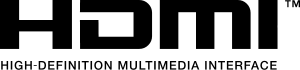Notice: Firmware Links Under Maintenance We are currently undergoing maintenance on all firmware links. If any links are inaccessible, please email or contact Tech Support for the firmware. We appreciate your patience during the maintenance, thank you for your understanding.
Difference between revisions of "Troubleshoot/NVR/HDMI Troubleshoot"
(→There is no HDMI output.) |
|||
| Line 1: | Line 1: | ||
===There is no HDMI output.=== | ===There is no HDMI output.=== | ||
| − | * Display is not set in HDMI mode. | + | * If Display is not set in HDMI mode then set to HDMI. |
| − | * The HDMI connection is not fully set in the connection. | + | * If The HDMI connection is not fully set in the connection then configure and reconnect HDMI. |
| − | * The HDMI connector | + | * If The HDMI connector is damaged then change the HDMI Cable. |
| − | * HDMI Cable is damaged. | + | * If HDMI Cable is damaged then change HDMI Cable. |
| − | * Check if monitor is on the correct source setting | + | * If Check if monitor is on the correct source setting then set to the correct source. |
| − | * DVR / NVR is set to a resolution that is unsupported by monitor. | + | * If DVR / NVR is set to a resolution that is unsupported by monitor then reset resolution. |
| + | |||
[[File:300px-HDMI_Logo.svg.png|right]] | [[File:300px-HDMI_Logo.svg.png|right]] | ||
| + | |||
| + | |||
| + | |||
| + | |||
| + | |||
| + | |||
[[Category:Troubleshoot]] | [[Category:Troubleshoot]] | ||
Latest revision as of 04:16, 17 August 2016
There is no HDMI output.
- If Display is not set in HDMI mode then set to HDMI.
- If The HDMI connection is not fully set in the connection then configure and reconnect HDMI.
- If The HDMI connector is damaged then change the HDMI Cable.
- If HDMI Cable is damaged then change HDMI Cable.
- If Check if monitor is on the correct source setting then set to the correct source.
- If DVR / NVR is set to a resolution that is unsupported by monitor then reset resolution.