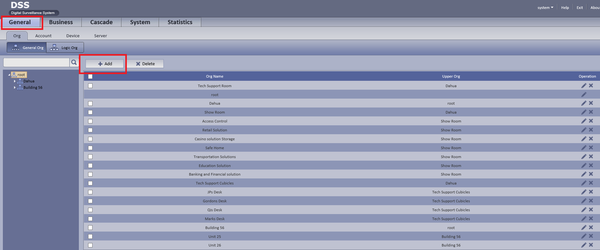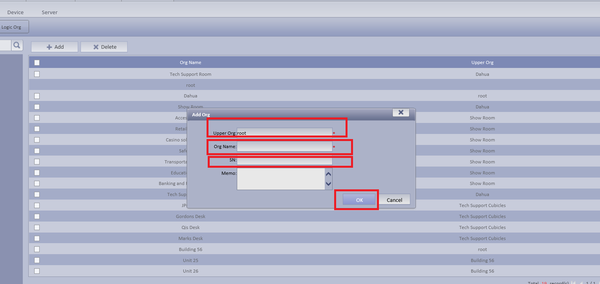Notice: Firmware Links Under Maintenance We are currently undergoing maintenance on all firmware links. If any links are inaccessible, please email or contact Tech Support for the firmware. We appreciate your patience during the maintenance, thank you for your understanding.
Difference between revisions of "CMS/DSS/Add New Group"
(→Description) |
(→Prequisites) |
||
| Line 6: | Line 6: | ||
===Prequisites=== | ===Prequisites=== | ||
| − | + | 1. Select The Org tab ➞ Click on the Add tab | |
| − | |||
[[File:add_group_dss_1.png|600px]] | [[File:add_group_dss_1.png|600px]] | ||
| − | + | 2. Name Upper Org. ➞ Name Organization ➞ Input SN Number of the Device ➞ Click OK. | |
[[File:add_group_dss_2.png|600px]] | [[File:add_group_dss_2.png|600px]] | ||
Revision as of 20:33, 30 August 2016
How to Add New Group
Description
Add a new group/groups to DSS.
Prequisites
1. Select The Org tab ➞ Click on the Add tab
2. Name Upper Org. ➞ Name Organization ➞ Input SN Number of the Device ➞ Click OK.