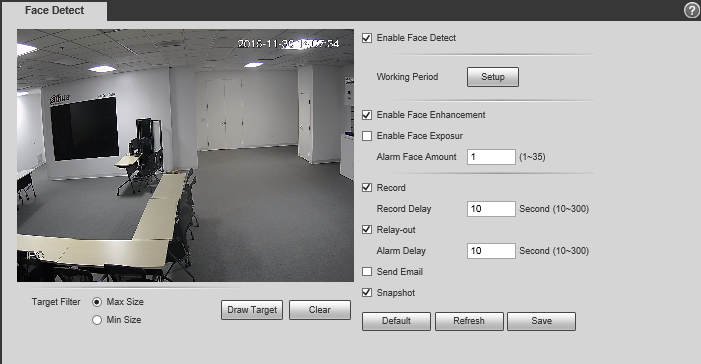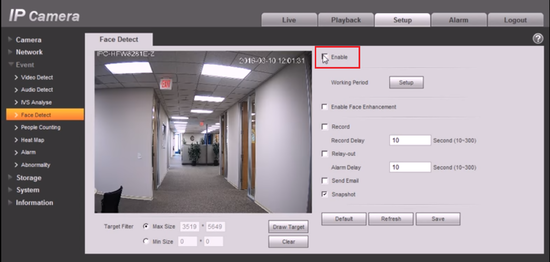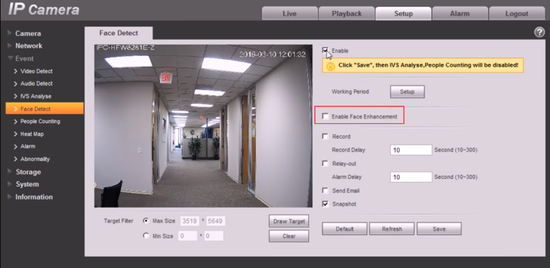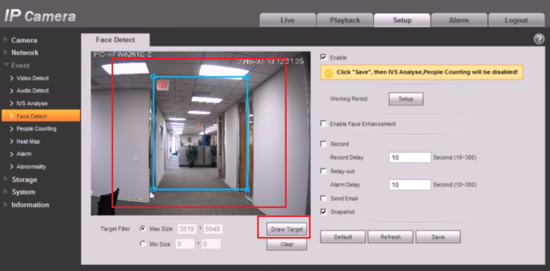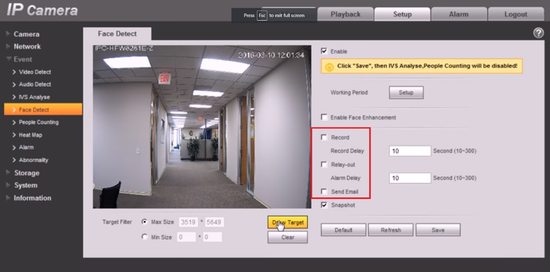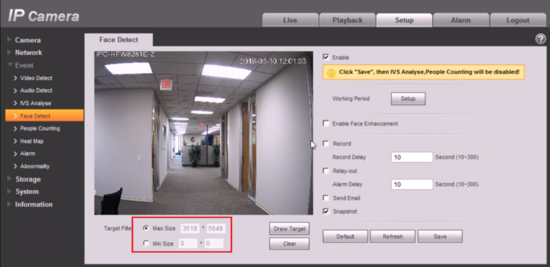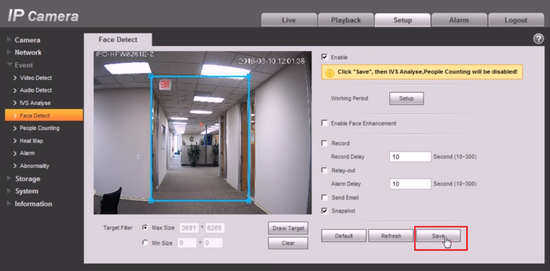Difference between revisions of ":Perimeter Protection"
(Created page with "==Face Detect== ===Description=== Face detection is to detect if there is any human face appearing in the video, and capture the face then send it to the NVR for analysis and...") |
|||
| Line 1: | Line 1: | ||
| − | == | + | ==Perimeter Protection== |
===Description=== | ===Description=== | ||
Face detection is to detect if there is any human face appearing in the video, and capture the face then send it to the NVR for analysis and processing, it can activate snapshot, record and alarm. | Face detection is to detect if there is any human face appearing in the video, and capture the face then send it to the NVR for analysis and processing, it can activate snapshot, record and alarm. | ||
| Line 12: | Line 12: | ||
====Video Instructions==== | ====Video Instructions==== | ||
| − | <embedvideo service="youtube">https://youtu.be/ | + | <embedvideo service="youtube">https://youtu.be/yfb6owwZn4A</embedvideo> |
====Step by Step Instructions==== | ====Step by Step Instructions==== | ||
Latest revision as of 21:21, 1 February 2017
Contents
Perimeter Protection
Description
Face detection is to detect if there is any human face appearing in the video, and capture the face then send it to the NVR for analysis and processing, it can activate snapshot, record and alarm.
Internet Explorer Setup
Prerequisites
- Intelligent Network Camera.
- Updated firmware that supports intelligent features.
- Internet Explorer.
Video Instructions
Step by Step Instructions
1. Click “Enable”.
2. Click face enhancement to enhance the face image display.
3. Select max and min size, draw max and min target for target filtering. This step is to filter target, which can’t be operated under default status.
4. Activate record, alarm, email and snapshot according to the requirements.
5. Target filter can set max target and min target, which means it can detect max and min target.
6. Click ok to complete settings.