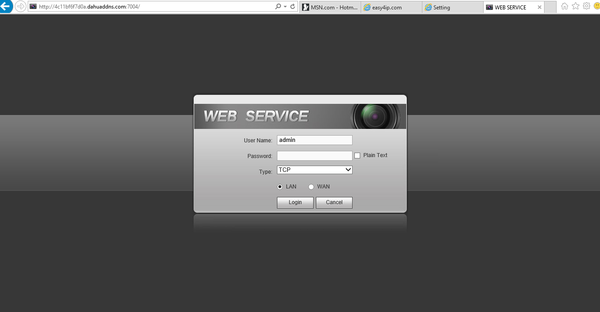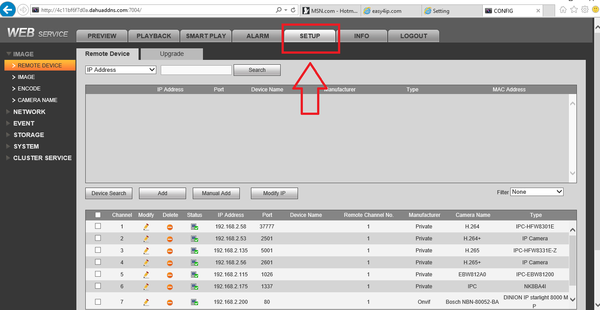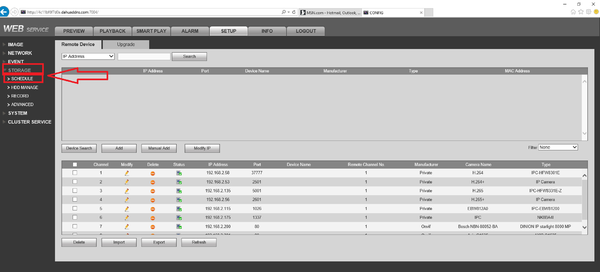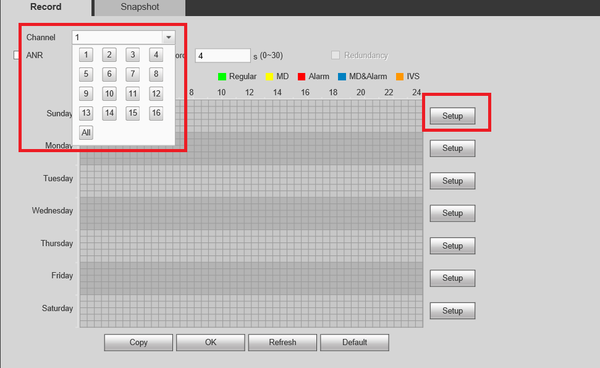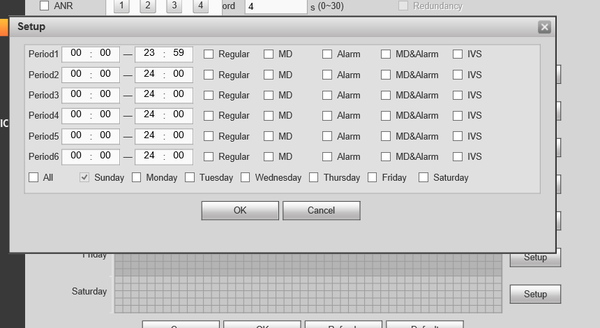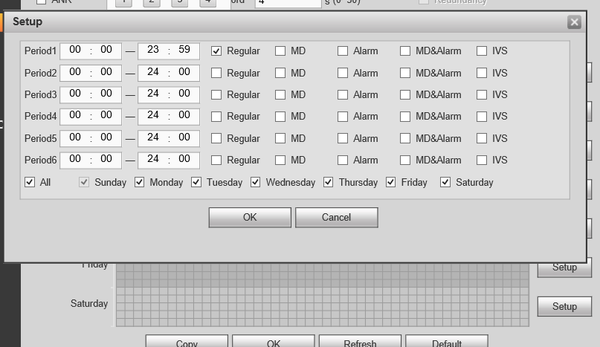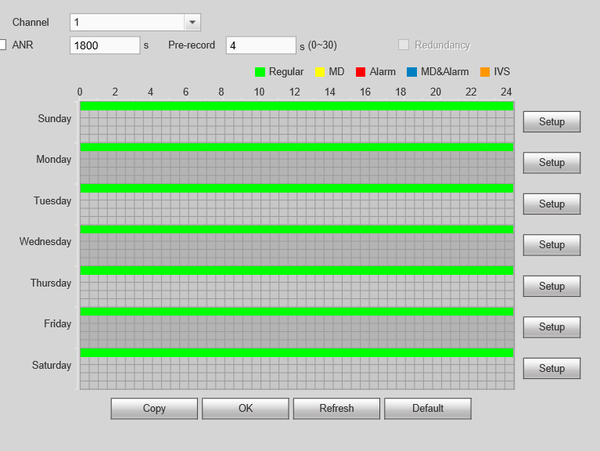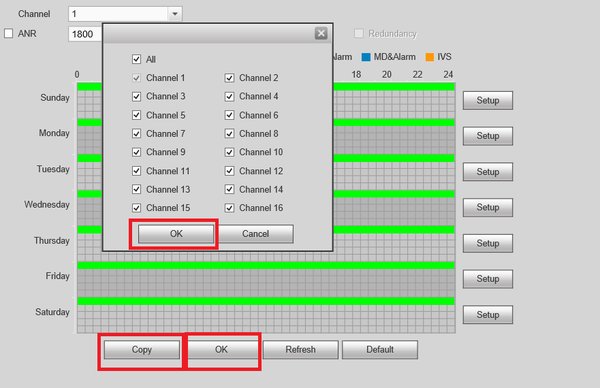Difference between revisions of "NVR/Recording Setup/Schedule Record Web"
(→Prerequisites) |
(Changed categories.) |
||
| Line 44: | Line 44: | ||
[[file:Webinterfaceplayb9.png|600px]] | [[file:Webinterfaceplayb9.png|600px]] | ||
| + | [[Category:NVR]] | ||
| + | [[Category:Record Setup]] | ||
| + | [[Category:How To]] | ||
| + | [[Category:How to]] | ||
Latest revision as of 17:34, 19 May 2017
Contents
Recording Schedule Setup
Description
Recording Schedule Setup via WEB Service.
Prerequisites
- WEB access to IE (Internet Explorer)
- User Name and Password of device.
- Internal HDD
Video Instructions
Step By Step Instructions
1. Log into the device through the web service using Internet Explorer.
2. Select the "Setup" tab.
3. From the left hand side select Storage -> Schedule
4. Select the channel/camera recordings are to be scheduled for -> Select Setup .
5. You will have the options to set for Regular Recordings, MD (Motion Detection) , Alarm , MD & Alarm. For this tutorial we are using Regular Recordings.
- Here you can see that you are able to set multiple periods. For this tutorial we will only be setting one period. Check off Regular -> Select the day or days to set scheduled recordings -> select ok to save
7. Depending on the days selected from the previous step you will see green colored bars which represents regular recording.
8. You can select the copy button to mirror the same schedule to another channel/camera -> Select OK -Select OK to save all settings.