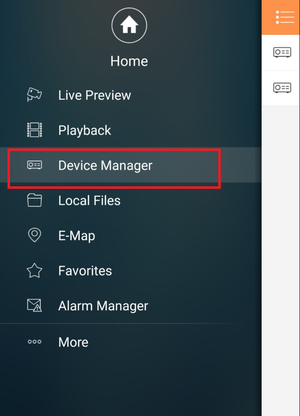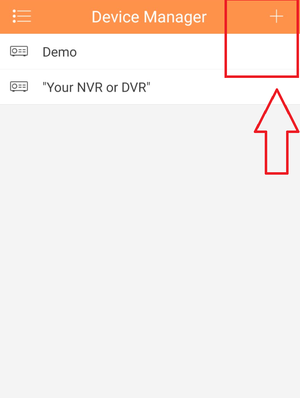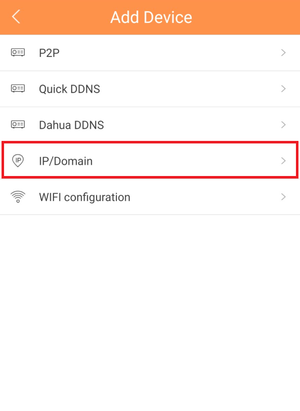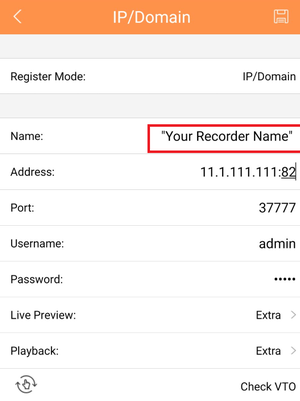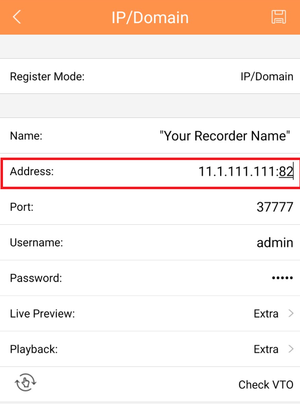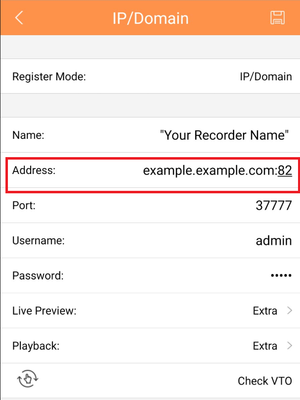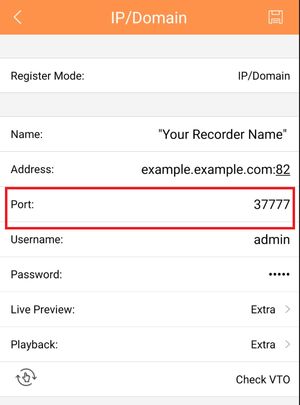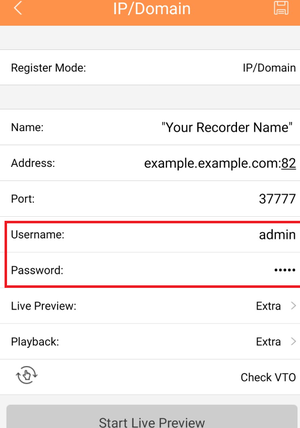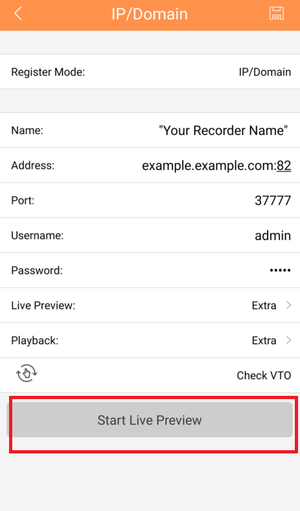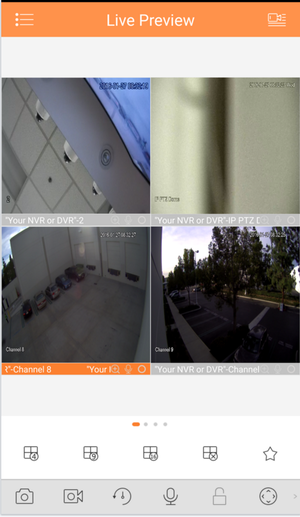Difference between revisions of "Mobile/iDMSS IP Setup"
(→Description) |
(→Description) |
||
| Line 1: | Line 1: | ||
==How to Access System Using IP/Domain via Mobile Application== | ==How to Access System Using IP/Domain via Mobile Application== | ||
===Description=== | ===Description=== | ||
| − | View your recorder and cameras on the go. With Dahua's mobile application IDMSS(IOS)/GDMSS(Android) allows you to add Dahua recorders and Dahua IP cameras to the mobile | + | View your recorder and cameras on the go. With Dahua's mobile application IDMSS(IOS)/GDMSS(Android) allows you to add Dahua recorders and Dahua IP cameras to the mobile app using the IP address of Dahua devices. |
===Prerequisites=== | ===Prerequisites=== | ||
Revision as of 00:32, 9 November 2017
Contents
How to Access System Using IP/Domain via Mobile Application
Description
View your recorder and cameras on the go. With Dahua's mobile application IDMSS(IOS)/GDMSS(Android) allows you to add Dahua recorders and Dahua IP cameras to the mobile app using the IP address of Dahua devices.
Prerequisites
- Smartphone (IOS device or Android)
- Cameras/NVR/DVRs to log in
- iDMSS/gDMSS
- HTTP and TCP ports must be forwarded on router if viewing off local network .
Video Instructions
Step by Step Instructions
1. From Main Menu select "Device Manager"
2. Select Plus Icon to add device.
3. Select IP/Domain.
4. Name the device Note: Name on picture is an example.
Step 5.For Address, Input either IP address or Domain name. Note: IP address and domain are examples. Do not copy.
Step 7. Input TCP port number. Note: it is defaulted at 37777
Step 8. Input User Name and Password.
Step 9.Select "Live Preview"