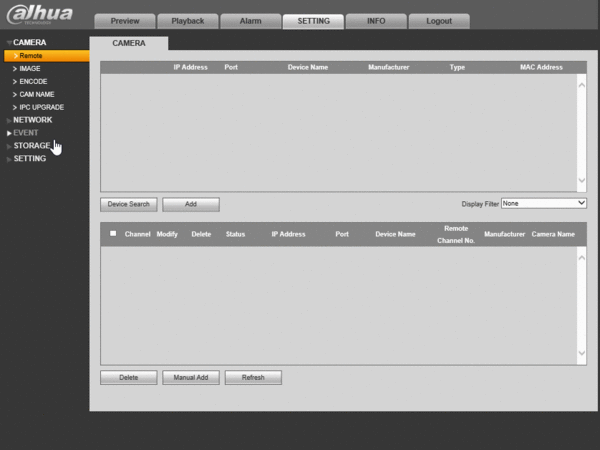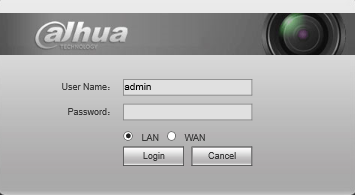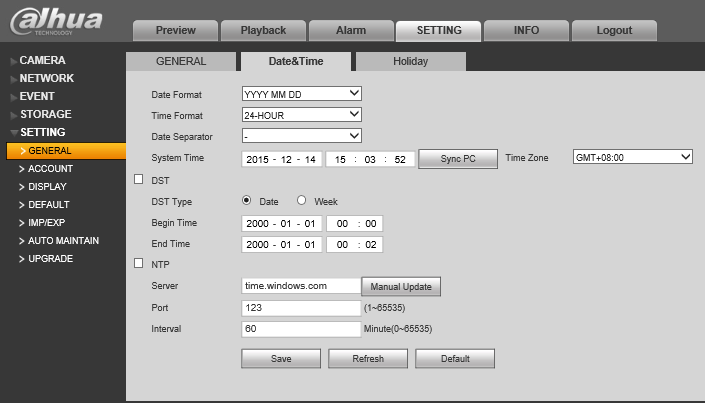Notice: Firmware Links Under Maintenance We are currently undergoing maintenance on all firmware links. If any links are inaccessible, please email or contact Tech Support for the firmware. We appreciate your patience during the maintenance, thank you for your understanding.
Difference between revisions of "NVR/Basic Setup/Date and Time"
| Line 1: | Line 1: | ||
==How to Set Date and Time== | ==How to Set Date and Time== | ||
| − | + | ||
===Quick Video=== | ===Quick Video=== | ||
| − | + | [[file:DateandTimeGIF.gif|600px]] | |
| − | |||
| − | |||
| − | |||
===Step by Step Instructions=== | ===Step by Step Instructions=== | ||
1. Login to the device via Internet Explorer. | 1. Login to the device via Internet Explorer. | ||
Revision as of 23:07, 14 December 2015
How to Set Date and Time
Quick Video
Step by Step Instructions
1. Login to the device via Internet Explorer.
2. Go to Settings->Setting->General->Date&Time
3. Input the current date and time, and click, "Save"
GMT
|
City /Region Name |
Time Zone |
|
London |
GMT+0 |
|
Berlin |
GMT+1 |
|
Cairo |
GMT+2 |
|
Moscow |
GMT+3 |
|
New Deli |
GMT+5 |
|
Bangkok |
GMT+7 |
|
Beijing (Hong Kong) |
GMT+8 |
|
Tokyo |
GMT+9 |
|
Sydney |
GMT+10 |
|
Hawaii |
GMT-10 |
|
Alaska |
GMT-9 |
|
Pacific Time(P.T) |
GMT-8 |
|
American Mountain Time(M.T) |
GMT-7 |
|
American Central Time(C.T) |
GMT-6 |
|
American Eastern Time(E.T) |
GMT-5 |
|
Atlantic Time |
GMT-4 |
|
Brazil |
GMT-3 |
|
Middle Atlantic Time |
GMT-2 |