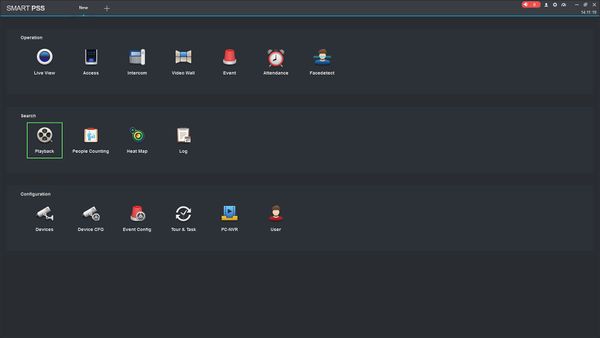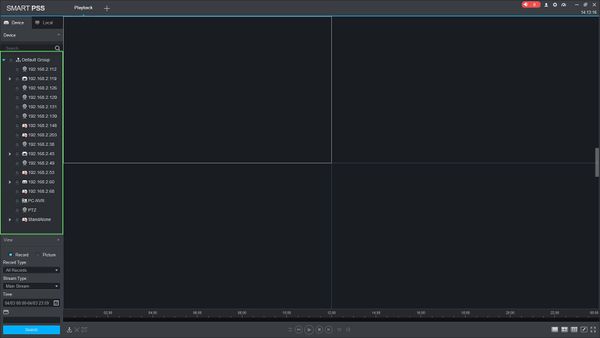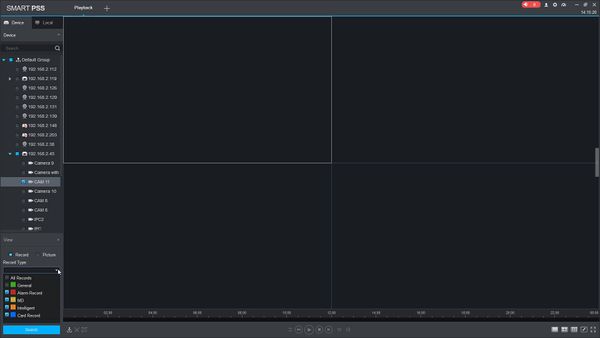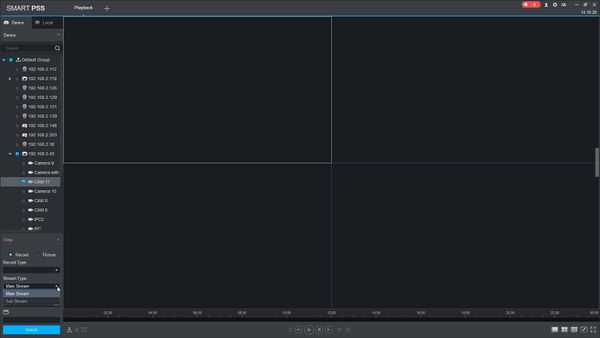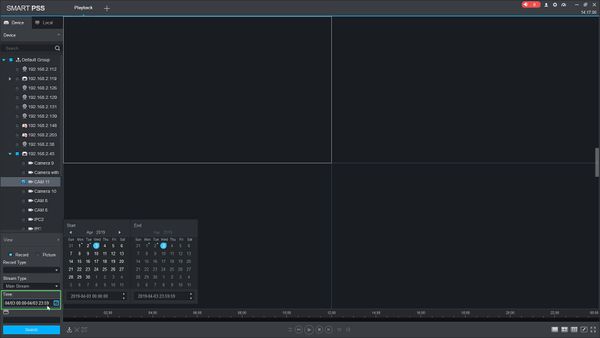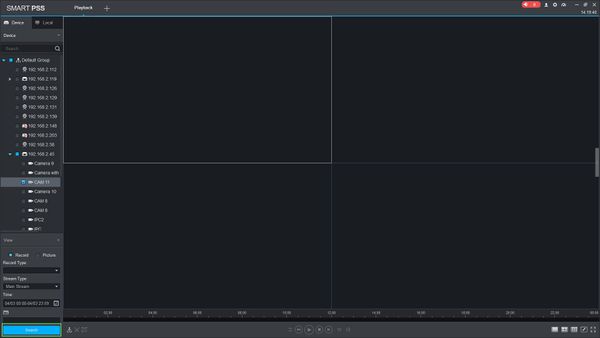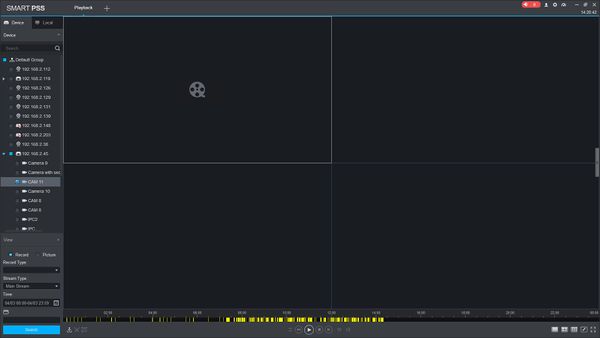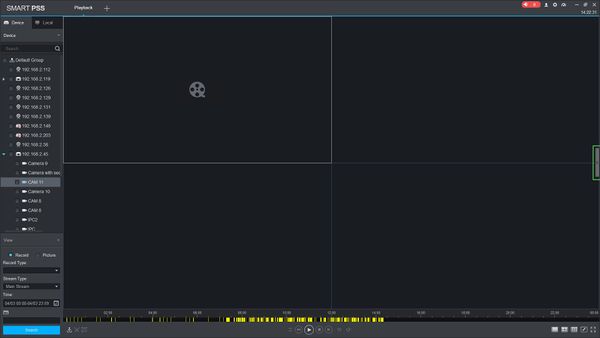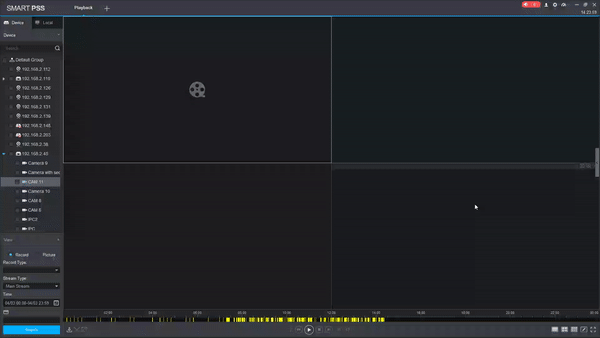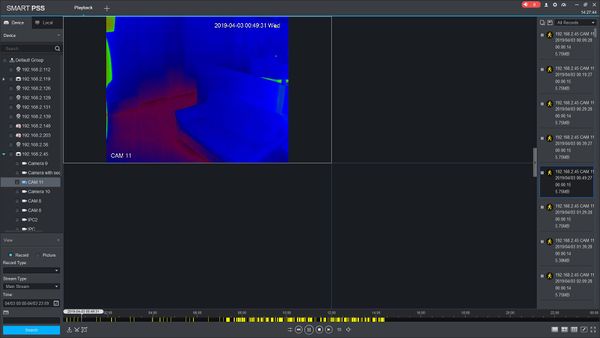Difference between revisions of "SmartPSS/How To Playback Events"
(→How To Playback Events In SmartPSS) |
(→How To Playback Events In SmartPSS) |
||
| Line 7: | Line 7: | ||
* [https://dahuawiki.com/Template:SmartPSS SmartPSS] | * [https://dahuawiki.com/Template:SmartPSS SmartPSS] | ||
* Video Device added to SmartPSS Device List - [[SmartPSS/Add Device via IP|How To Add Device to SmartPSS]] | * Video Device added to SmartPSS Device List - [[SmartPSS/Add Device via IP|How To Add Device to SmartPSS]] | ||
| − | * Events configured in SmartPSS | + | * Events for the selected device configured in SmartPSS or at the device |
===Video Instructions=== | ===Video Instructions=== | ||
| − | <embedvideo service="youtube">https://youtu.be/ | + | <embedvideo service="youtube">https://youtu.be/yO3cwi_3B38</embedvideo> |
===Step by Step Instructions=== | ===Step by Step Instructions=== | ||
Revision as of 21:34, 3 April 2019
Contents
[hide | ◄ ► ]How To Playback Events In SmartPSS
Description
This article will show you how to playback events in SmartPSS 2.0
Prerequisites
- SmartPSS
- Video Device added to SmartPSS Device List - How To Add Device to SmartPSS
- Events for the selected device configured in SmartPSS or at the device
Video Instructions
Step by Step Instructions
Local Recording
1. Launch SmartPSS.
2. Click Playback
3. Select the device from the device tree on the left side of the page
4. Use the dropdown box under Record Type to select the type of Event to search for
5. Use the dropdown box under Stream Type to select the type of stream to search for
6. Click in the Time field to select a date range to search
7. Once the parameters of the search have been entered, Click Search
8. The search results will populate in the timeline
9. Click the Floating Bar on the right hand side of the screen to open the Event menu
10. Double click any Event in the list to begin playback