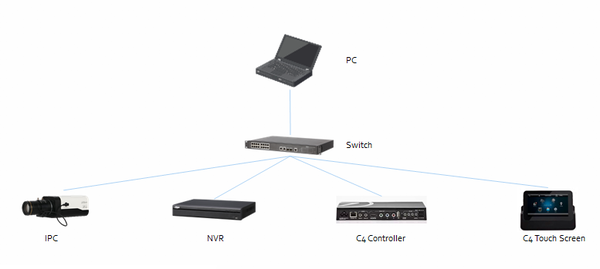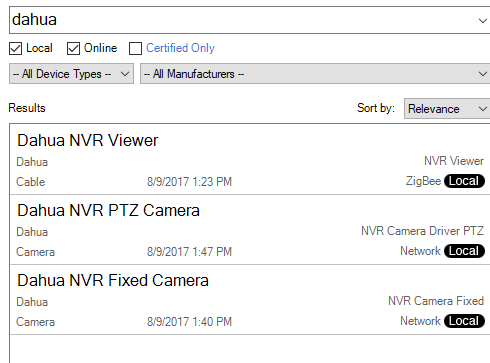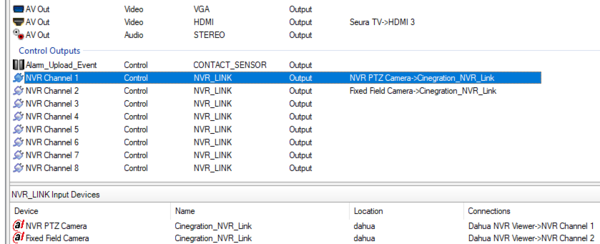Notice: Firmware Links Under Maintenance We are currently undergoing maintenance on all firmware links. If any links are inaccessible, please email or contact Tech Support for the firmware. We appreciate your patience during the maintenance, thank you for your understanding.
Difference between revisions of "3rd Party VMS/Control4"
(→NVR Setup) |
(→Camera Viewing Setup) |
||
| Line 66: | Line 66: | ||
==Camera Viewing Setup== | ==Camera Viewing Setup== | ||
| + | *Search for Dahua in Search of ComposerPro | ||
| + | *Add PTZ and Fixed cameras for all cameras you want to view in Control4 | ||
| + | |||
| + | [[file:Control4_Setup2.png|600px]] | ||
| + | |||
| + | *Make connection for each camera to the correct channel on the nvr | ||
| + | |||
| + | [[file:Control4_Setup3.png|600px]] | ||
| + | |||
| + | *By default, the driver chooses the video stream from the NVR. This is acceptable for 1 to 2 cameras only. If more cameras are required, Select Driver Actions: Set Video from Camera directly, then enter the camera ip address, username and password. | ||
| + | |||
| + | [[file:Control4_Setup4.png|600px]] | ||
Revision as of 17:49, 10 April 2019
Contents
Control4
Overview
Using this driver allows a Control4 dealer to add an icon in the watch menu. This will enable the dealer to use the Monitor-Out/HDMI/VGA connector to integrate into Customers Control4.
Prerequisites
- https://my.control4.com/ Account
- Dahua Device configured for Static IP or DHCP Reservation
Driver Features
- Allows NVR Icon on Watch Menu, and Connection paths for HDMI and VGA into a Control4 video system
- Event Connection for Triggers FROM NVR (using either, connection binding or Composer Event)
- NUMBER buttons select that channel (example: Button 6 = Camera 6 on the TV)
- Setup RED, GREEN, YELLOW, and BLUE buttons to trigger different views on TV
- Uses Control4’s cable Proxy
- Connection paths for camera proxy interface
Driver List
- Dahua NVR Driver
- Dahua Fixed Driver
- Dahua PT Driver
- Dahua PTZ Driver
Dahua Firmware to Enable Control4 Integration
| Model | Firmware |
|---|---|
| X72A2A | |
| X51A3E | |
| X52A3A | |
| X52A3N | |
| X51A1E | |
| X51A2E | |
| X72A3A | |
| X54A5L | |
| X58A5S |
NVR Setup
Note: for faster installation, use Control4 SDDP!
Using Control4 SDDP for installation:
- Click on the Discovered Tab and find the nvr:
- Enter Username and Password for NVR
- Recommend setting IP address to Static or use DHCP Reservation
- Make connections for NVR according to standard Control4 procedures
Camera Viewing Setup
- Search for Dahua in Search of ComposerPro
- Add PTZ and Fixed cameras for all cameras you want to view in Control4
- Make connection for each camera to the correct channel on the nvr
- By default, the driver chooses the video stream from the NVR. This is acceptable for 1 to 2 cameras only. If more cameras are required, Select Driver Actions: Set Video from Camera directly, then enter the camera ip address, username and password.