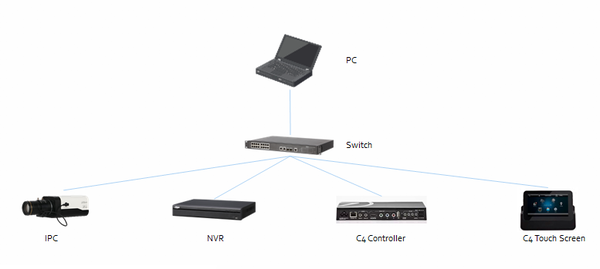Difference between revisions of "3rd Party VMS/Control4"
(→Instructions) |
|||
| Line 7: | Line 7: | ||
==Instructions== | ==Instructions== | ||
*[[3rd_Party_VMS/Control4/Integration_Features|Integration Features]] | *[[3rd_Party_VMS/Control4/Integration_Features|Integration Features]] | ||
| + | *[[3rd_Party_VMS/Control4/Setup_Video_Feeds|How to Setup Video Feeds on Dahua IP Camera or Recorder]] | ||
*[[3rd_Party_VMS/Control4/Add_Dahua_IP_Camera_to_Control4|How to Add Dahua IP Camera to Control4]] | *[[3rd_Party_VMS/Control4/Add_Dahua_IP_Camera_to_Control4|How to Add Dahua IP Camera to Control4]] | ||
*[[3rd_Party_VMS/Control4/Add_Dahua_Recorder_to_Control4|How to Add Dahua Recorder to Control4]] | *[[3rd_Party_VMS/Control4/Add_Dahua_Recorder_to_Control4|How to Add Dahua Recorder to Control4]] | ||
Revision as of 21:26, 23 April 2019
Contents
Control4
Overview
Using this driver allows a Control4 dealer to add an icon in the watch menu. This will enable the Control4 System to use the Monitor-Out/HDMI/VGA connector to integrate Dahua devices.
Instructions
- Integration Features
- How to Setup Video Feeds on Dahua IP Camera or Recorder
- How to Add Dahua IP Camera to Control4
- How to Add Dahua Recorder to Control4
- Setup Event Notification Trigger
Prerequisites
- Control4 Composer
- https://my.control4.com/ Account
- Dahua Device configured for Static IP or DHCP Reservation
Setup NVR Streams (H.264, MJPEG)
Note: Certain older Control4 equipment require MJPEG for video stream (HC800, HC250, Infinity Touchscreens etc..). If these older devices are used at property, the dealer MUST enable Sub Stream and set to MJPEG. If dealer is using T3 and EA controllers, MJPEG does not need to be used
- Log into NVR or use GUI and go to Setup
- Select IMAGE, ENCODE
- Choose Proper Channel (repeat for each channel)
- Change Main Stream Settings to the following (note: these settings are best practices; individual systems may require modification of these settings for certain applications)
1. Code-Stream Type: Continuous
2. Compression: H.264
3. Resolution: 1280*720(720P)
4. Frame Rate(FPS): 13
5. Bit Rate Type: VBR
6. Bit Rate: 1024
IF MJPEG is required do the following:
1. Enable Sub Stream on Channel
2. Compression: MJPEG
3. Resolution: 704*480(D1)
4. Frame Rate(FPS): 13
5. Bit Rate: 1024
Driver Features
- Allows NVR Icon on Watch Menu, and Connection paths for HDMI and VGA into a Control4 video system
- Event Connection for Triggers FROM NVR (using either, connection binding or Composer Event)
- NUMBER buttons select that channel (example: Button 6 = Camera 6 on the TV)
- Setup RED, GREEN, YELLOW, and BLUE buttons to trigger different views on TV
- Uses Control4’s cable Proxy
- Connection paths for camera proxy interface
Driver List
Dahua Firmware to Enable Control4 Integration
XVR Firmware
| Model | Firmware |
|---|---|
|
|
|
|
|
NVR Firmware
| Model | Firmware |
|---|---|
|
|
|