Difference between revisions of "Firmware/Update Firmware via Web Browser"
(→Update Firmware via LAN(Browser)) |
(→Update Firmware via LAN(Browser)) |
||
| Line 5: | Line 5: | ||
'''Step 1: '''From IE(Internet Explorer) type in the devices IP address and login with credentials. | '''Step 1: '''From IE(Internet Explorer) type in the devices IP address and login with credentials. | ||
[[File:firmware_1.png|1000x1000px]] | [[File:firmware_1.png|1000x1000px]] | ||
| − | |||
'''Step2: ''' Setup '''→''' System '''→''' Upgrade | '''Step2: ''' Setup '''→''' System '''→''' Upgrade | ||
[[File:firmware22.png|1000px]] | [[File:firmware22.png|1000px]] | ||
| Line 13: | Line 12: | ||
'''Step 3:''' Click on '''"Browse"''' and choose the correct firmware '''→''' Select '''"Upgrade"''' | '''Step 3:''' Click on '''"Browse"''' and choose the correct firmware '''→''' Select '''"Upgrade"''' | ||
| − | |||
[[File:firmware_3.png|800px]] | [[File:firmware_3.png|800px]] | ||
| + | '''Note:'''Device will reboot when upgrade is finished | ||
Revision as of 15:54, 14 January 2016
Update Firmware via LAN(Browser)
Note : This applies to DVR, NVR and IP Cameras.
Step 1: From IE(Internet Explorer) type in the devices IP address and login with credentials.
1000x1000px
Step2: Setup → System → Upgrade
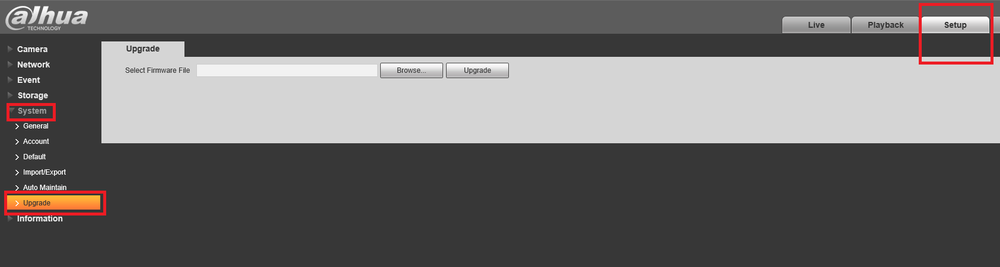
Step 3: Click on "Browse" and choose the correct firmware → Select "Upgrade"
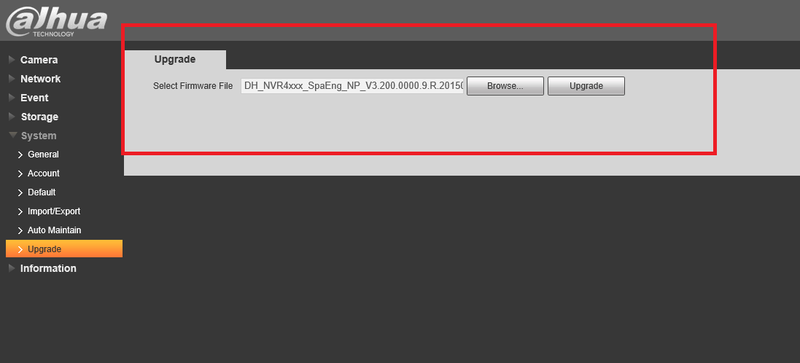 Note:Device will reboot when upgrade is finished
Note:Device will reboot when upgrade is finished