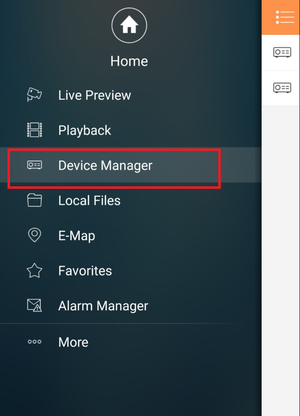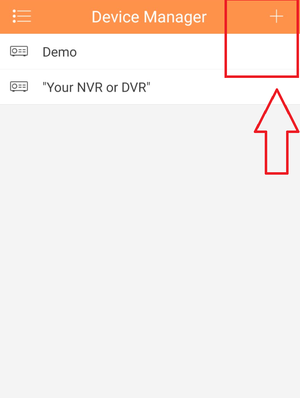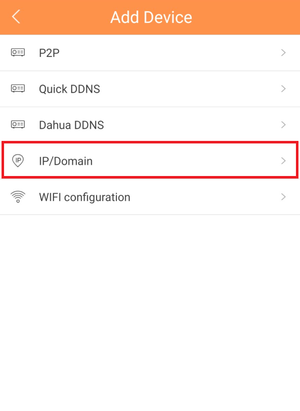Notice: Firmware Links Under Maintenance We are currently undergoing maintenance on all firmware links. If any links are inaccessible, please email or contact Tech Support for the firmware. We appreciate your patience during the maintenance, thank you for your understanding.
Difference between revisions of "Mobile/iDMSS IP Setup"
(→How to Access System Using IP/Domain via Mobile Application) |
(→How to Access System Using IP/Domain via Mobile Application) |
||
| Line 13: | Line 13: | ||
[[File:domaindmss4.png|300px]] | [[File:domaindmss4.png|300px]] | ||
| − | Name the device | + | Name the device Note: Name on picture is an example. |
| − | For Address, Input either IP address or Domain name. | + | [[Fiile:domaindmss6.png|300px]] |
| + | |||
| + | |||
| + | For Address, Input either IP address or Domain name. Note: IP address is an example. | ||
Input same User name used when logging in remotely. For example the User name you use when logging in to the recorder via web service. | Input same User name used when logging in remotely. For example the User name you use when logging in to the recorder via web service. | ||
Revision as of 17:56, 26 January 2016
How to Access System Using IP/Domain via Mobile Application
From Main Menu select "Device Manager"
Select Plus Icon to add device.
Select IP/Domain
Name the device Note: Name on picture is an example.
For Address, Input either IP address or Domain name. Note: IP address is an example.
Input same User name used when logging in remotely. For example the User name you use when logging in to the recorder via web service.
Input same Password used when logging in remotely. For example the Password you use when logging in to the recorder via web service.
Select "Live Preview"