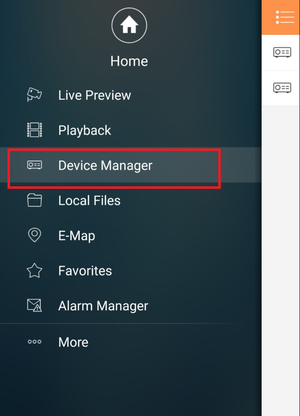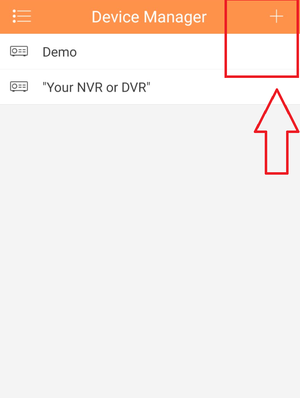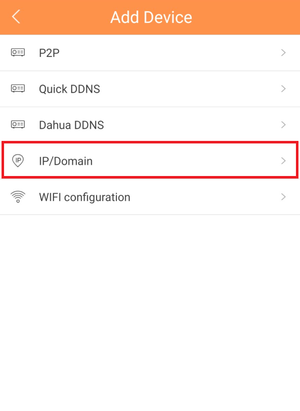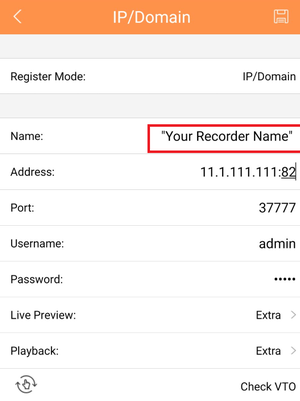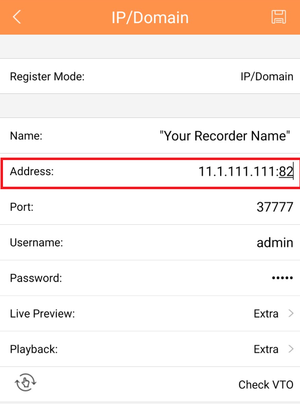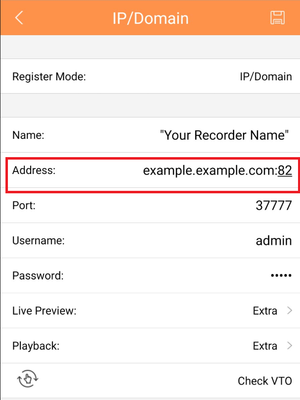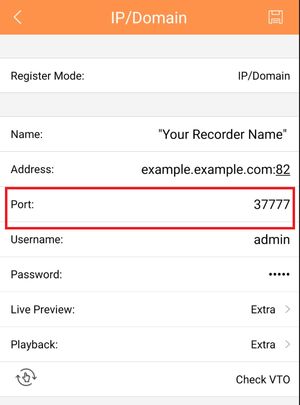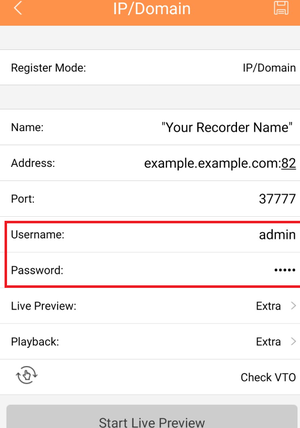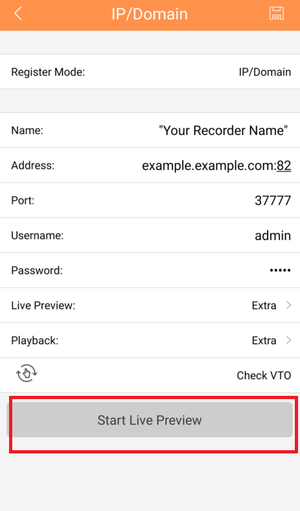Notice: Firmware Links Under Maintenance We are currently undergoing maintenance on all firmware links. If any links are inaccessible, please email or contact Tech Support for the firmware. We appreciate your patience during the maintenance, thank you for your understanding.
Difference between revisions of "Mobile/iDMSS IP Setup"
(→How to Access System Using IP/Domain via Mobile Application) |
(→How to Access System Using IP/Domain via Mobile Application) |
||
| Line 1: | Line 1: | ||
==How to Access System Using IP/Domain via Mobile Application== | ==How to Access System Using IP/Domain via Mobile Application== | ||
| + | |||
| + | |||
'''Step 1.''' From Main Menu select "Device Manager" | '''Step 1.''' From Main Menu select "Device Manager" | ||
| Line 5: | Line 7: | ||
| − | Select Plus Icon to add device. | + | '''Step 2.''' Select Plus Icon to add device. |
[[File:domaindmss3.png|300px]] | [[File:domaindmss3.png|300px]] | ||
| − | '''Step | + | '''Step 3.''' Select IP/Domain. |
[[File:domaindmss4.png|300px]] | [[File:domaindmss4.png|300px]] | ||
| − | '''Step | + | '''Step 4.''' Name the device Note: Name on picture is an example. |
[[File:domaindmss6.png|300px]] | [[File:domaindmss6.png|300px]] | ||
| Line 24: | Line 26: | ||
| − | '''Step | + | '''Step 7.''' Input TCP port number. '''Note:''' it is defaulted at 37777 |
[[File:domaindmss9.png|300px]] | [[File:domaindmss9.png|300px]] | ||
| − | '''Step | + | '''Step 8.''' Input User Name and Password. |
[[File:domaindmss10.png|300px]] | [[File:domaindmss10.png|300px]] | ||
| − | Select "Live Preview" | + | '''Step 9.'''Select "Live Preview" |
[[File:domaindmss11.png|300px]] | [[File:domaindmss11.png|300px]] | ||
Revision as of 16:07, 27 January 2016
How to Access System Using IP/Domain via Mobile Application
Step 1. From Main Menu select "Device Manager"
Step 2. Select Plus Icon to add device.
Step 3. Select IP/Domain.
Step 4. Name the device Note: Name on picture is an example.
Step 5.For Address, Input either IP address or Domain name. Note: IP address and domain are examples. Do not copy.
Step 7. Input TCP port number. Note: it is defaulted at 37777
Step 8. Input User Name and Password.