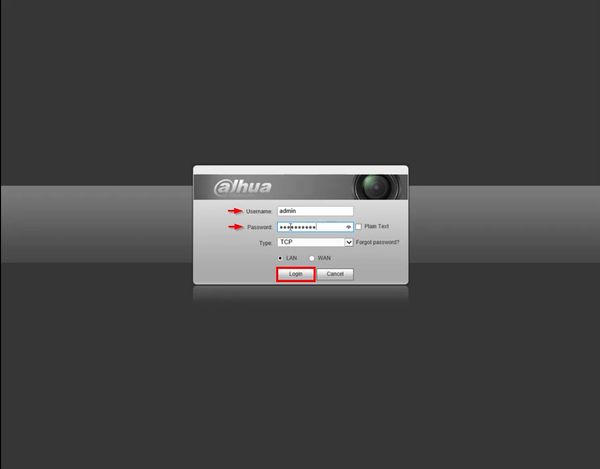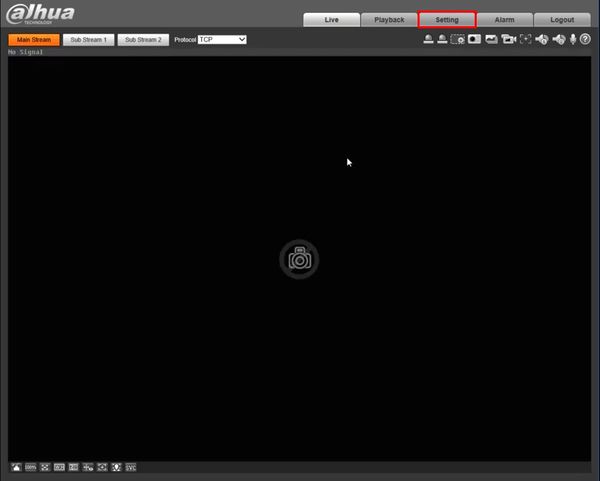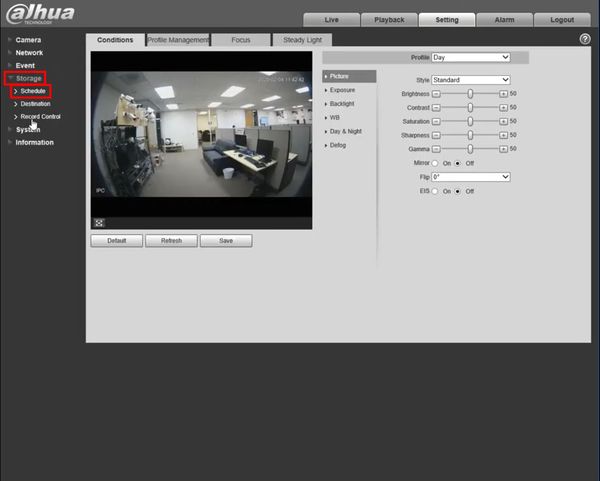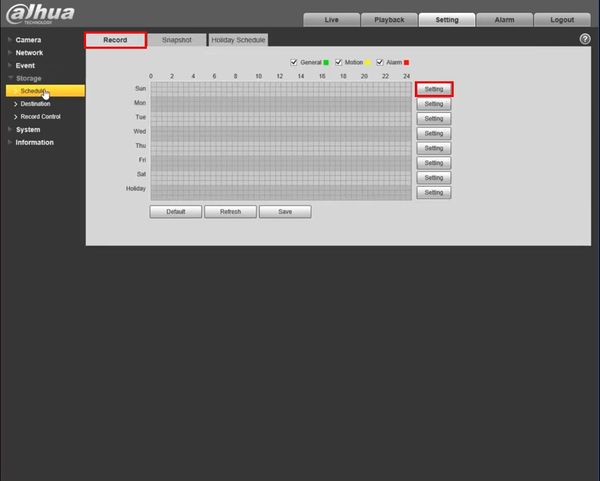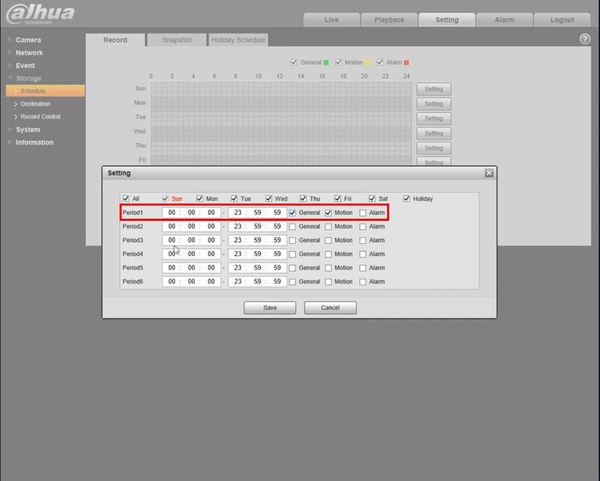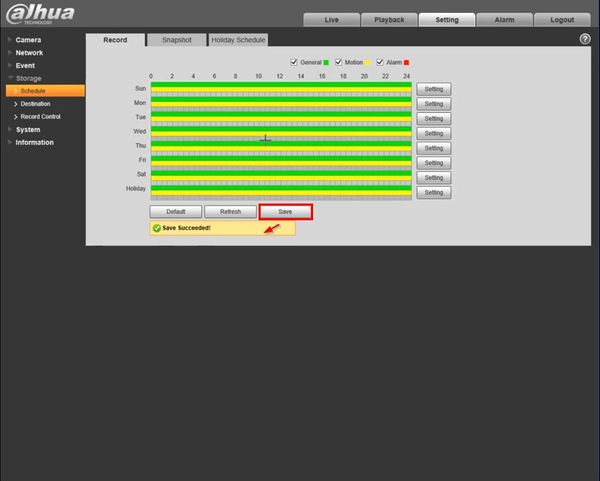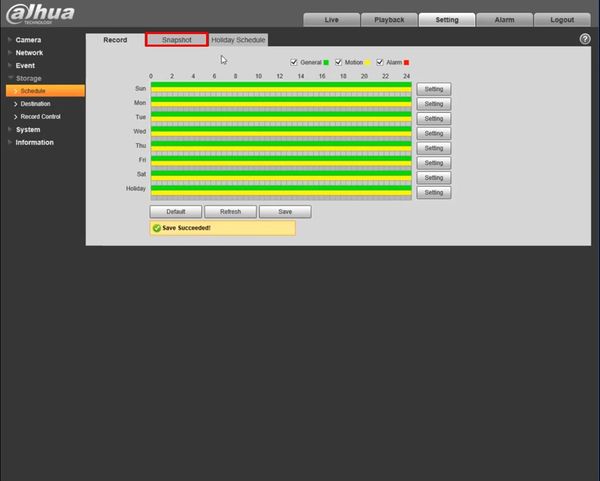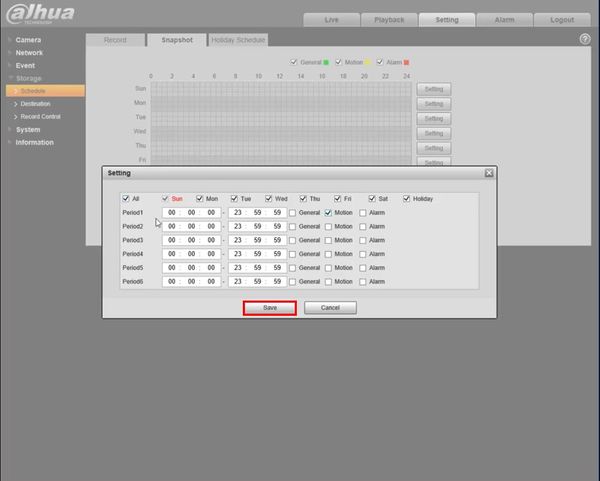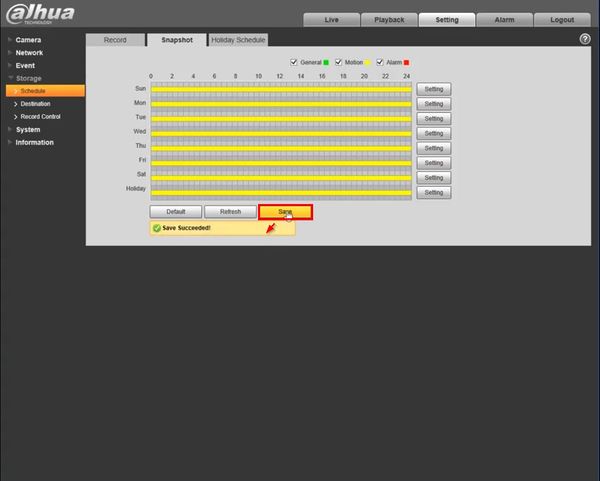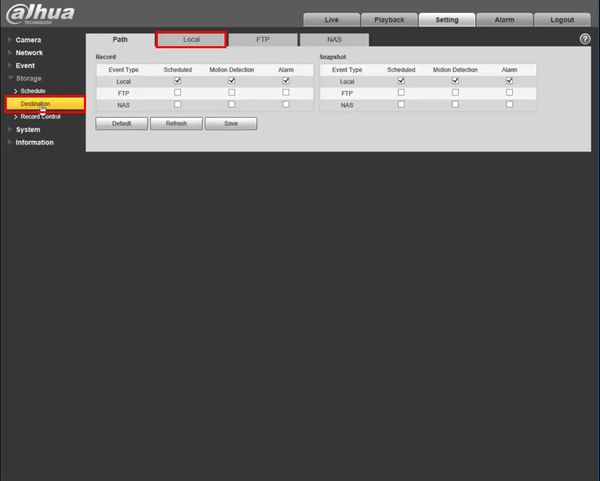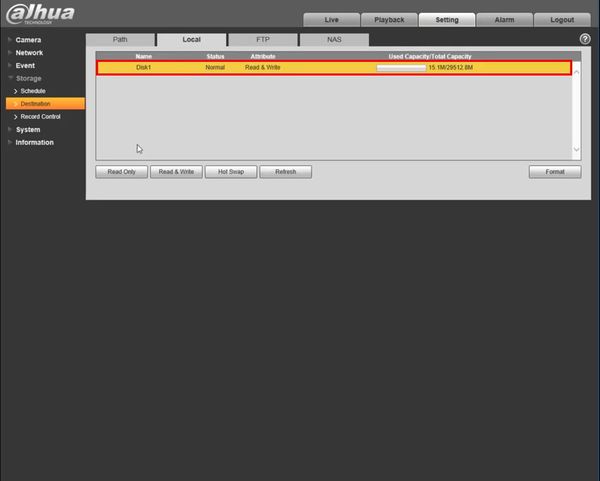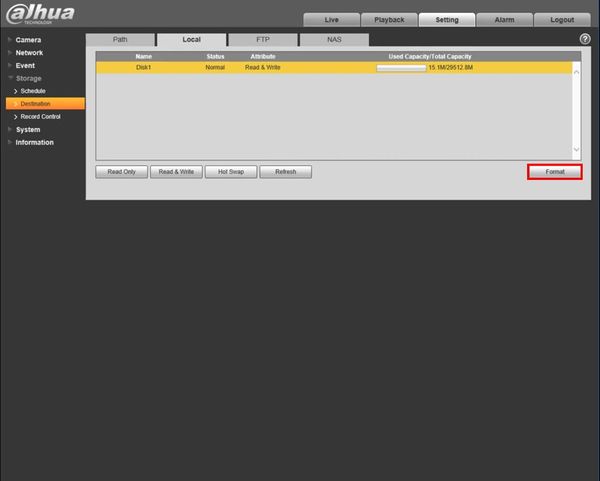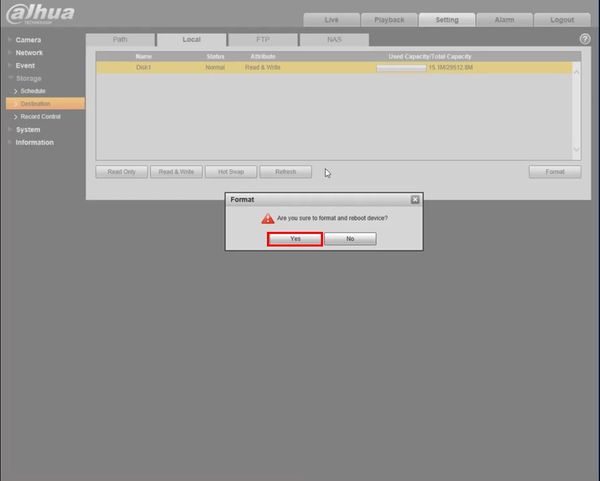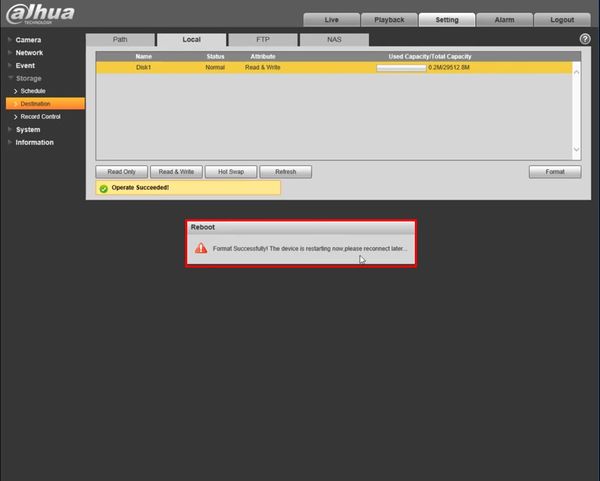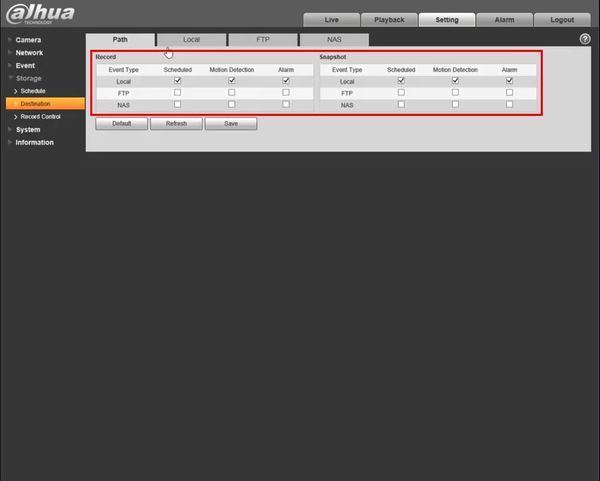Difference between revisions of "Template:SD Card Record WebUI Old"
(→Step by Step Instructions) |
|||
| Line 14: | Line 14: | ||
[[File:RS485_-_WebUI_Old_-_1.jpg|600px]] | [[File:RS485_-_WebUI_Old_-_1.jpg|600px]] | ||
| + | |||
| + | 1. Click Setting | ||
[[File:SD_Card_Recording_-_WebUI_Old_-_1.jpg|600px]] | [[File:SD_Card_Recording_-_WebUI_Old_-_1.jpg|600px]] | ||
| + | |||
| + | 2. Click Storage | ||
| + | |||
| + | Click Schedule | ||
[[File:SD_Card_Recording_-_WebUI_Old_-_2.jpg|600px]] | [[File:SD_Card_Recording_-_WebUI_Old_-_2.jpg|600px]] | ||
| + | |||
| + | 3. Click Record tab | ||
| + | |||
| + | Click the Setting button | ||
[[File:SD_Card_Recording_-_WebUI_Old_-_3.jpg|600px]] | [[File:SD_Card_Recording_-_WebUI_Old_-_3.jpg|600px]] | ||
| + | |||
| + | 4. Use the Schedule Setting window to set the record schedule | ||
[[File:SD_Card_Recording_-_WebUI_Old_-_4.jpg|600px]] | [[File:SD_Card_Recording_-_WebUI_Old_-_4.jpg|600px]] | ||
| + | |||
| + | Click Save | ||
| + | |||
| + | A prompt will appear to confirm | ||
[[File:SD_Card_Recording_-_WebUI_Old_-_5.jpg|600px]] | [[File:SD_Card_Recording_-_WebUI_Old_-_5.jpg|600px]] | ||
| + | |||
| + | 5. Click Snapshot | ||
[[File:SD_Card_Recording_-_WebUI_Old_-_6.jpg|600px]] | [[File:SD_Card_Recording_-_WebUI_Old_-_6.jpg|600px]] | ||
| + | |||
| + | Click the Setting button | ||
[[File:SD_Card_Recording_-_WebUI_Old_-_7.jpg|600px]] | [[File:SD_Card_Recording_-_WebUI_Old_-_7.jpg|600px]] | ||
| + | |||
| + | Use the Schedule Setting window to set the snapshot schedule | ||
[[File:SD_Card_Recording_-_WebUI_Old_-_8.jpg|600px]] | [[File:SD_Card_Recording_-_WebUI_Old_-_8.jpg|600px]] | ||
| + | |||
| + | Click Save | ||
| + | |||
| + | A prompt will appear to confirm | ||
[[File:SD_Card_Recording_-_WebUI_Old_-_9.jpg|600px]] | [[File:SD_Card_Recording_-_WebUI_Old_-_9.jpg|600px]] | ||
Revision as of 18:58, 4 February 2020
Prerequisites
Video Instructions
Step by Step Instructions
1. Enter the IP of the device into a browser
At the Web Login
Enter the Username and Password
Click Login
1. Click Setting
2. Click Storage
Click Schedule
3. Click Record tab
Click the Setting button
4. Use the Schedule Setting window to set the record schedule
Click Save
A prompt will appear to confirm
5. Click Snapshot
Click the Setting button
Use the Schedule Setting window to set the snapshot schedule
Click Save
A prompt will appear to confirm