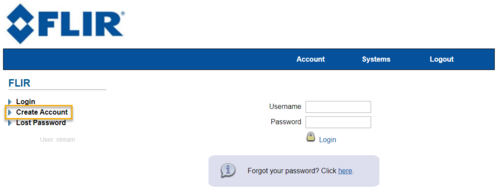Difference between revisions of "FLIR/P2P Migration/Remote Access DDNS"
(→Step by Step Instruction) |
(→Step by Step Instruction) |
||
| Line 15: | Line 15: | ||
1. Access your web browser, and go to '''http://ddns.myddns-flir.com'''. Click on '''Create Account'''. | 1. Access your web browser, and go to '''http://ddns.myddns-flir.com'''. Click on '''Create Account'''. | ||
| + | |||
| + | [[file:FlirDDNS_1.png|500px]] | ||
2. Enter all information needed. | 2. Enter all information needed. | ||
| − | 3. You can locate device MAC address by login in to your FLIR recorder. Go to Setup > Network > TCP/IP. You must | + | [[file:FlirDDNS_2.png|500px]] |
| + | |||
| + | 3. You can locate device MAC address by login in to your FLIR recorder. Go to Setup > Network > TCP/IP. You must remove the ''':''' when entering MAC address on DDNS submission. | ||
| + | |||
| + | [[file:FlirDDNS_3.png|500px]] | ||
| + | |||
| + | [[file:FlirDDNS_4.png|500px]] | ||
4. Click '''Create New Account'''. | 4. Click '''Create New Account'''. | ||
| + | |||
| + | [[file:FlirDDNS_5.png|500px]] | ||
5. You will see a URL when Domain Name is successfully created. You will also receive email notification with your username. | 5. You will see a URL when Domain Name is successfully created. You will also receive email notification with your username. | ||
| + | |||
| + | [[file:FlirDDNS_6.png|500px]] | ||
| + | |||
| + | [[file:FlirDDNS_7.png|500px]] | ||
6. Access the NVR DDNS setup page. Click check-mark for '''Enable'''. | 6. Access the NVR DDNS setup page. Click check-mark for '''Enable'''. | ||
| + | |||
| + | [[file:FlirDDNS_8.png|500px]] | ||
7. Enter the domain name, User ID, and Password. | 7. Enter the domain name, User ID, and Password. | ||
| + | |||
| + | [[file:FlirDDNS_9.png|500px]] | ||
8. Click '''OK'''. | 8. Click '''OK'''. | ||
Revision as of 22:37, 4 February 2020
Contents
Remote Access: DDNS Set up
Description
In this example we will be setting up a FLIR DVR/NVR with DDNS service for Remote Access.
Prerequisites
1. A Windows PC.
2. Internet Access.
3. Ports are forwarded. Click here for How to do Port Forwarding
4. Access to FLIR recorder.
Step by Step Instruction
Below instruction is for FLIR model: D320, D330, DNR Series, IP Camera, and MPX.
1. Access your web browser, and go to http://ddns.myddns-flir.com. Click on Create Account.
2. Enter all information needed.
3. You can locate device MAC address by login in to your FLIR recorder. Go to Setup > Network > TCP/IP. You must remove the : when entering MAC address on DDNS submission.
4. Click Create New Account.
5. You will see a URL when Domain Name is successfully created. You will also receive email notification with your username.
6. Access the NVR DDNS setup page. Click check-mark for Enable.
7. Enter the domain name, User ID, and Password.
8. Click OK.
9. Your DDNS is now setup for your FLIR Recorder.
For instruction on how to add FLIR device to your mobile app using DDNS, please click here.