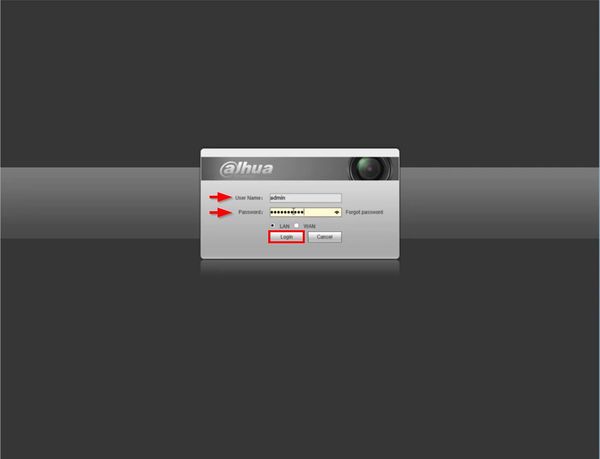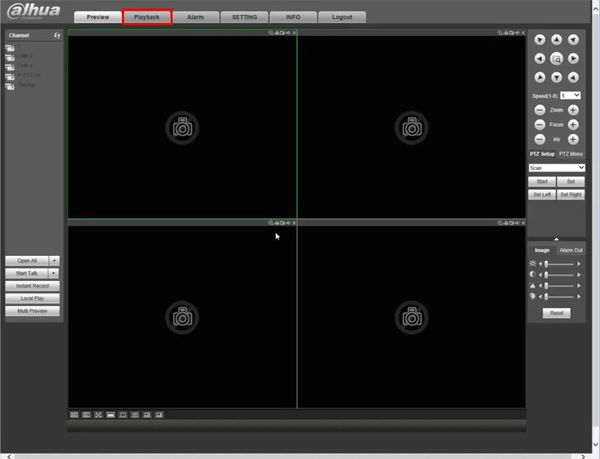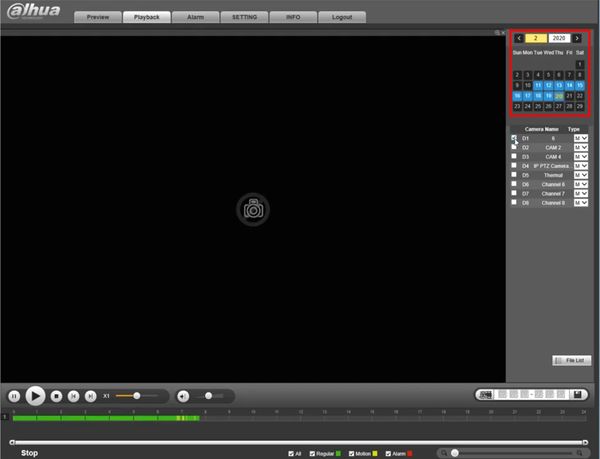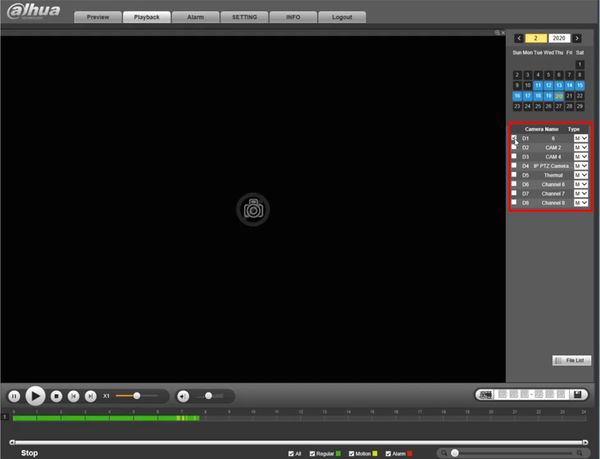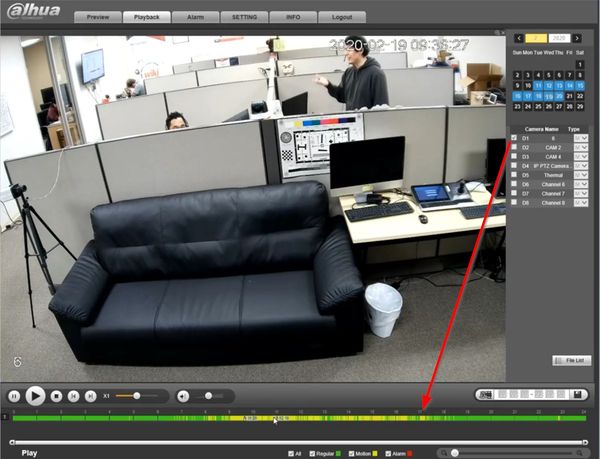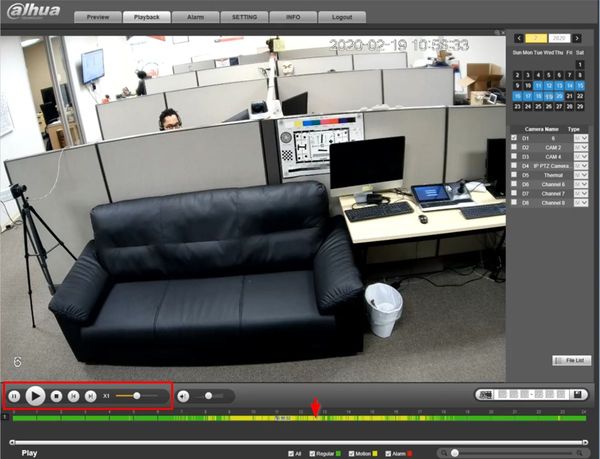Notice: Firmware Links Under Maintenance We are currently undergoing maintenance on all firmware links. If any links are inaccessible, please email or contact Tech Support for the firmware. We appreciate your patience during the maintenance, thank you for your understanding.
Difference between revisions of "Template:Playback Basic WebUI Old"
(→Prerequisites) |
|||
| Line 16: | Line 16: | ||
Click Login | Click Login | ||
| − | [[File:Playback_Basic_-_WebUI_Old_-_1.jpg]] | + | [[File:Playback_Basic_-_WebUI_Old_-_1.jpg|600px]] |
2. Click Playback | 2. Click Playback | ||
| − | [[File:Playback_Basic_-_WebUI_Old_-_2.jpg]] | + | [[File:Playback_Basic_-_WebUI_Old_-_2.jpg|600px]] |
3. The Playback interface will appear | 3. The Playback interface will appear | ||
| Line 28: | Line 28: | ||
Use the calendar to select the date | Use the calendar to select the date | ||
| − | [[File:Playback_Basic_-_WebUI_Old_-_3.jpg]] | + | [[File:Playback_Basic_-_WebUI_Old_-_3.jpg|600px]] |
Select which cameras/channels for playback using the checkbox next to each camera/channel | Select which cameras/channels for playback using the checkbox next to each camera/channel | ||
| − | [[File:Playback_Basic_-_WebUI_Old_-_4.jpg]] | + | [[File:Playback_Basic_-_WebUI_Old_-_4.jpg|600px]] |
Checking the camera/channel will load the footage into the timeline below the video frame | Checking the camera/channel will load the footage into the timeline below the video frame | ||
| − | [[File:Playback_Basic_-_WebUI_Old_-_5.jpg]] | + | [[File:Playback_Basic_-_WebUI_Old_-_5.jpg|600px]] |
4. Click anywhere inside the timeline to navigate | 4. Click anywhere inside the timeline to navigate | ||
| Line 42: | Line 42: | ||
Use the on screen playback controls to control the playback | Use the on screen playback controls to control the playback | ||
| − | [[File:Playback_Basic_-_WebUI_Old_-_6.jpg]] | + | [[File:Playback_Basic_-_WebUI_Old_-_6.jpg|600px]] |
Latest revision as of 17:41, 20 February 2020
Prerequisites
- Dahua recorder with recorded video footage
- Dahua recorder with network connection
- Computer with network connection
Video Instructions
Step by Step Instructions
1. Enter the IP of the device into a browser
At the Web Login
Enter the Username and Password
Click Login
2. Click Playback
3. The Playback interface will appear
Use the interface on the right side of the screen to set parameters for the Playback search
Use the calendar to select the date
Select which cameras/channels for playback using the checkbox next to each camera/channel
Checking the camera/channel will load the footage into the timeline below the video frame
4. Click anywhere inside the timeline to navigate
Use the on screen playback controls to control the playback