Notice: Firmware Links Under Maintenance We are currently undergoing maintenance on all firmware links. If any links are inaccessible, please email or contact Tech Support for the firmware. We appreciate your patience during the maintenance, thank you for your understanding.
Difference between revisions of "Mobile/Easy4IP Mobile P2P Setup"
(→How to Access System Using P2P via Easy4IP Mobile Application) |
(→How to Access System Using P2P via Easy4IP Mobile Application) |
||
| Line 1: | Line 1: | ||
==How to Access System Using P2P via Easy4IP Mobile Application== | ==How to Access System Using P2P via Easy4IP Mobile Application== | ||
| − | Step 1. Download easy4ip app from the Goolge Playstore for Android users and App store for Apple users. | + | |
| + | '''Step 1.''' Download easy4ip app from the Goolge Playstore for Android users and App store for Apple users. | ||
| + | [[File:easy4ipaccess_1.png|300px]] | ||
Step 2. Register for Account | Step 2. Register for Account | ||
| Line 10: | Line 12: | ||
Step 5. Select wired. In most cases your devices will be wired. | Step 5. Select wired. In most cases your devices will be wired. | ||
| − | Step 6. Name your device > scan code or input SN (serial number of recorder which located on physical recorder) you can scan the bar code directly from the physical recorder menu under Settings > Network > P2P. | + | Step 6. Name your device > scan code or input SN (serial number of recorder which located on physical recorder) you can scan the bar code directly from the physical recorder menu under Settings > Network > P2P. |
| + | |||
| + | Step 7. Input username and password of the device > start live preview. | ||
Revision as of 16:37, 2 February 2016
How to Access System Using P2P via Easy4IP Mobile Application
Step 1. Download easy4ip app from the Goolge Playstore for Android users and App store for Apple users.
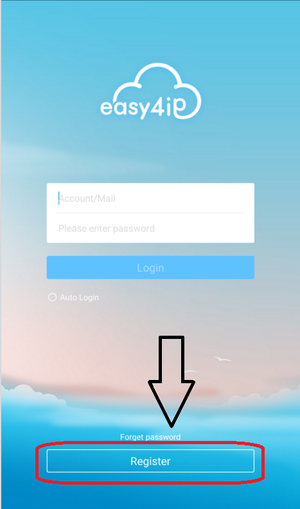
Step 2. Register for Account
Step 3. After you registered for an account login in with your newly created credentials.
Step 4. Select the plus icon to add device.
Step 5. Select wired. In most cases your devices will be wired.
Step 6. Name your device > scan code or input SN (serial number of recorder which located on physical recorder) you can scan the bar code directly from the physical recorder menu under Settings > Network > P2P.
Step 7. Input username and password of the device > start live preview.