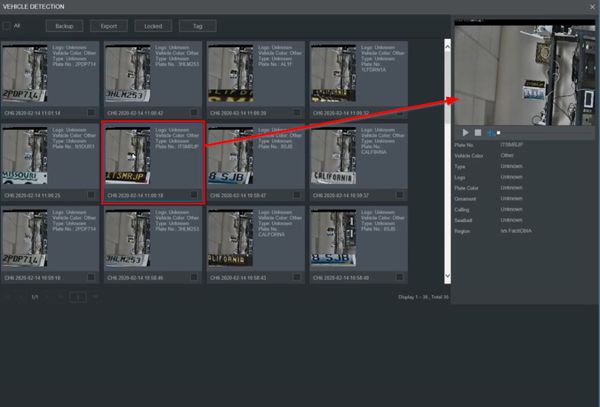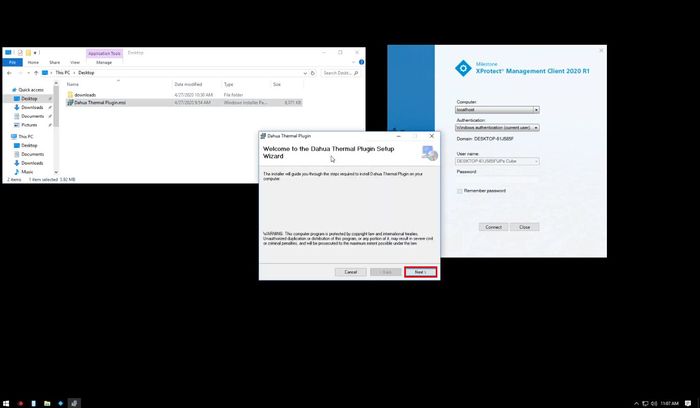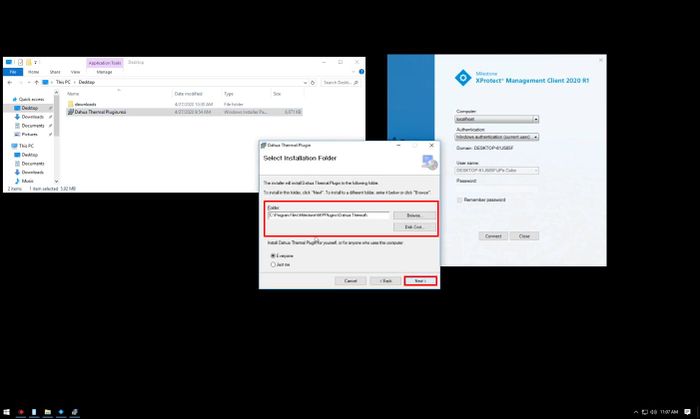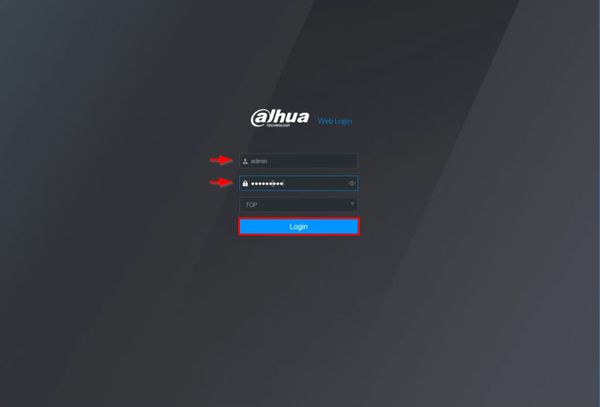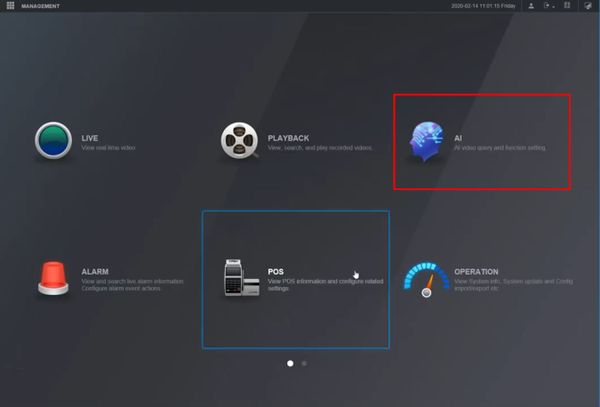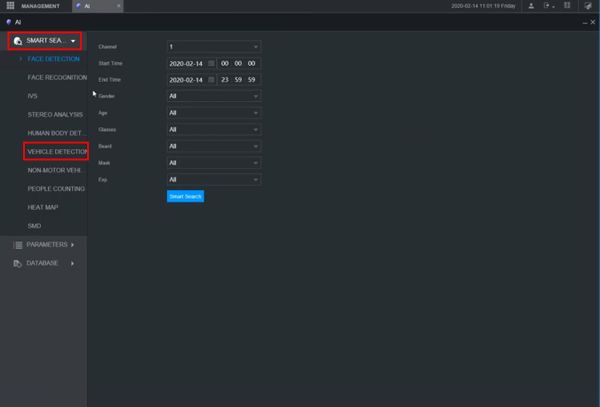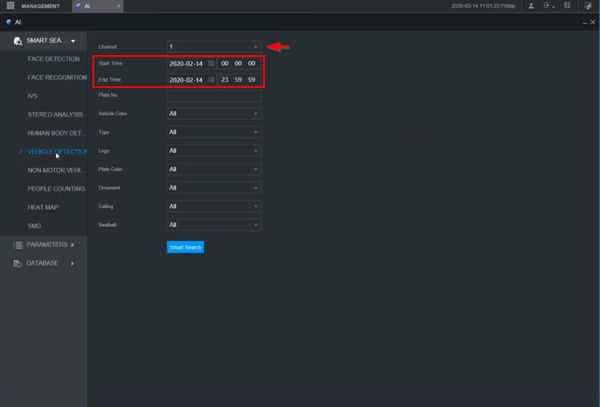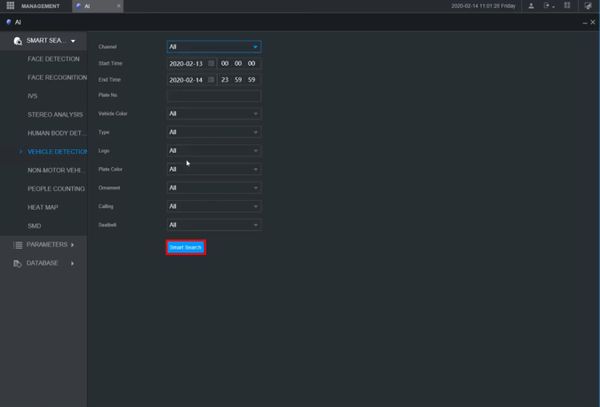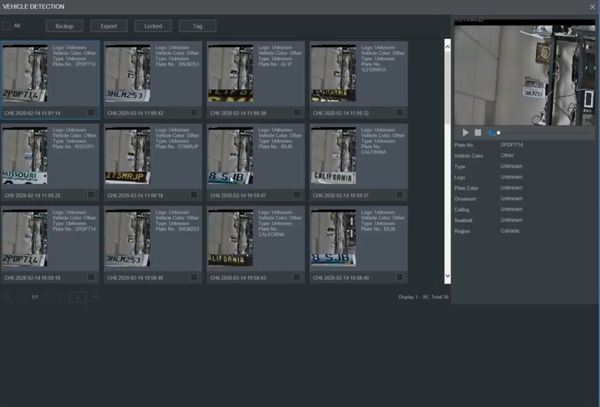Notice: Firmware Links Under Maintenance We are currently undergoing maintenance on all firmware links. If any links are inaccessible, please email or contact Tech Support for the firmware. We appreciate your patience during the maintenance, thank you for your understanding.
Difference between revisions of "Thermal/Temperature Monitoring/3rd Party VMS/Milestone/Full Installation"
(Created page with "=Dahua Temperature Monitoring with Milestone Full Installation= ==Description== This guide will cover the full installation of Thermal/Temperature Monitoring|Thermal Tempera...") |
(→Step by Step Instructions) |
||
| Line 11: | Line 11: | ||
==Step by Step Instructions== | ==Step by Step Instructions== | ||
| + | <div class="toccolours mw-collapsible mw-collapsed"> | ||
| + | [[File:Icon_for_type_SystemUI_New.png|250px]]<span style="font-size:180%;">'''Install Plugin'''</span> | ||
| + | <div class="mw-collapsible-content">{{Thermal/Temperature_Monitoring/3rd_Party_VMS/Milestone/Install_Plugin}}</div> | ||
| + | </div> | ||
| + | |||
| + | <div class="toccolours mw-collapsible mw-collapsed"> | ||
| + | [[File:Icon_for_type_WebUI_New.png|250px]]<span style="font-size:180%;">'''WebUI New'''</span> | ||
| + | <div class="mw-collapsible-content">{{Template:Vehicle_Detection_WebUI_New}}</div> | ||
| + | </div> | ||
Revision as of 16:31, 15 May 2020
Dahua Temperature Monitoring with Milestone Full Installation
Description
This guide will cover the full installation of Thermal Temperature Monitoring Solution with Milestone - XProtect Smart Client 2020 R1
Prerequisites
- Dahua thermal camera, Setup , Configured for Temperature Monitoring and added to Milestone server
- XProtect Smart Client 2020 R1
Video Instructions
Step by Step Instructions
Install Dahua Plugin
Description
This guide will show how to install the Dahua Thermal Plugin for Milestone
Prerequisites
Click to download the Dahua Thermal Plugin
- Dahua Thermal Plugin
- Milestone Corporate 2019 R3, device pack 10.8a
Video Instructions
Step by Step Instructions
1. Double click Dahua Thermal Plugin.msi - Dahua Thermal Plugin to run the installer
2. Click Next
3. Select the installation path.
This should be chosen under the "MIPPlugins" folder which is inside the directory of the Milestone installation folder.
4. Proceed through the installer by clicking Next
Click Close once the installation is complete
Prerequisites
- Dahua device with recorded metadata
Video Instructions
Step by Step Instructions
1. Enter the IP of the device into a browser
At the Web Login
Enter the Username and Password
Click Login
2. Click AI
3. Click Smart Search > Vehicle Detection
4. Use the dropdown box to select the channel
Enter a date range for the search using the Start / End Time interface
5. Click Smart Search to begin the search
6. The search results will be displayed
7. Click any of the events for playback/review