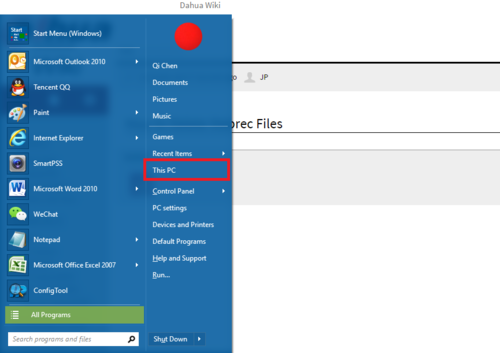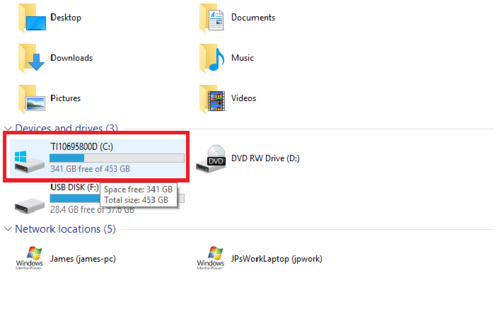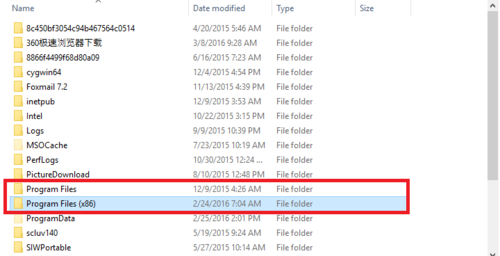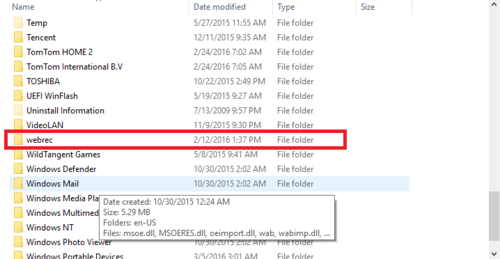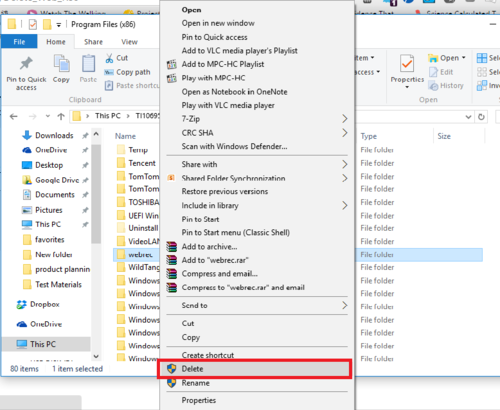Difference between revisions of "Troubleshoot/Delete Web Rec"
| Line 3: | Line 3: | ||
1. Your Windows startup and select "This PC" or "My Computer" depending on the windows you're using. | 1. Your Windows startup and select "This PC" or "My Computer" depending on the windows you're using. | ||
| − | [[file:WebrecDelete1. | + | [[file:WebrecDelete1.png|500px]] |
2. Go to your primary installation drive for windows. | 2. Go to your primary installation drive for windows. | ||
| − | [[file:WebrecDelete2. | + | [[file:WebrecDelete2.png|500px]] |
3. The webrec is usually installed in program files (x86) and sometimes program file. | 3. The webrec is usually installed in program files (x86) and sometimes program file. | ||
| − | [[file:WebrecDelete3. | + | [[file:WebrecDelete3.png|500px]] |
4. Find and locate it under one of them. | 4. Find and locate it under one of them. | ||
| − | [[file:WebrecDelete4. | + | [[file:WebrecDelete4.png|500px]] |
5. Right click and select delete. | 5. Right click and select delete. | ||
| − | [[file:WebrecDelete5. | + | [[file:WebrecDelete5.png|500px]] |
Revision as of 21:59, 8 March 2016
How to Delete Webrec Files
1. Your Windows startup and select "This PC" or "My Computer" depending on the windows you're using.
2. Go to your primary installation drive for windows.
3. The webrec is usually installed in program files (x86) and sometimes program file.
4. Find and locate it under one of them.
5. Right click and select delete.