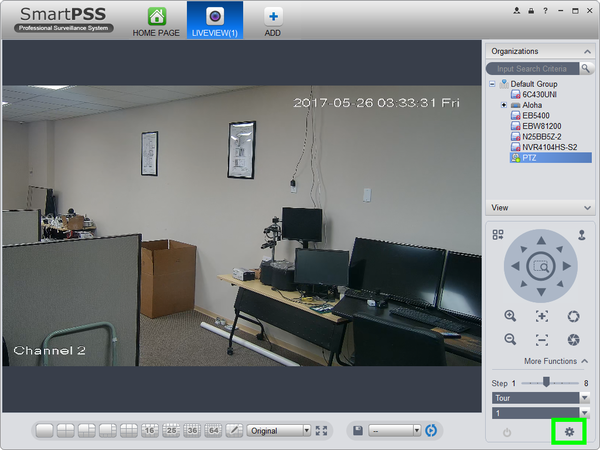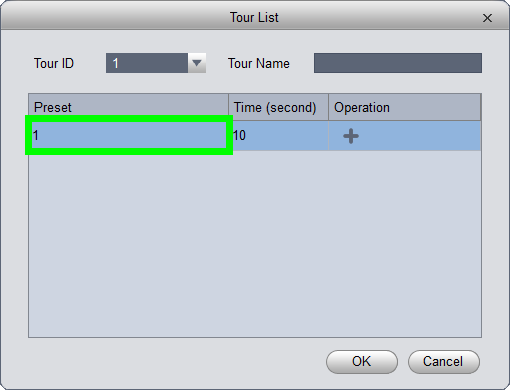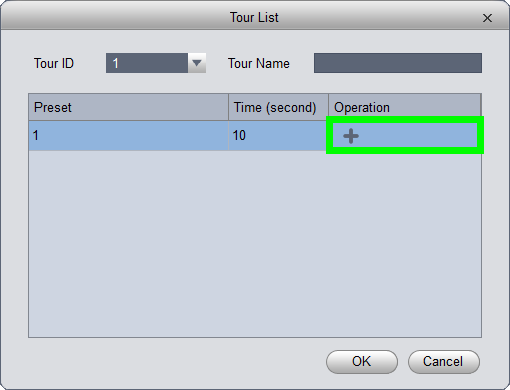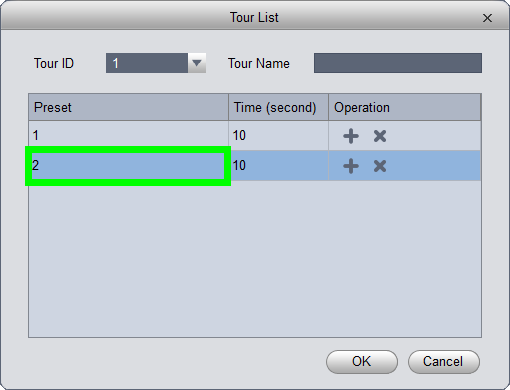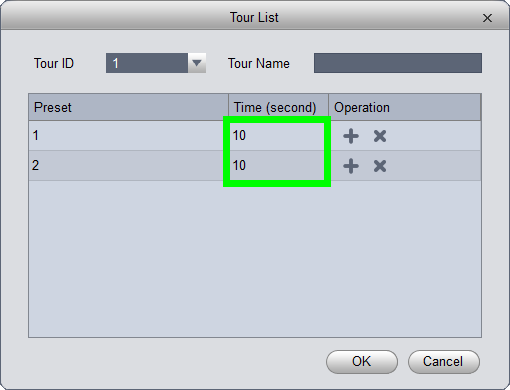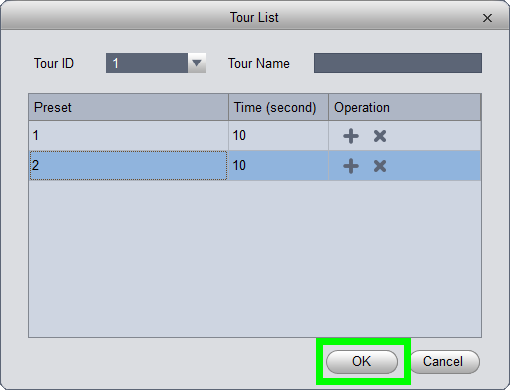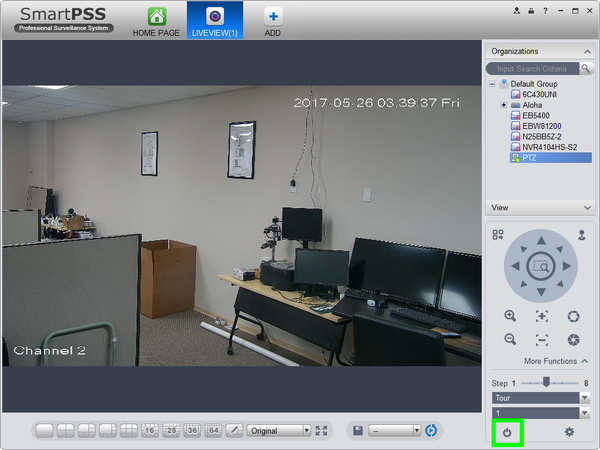Difference between revisions of "PTZ/SmartPSS 1.16/Tour"
| Line 1: | Line 1: | ||
| + | =='''NOTICE'''== | ||
| + | [https://dahuawiki.com/Discontinuation_of_SmartPSS Notice of Discontinuation of SmartPSS] | ||
| + | |||
==How to Set A Tour in SmartPSS 1.16== | ==How to Set A Tour in SmartPSS 1.16== | ||
===Description=== | ===Description=== | ||
Latest revision as of 22:11, 2 October 2024
Contents
NOTICE
Notice of Discontinuation of SmartPSS
How to Set A Tour in SmartPSS 1.16
Description
The Tour feature allows you to set a up multiple locations for the PTZ to cycle through using already established Pre-Sets.
Prerequisites
- Dahua Network PTZ
- IP Address of Network PTZ
- SmartPSS 1.16
- PTZ added to SmartPSS Device List
- Several Establish Presets
Video Instructions
Step by Step Instructions
1. Launch SmartPSS.
2. Click, "Liveview"
3. Double click the PTZ on the device list on the left, and click the box on the lower left to bring the PTZ up full screen.
4. Click, "More Functions" in the lower left.
5. Click the drop down list, and select, "Tour"
6. Click on the, "Gear" icon.
7. Double click on the preset to select the preset you wish to add to the tour.
8. Click the, "Plus" sign to add another preset to the tour.
9. Change the preset using the drop down.
10. You can modify the amount of time the PTZ is on that preset by double clicking here.
11. Click, "OK" to save the Tour.
12. To activate the tour, click the, "Power" icon.