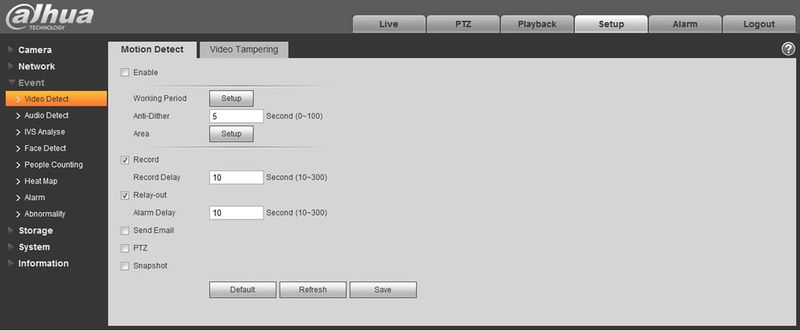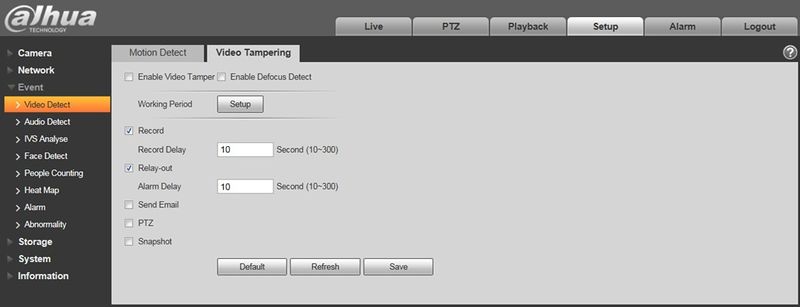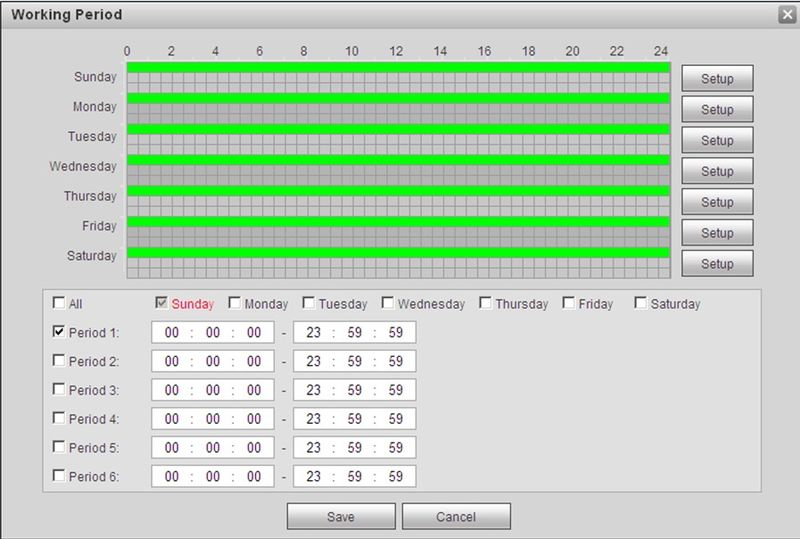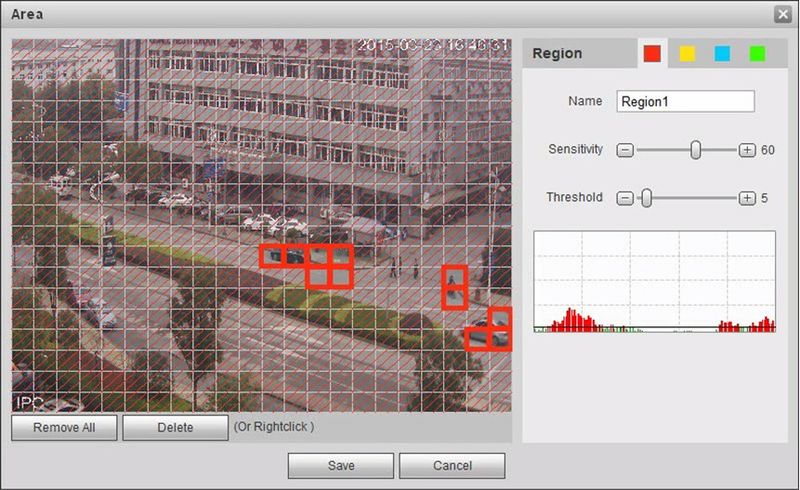Difference between revisions of "EventVideoDetect"
(→Area to Detect Motion) |
|||
| Line 130: | Line 130: | ||
|} | |} | ||
==Area to Detect Motion== | ==Area to Detect Motion== | ||
| − | [[file:IPCEventArea.jpg]] | + | Different colors represent different areas. Each area can set different detection zones. Detection zone can be irregular and discontinuous. |
| + | |||
| + | Please refer to the following sheet for detailed information. | ||
| + | |||
| + | [[file:IPCEventArea.jpg|800px]] | ||
| + | |||
| + | |||
| + | {|class="wikitable" | ||
| + | |- | ||
| + | | width="112"| | ||
| + | Parameter | ||
| + | |||
| + | | width="416"| | ||
| + | Function | ||
| + | |||
| + | |- | ||
| + | | width="112"| | ||
| + | Name | ||
| + | |||
| + | | width="416"| | ||
| + | Default area name includes Region1, Region2, Region3, Region4 and custom. | ||
| + | |||
| + | |- | ||
| + | | width="112"| | ||
| + | Sensitivity | ||
| + | |||
| + | | width="416"| | ||
| + | It is sensitivity of brightness as motion detection is more possible to be trigger with higher sensitivity. You can set up different sensitivities. The range is 0~100. The recommenced value is 30~70. | ||
| + | |||
| + | |- | ||
| + | | width="112"| | ||
| + | Area threshold | ||
| + | |||
| + | | width="416"| | ||
| + | It is to check the relationship between object and its area. The lower the area threshold, the easier to trigger motion detection. You can set up different threshold for each area. The range is 0~100. The recommenced value is 0~10. | ||
| + | |||
| + | |- | ||
| + | | width="112"| | ||
| + | Waveform | ||
| + | |||
| + | | width="416"| | ||
| + | Red means motion detect is triggered. Green means motion detect is not triggered. | ||
| + | |||
| + | |- | ||
| + | | width="112"| | ||
| + | Delete all | ||
| + | |||
| + | | width="416"| | ||
| + | Clear all the detection areas with color. | ||
| + | |||
| + | |- | ||
| + | | width="112"| | ||
| + | Delete | ||
| + | |||
| + | | width="416"| | ||
| + | Delete selected area. | ||
| + | |||
| + | |} | ||
==Video Tamper== | ==Video Tamper== | ||
Revision as of 22:11, 13 October 2015
Video Detect
Motion Detect
|
Parameter |
Function |
|
Enable |
You need to check the box to enable motion detection function. |
|
Enable video mask detection |
You need to check the box to enable video mask detection alarm. |
|
Enable defocus detection |
You need to check the box to enable defocus detection alarm. |
|
Working Period |
Here you can set arm/disarm period. Click on set button to open period setup menu. There are six periods every day for setup and you must check box in front of each period to enable it. Note: Period setup can be done by dragging mouse while not release left mouse. |
|
Anti-dither |
System only memorizes one event during the anti-dither period. The value ranges from 0s to 100s. |
|
Area |
Here you can set motion detection region and its sensitivity and area. (The higher the sensitivity is, the easier to trigger motion detect; the smaller the area, the easier to trigger motion detect.) The default covers all regions. You must click on save before enabling your setup. |
|
Record |
Check it and so when alarm occurs, system will auto record. You shall set record period in Storage>Schedule and select auto record in record control interface. |
|
Record Delay |
System can delay the record for specified time after alarm ended. The value ranges from 10s to 300s. |
|
Relay out |
Enable alarm activation function. You need to select alarm output port so that system can activate corresponding alarm device when alarm occurs. |
|
Alarm Delay |
System can delay the alarm output for specified time after alarm ended. The value ranges from 10s to 300s. |
|
Send Email |
If you enabled this function, System can send out email to alert you when alarm occurs and ends. User can set email address in Network>SMTP. |
|
Audio linkage |
Check it and the system will play alarm audio file when alarm occurs. Users can set the recorded or uploaded audio file in “camera setting > audio > alarm audio”. |
|
Flash linkage |
Check it and the flash will be on when alarm occurs, and the flash will be off until the end of alarm after corresponding delay. |
|
PTZ |
|
|
Snapshot |
You need to check the box here so that system can backup motion detection snapshot file. You shall set snapshot period in Storage>Schedule. |
Area to Detect Motion
Different colors represent different areas. Each area can set different detection zones. Detection zone can be irregular and discontinuous.
Please refer to the following sheet for detailed information.
|
Parameter |
Function |
|
Name |
Default area name includes Region1, Region2, Region3, Region4 and custom. |
|
Sensitivity |
It is sensitivity of brightness as motion detection is more possible to be trigger with higher sensitivity. You can set up different sensitivities. The range is 0~100. The recommenced value is 30~70. |
|
Area threshold |
It is to check the relationship between object and its area. The lower the area threshold, the easier to trigger motion detection. You can set up different threshold for each area. The range is 0~100. The recommenced value is 0~10. |
|
Waveform |
Red means motion detect is triggered. Green means motion detect is not triggered. |
|
Delete all |
Clear all the detection areas with color. |
|
Delete |
Delete selected area. |