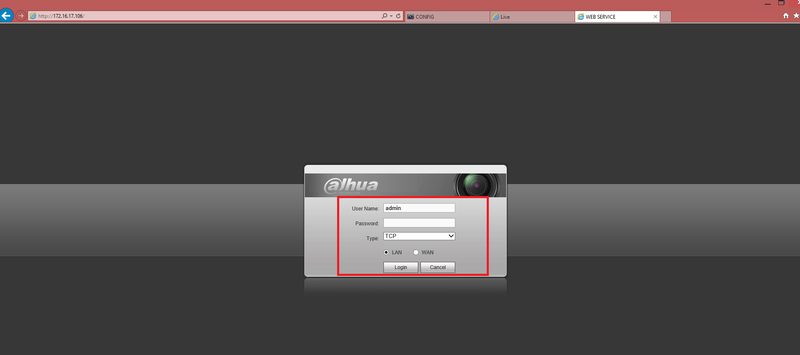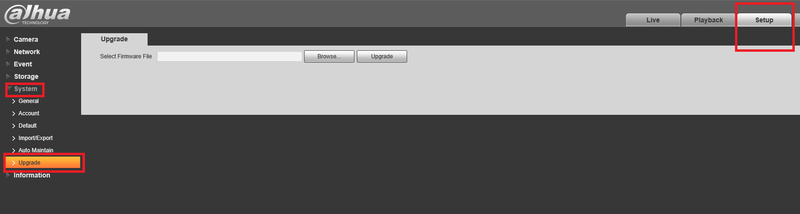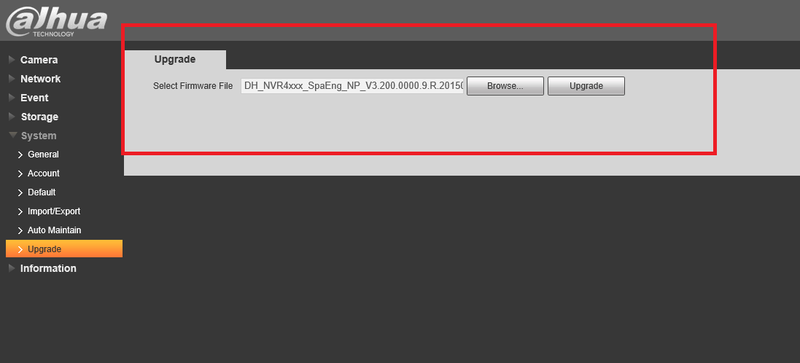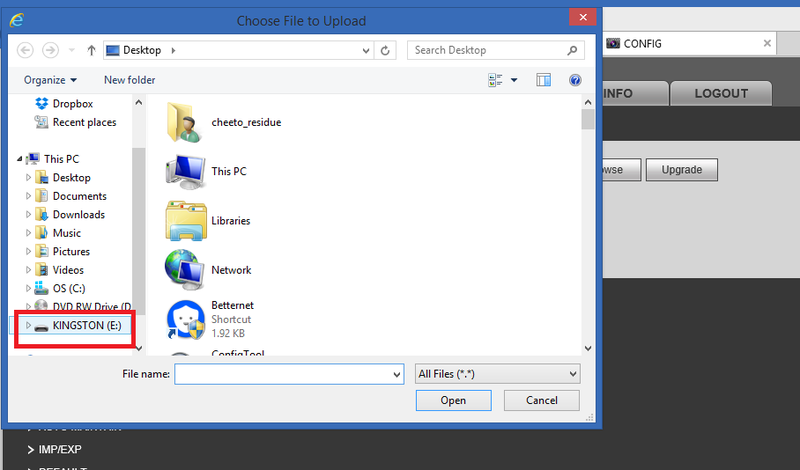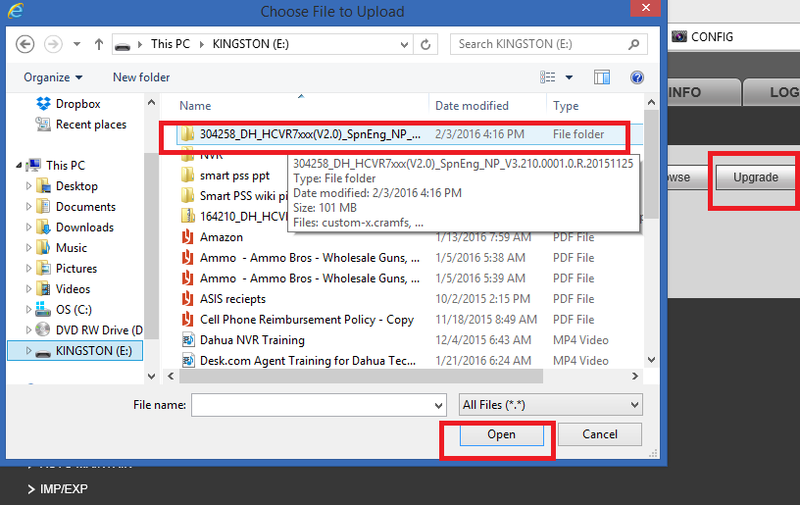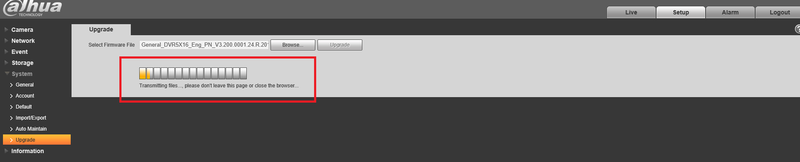Notice: Firmware Links Under Maintenance We are currently undergoing maintenance on all firmware links. If any links are inaccessible, please email or contact Tech Support for the firmware. We appreciate your patience during the maintenance, thank you for your understanding.
Difference between revisions of "Firmware/Update Firmware via Web Browser"
| Line 26: | Line 26: | ||
[[File:updatebrowser_1.png|800px]] | [[File:updatebrowser_1.png|800px]] | ||
| + | |||
'''Please Note :''' You need to clear previous active-x installs for newly applied updates to show on Web Service in IE Web Browser. To do this, Delete webrec folders from Program files and Program Files(x86) under Windows (C:) drive. Please also reference http://dahuawiki.com/Troubleshoot/Delete_Web_Rec | '''Please Note :''' You need to clear previous active-x installs for newly applied updates to show on Web Service in IE Web Browser. To do this, Delete webrec folders from Program files and Program Files(x86) under Windows (C:) drive. Please also reference http://dahuawiki.com/Troubleshoot/Delete_Web_Rec | ||
Revision as of 20:19, 21 March 2016
Update Firmware via LAN(Browser)
Note : This applies to DVR, NVR and IP Cameras.
Step 1: From IE(Internet Explorer) type in the devices IP address on the IE address bar → login with credentials.
Step2: Setup → System → Upgrade
Step 3: Click on "Browse" → Select correct firmware → Click on "Upgrade". Device will reboot after upgrade is finished.
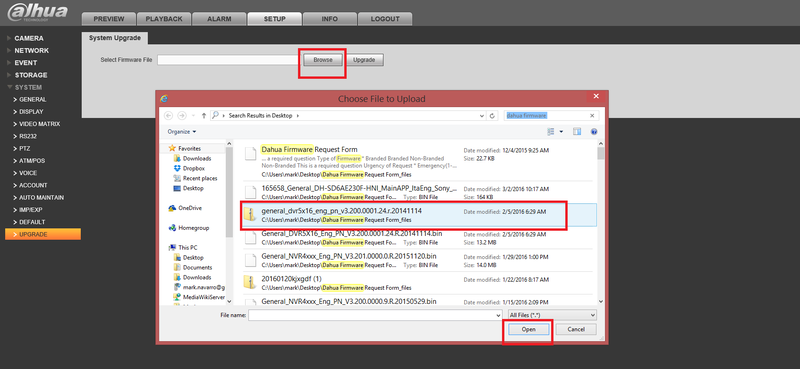
- If firmware is on USB Device → Click on browse → Navigate to USB location → Select firmware → Open → Upgrade.
Please Note : You need to clear previous active-x installs for newly applied updates to show on Web Service in IE Web Browser. To do this, Delete webrec folders from Program files and Program Files(x86) under Windows (C:) drive. Please also reference http://dahuawiki.com/Troubleshoot/Delete_Web_Rec