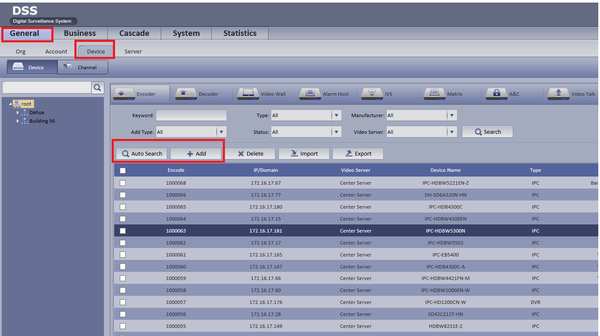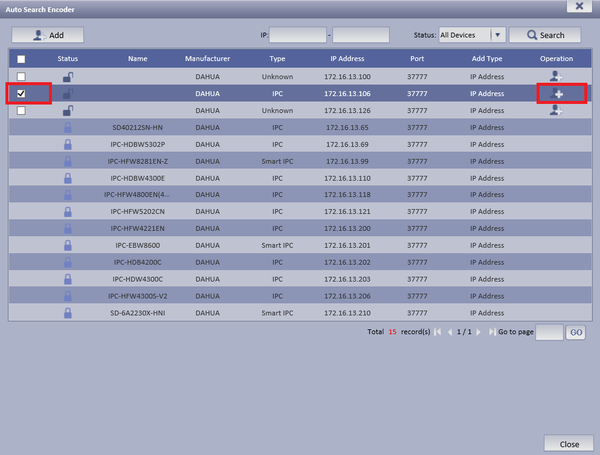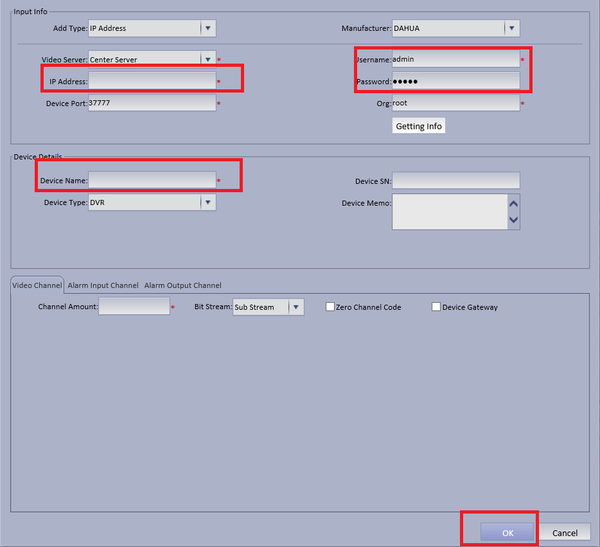Notice: Firmware Links Under Maintenance We are currently undergoing maintenance on all firmware links. If any links are inaccessible, please email or contact Tech Support for the firmware. We appreciate your patience during the maintenance, thank you for your understanding.
Difference between revisions of "CMS/DSS/Add Dahua IP Camera"
(→How to Add Dahua IP Camera to DSS) |
(→How to Add Dahua IP Camera to DSS) |
||
| Line 4: | Line 4: | ||
[[File:dss_add_camera_wiki.png|600px]] | [[File:dss_add_camera_wiki.png|600px]] | ||
| − | * | + | * If Automatically searching for device choose Auto Search ➞ Choose and check mark device to be added ➞ Edit Operation by selecting the Add icon. |
[[File:dss_add_camera_wiki1.png|600px]] | [[File:dss_add_camera_wiki1.png|600px]] | ||
| − | * Make necessary changes if needed ➞ Name | + | * Make necessary changes if needed ➞ Input Device Name ➞ Select OK |
| − | [[File: | + | * If Manually Adding Device Input IP Address of IP Camera ➞ Input correct credentials ➞ Input Device Name ➞ Select OK. |
| + | |||
| + | [[File:dss_add_camera_wiki.3png.png|600px]] | ||
[[Category:Alarm]][[Category:IP_Camera]] | [[Category:Alarm]][[Category:IP_Camera]] | ||
Revision as of 19:59, 30 March 2016
How to Add Dahua IP Camera to DSS
Step 1. Select General ➞ Device ➞ You can choose either "Auto Search" to auto search for a IP camera or "Add" to Manually add a camera.
- If Automatically searching for device choose Auto Search ➞ Choose and check mark device to be added ➞ Edit Operation by selecting the Add icon.
- Make necessary changes if needed ➞ Input Device Name ➞ Select OK
- If Manually Adding Device Input IP Address of IP Camera ➞ Input correct credentials ➞ Input Device Name ➞ Select OK.