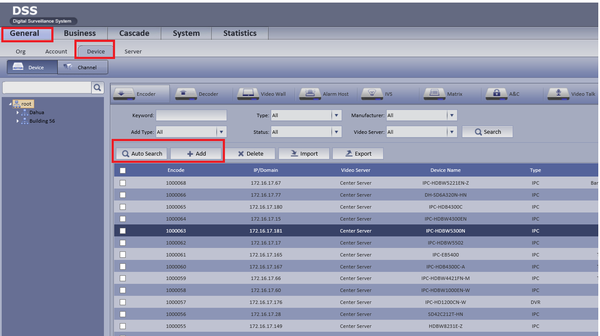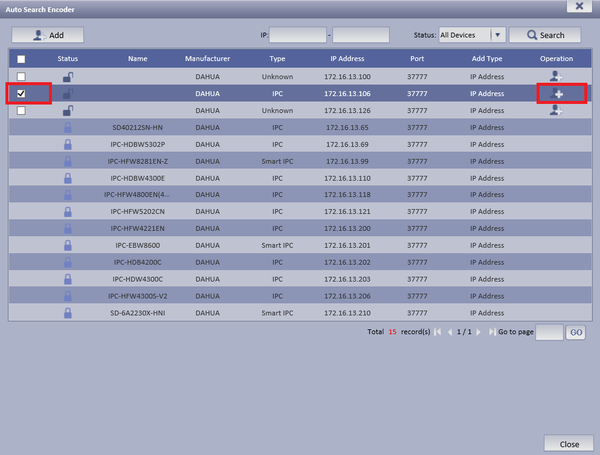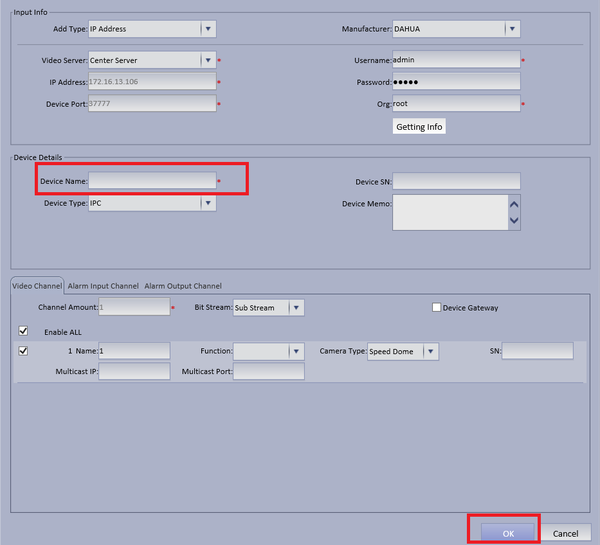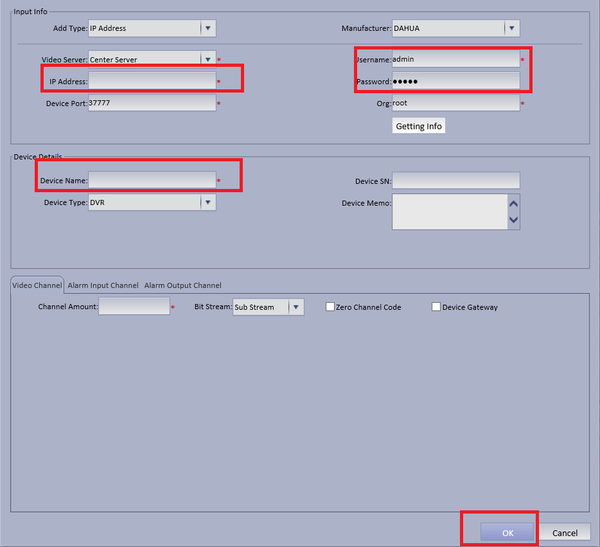Difference between revisions of "CMS/DSS/Add Dahua IP Camera"
(→How to Add Dahua IP Camera to DSS) |
|||
| Line 4: | Line 4: | ||
[[File:dss_add_camera_wiki.png|600px]] | [[File:dss_add_camera_wiki.png|600px]] | ||
| − | + | ||
| + | '''Step 2.''' If Automatically searching for device choose Auto Search ➞ Choose and check mark device to be added ➞ Edit Operation by selecting the Add icon. | ||
[[File:dss_add_camera_wiki1.png|600px]] | [[File:dss_add_camera_wiki1.png|600px]] | ||
| Line 12: | Line 13: | ||
[[File:dss_add_camera_wiki2.png|600px]] | [[File:dss_add_camera_wiki2.png|600px]] | ||
| − | + | ||
| + | '''Step 1.''' If Manually Adding Device Input IP Address of IP Camera ➞ Input correct credentials if not default ➞ Input Device Name ➞ Select OK. | ||
[[File:dss_add_camera_wiki.3png.png|600px]] | [[File:dss_add_camera_wiki.3png.png|600px]] | ||
[[Category:Alarm]][[Category:IP_Camera]] | [[Category:Alarm]][[Category:IP_Camera]] | ||
Revision as of 20:11, 30 March 2016
How to Add Dahua IP Camera to DSS
Step 1. Select General ➞ Device ➞ You can choose either "Auto Search" to auto search for a IP camera or "Add" to Manually add a camera.
Step 2. If Automatically searching for device choose Auto Search ➞ Choose and check mark device to be added ➞ Edit Operation by selecting the Add icon.
- Make necessary changes if needed ➞ Input Device Name ➞ Select OK
Step 1. If Manually Adding Device Input IP Address of IP Camera ➞ Input correct credentials if not default ➞ Input Device Name ➞ Select OK.