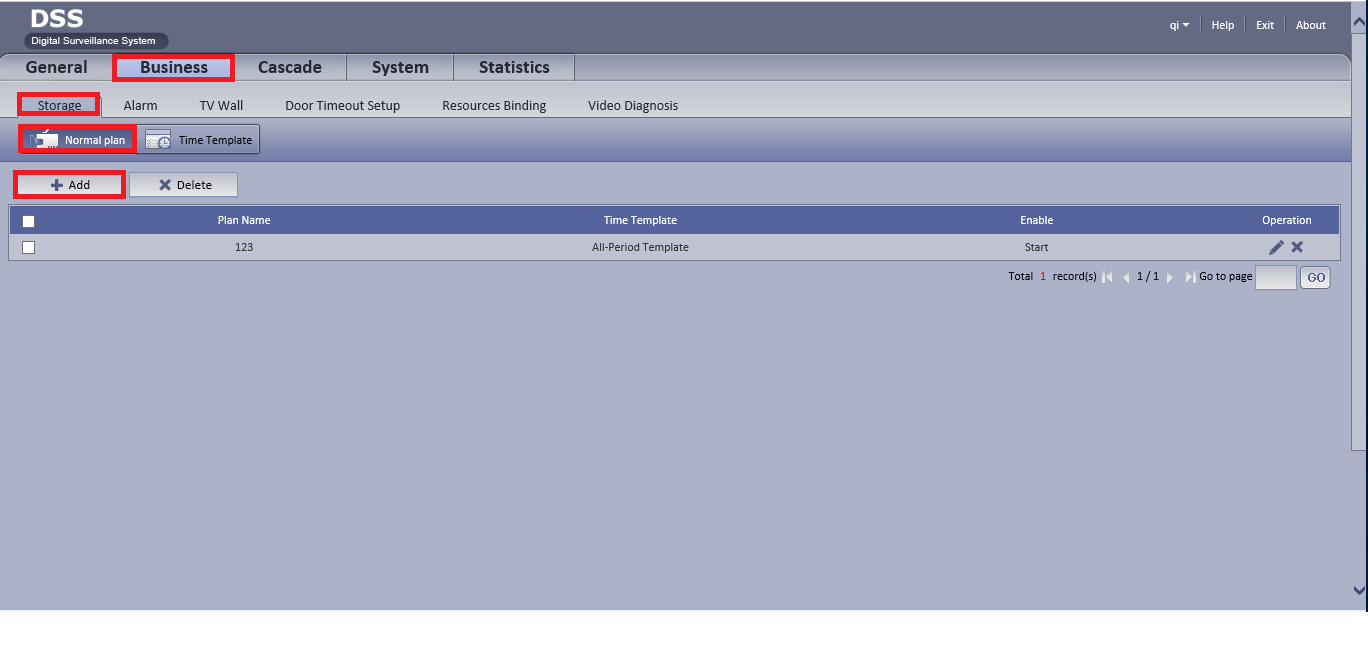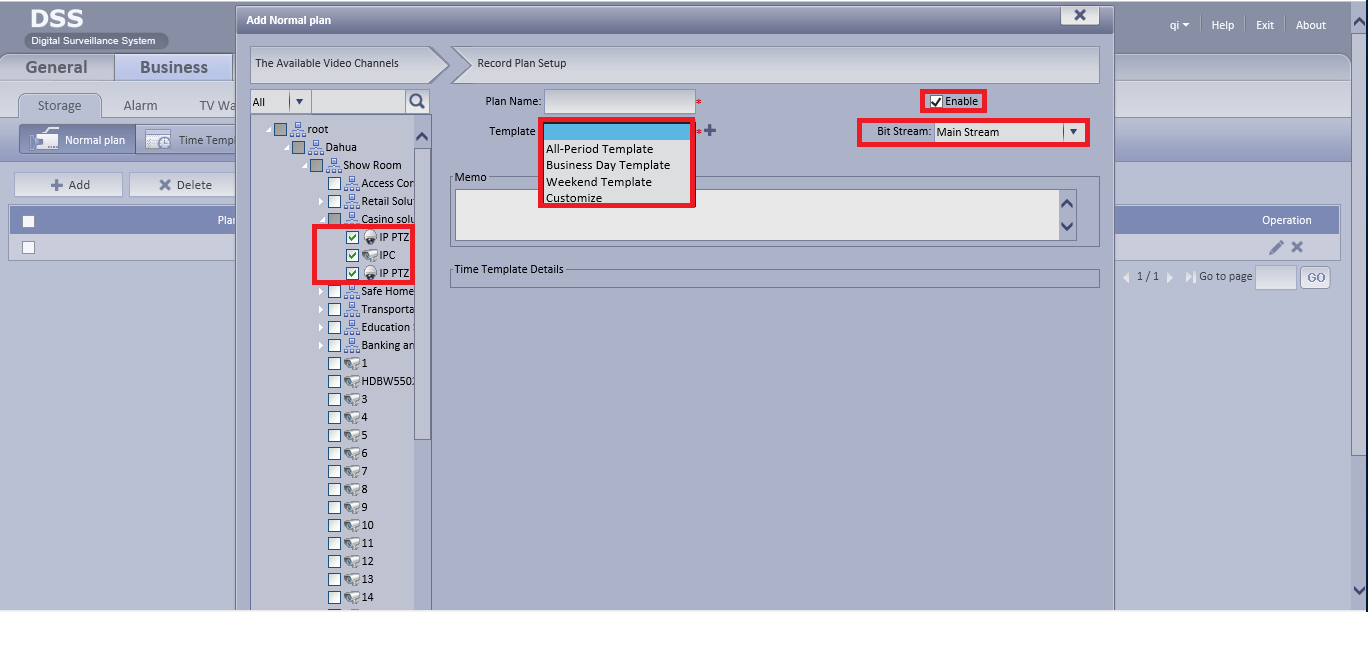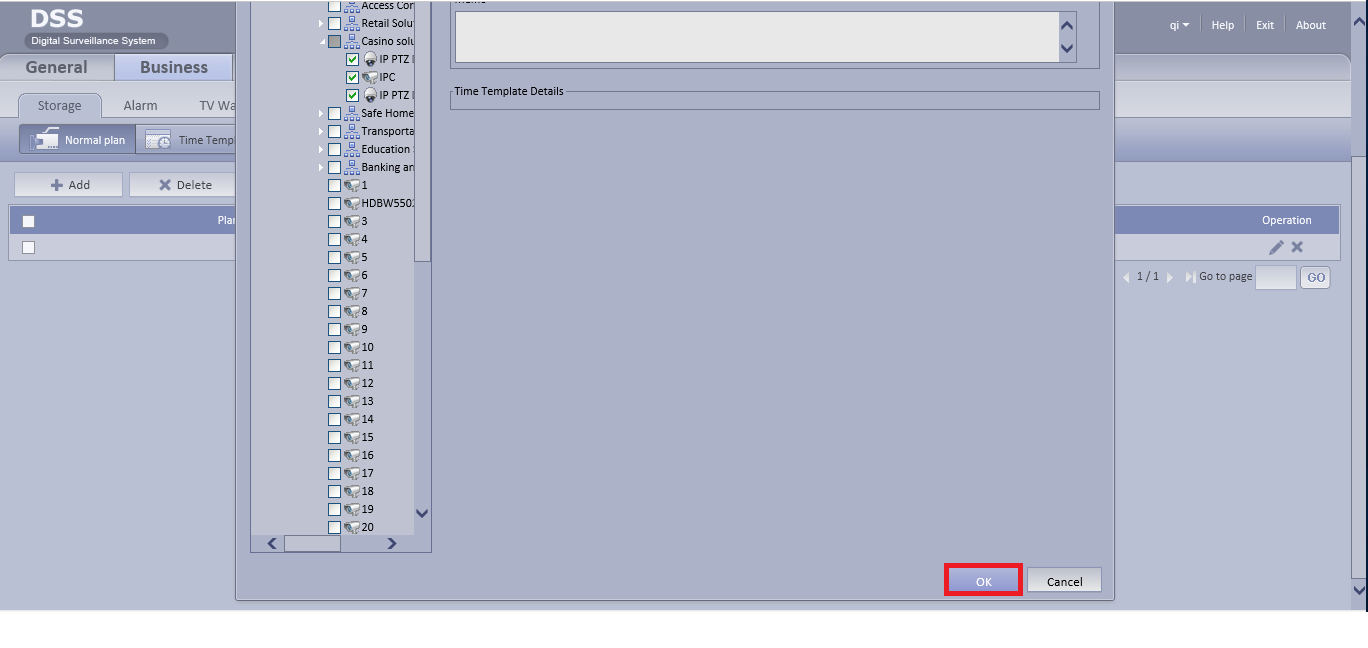Difference between revisions of "CMS/DSS/Configure Record Schedule"
| Line 1: | Line 1: | ||
==How to Configure Record Schedule== | ==How to Configure Record Schedule== | ||
| − | 1. Go into your DSS. | + | 1. Go into your DSS and log in. |
| + | [[File:DSSRecordConfigure0.png]] | ||
| + | 2. Go to Business, Storage, Normal Plan and then Add. | ||
| + | |||
| + | [[File:DSSRecordConfigure1.png]] | ||
| + | |||
| + | 3. Select Cameras that you want to record under root, give a name for plan name, select a template for record, choose a stream and click on enable to enable the configuration. | ||
| + | |||
| + | [[File:DSSRecordConfigure2.png]] | ||
| + | |||
| + | 4. Click on ok and you're done. | ||
| + | |||
| + | [[File:DSSRecordConfigure3.png]] | ||
[[Category:DSS]] | [[Category:DSS]] | ||
[[Category:Record_Setup]] | [[Category:Record_Setup]] | ||
[[Category:Record]] | [[Category:Record]] | ||
Revision as of 00:56, 16 April 2016
How to Configure Record Schedule
1. Go into your DSS and log in.
2. Go to Business, Storage, Normal Plan and then Add.
3. Select Cameras that you want to record under root, give a name for plan name, select a template for record, choose a stream and click on enable to enable the configuration.
4. Click on ok and you're done.