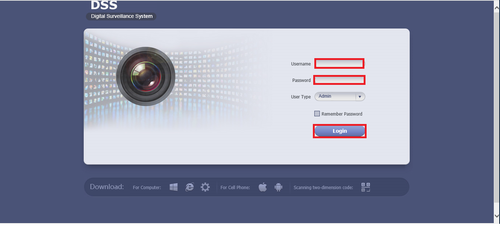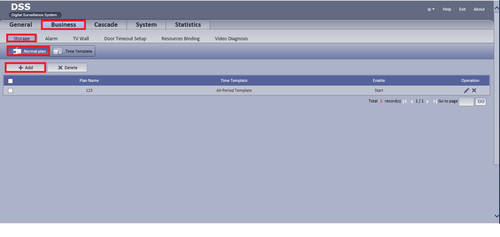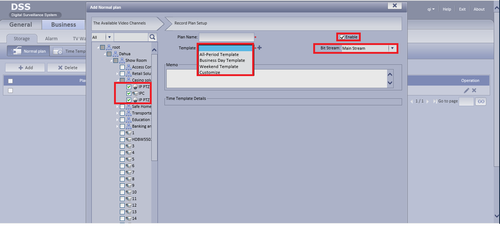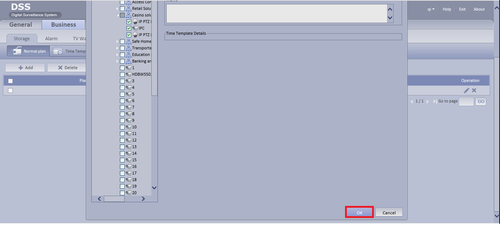Notice: Firmware Links Under Maintenance We are currently undergoing maintenance on all firmware links. If any links are inaccessible, please email or contact Tech Support for the firmware. We appreciate your patience during the maintenance, thank you for your understanding.
Difference between revisions of "CMS/DSS/Configure Record Schedule"
| Line 2: | Line 2: | ||
1. Go into your DSS and log in. | 1. Go into your DSS and log in. | ||
| − | [[File:DSSRecordConfigure0.png]] | + | [[File:DSSRecordConfigure0.png|500px]] |
2. Go to Business, Storage, Normal Plan and then Add. | 2. Go to Business, Storage, Normal Plan and then Add. | ||
| − | [[File:DSSRecordConfigure1.png]] | + | [[File:DSSRecordConfigure1.png|500px]] |
3. Select Cameras that you want to record under root, give a name for plan name, select a template for record, choose a stream and click on enable to enable the configuration. | 3. Select Cameras that you want to record under root, give a name for plan name, select a template for record, choose a stream and click on enable to enable the configuration. | ||
| − | [[File:DSSRecordConfigure2.png]] | + | [[File:DSSRecordConfigure2.png|500px]] |
4. Click on ok and you're done. | 4. Click on ok and you're done. | ||
| − | [[File:DSSRecordConfigure3.png]] | + | [[File:DSSRecordConfigure3.png|500px]] |
[[Category:DSS]] | [[Category:DSS]] | ||
[[Category:Record_Setup]] | [[Category:Record_Setup]] | ||
[[Category:Record]] | [[Category:Record]] | ||
Revision as of 00:57, 16 April 2016
How to Configure Record Schedule
1. Go into your DSS and log in.
2. Go to Business, Storage, Normal Plan and then Add.
3. Select Cameras that you want to record under root, give a name for plan name, select a template for record, choose a stream and click on enable to enable the configuration.
4. Click on ok and you're done.