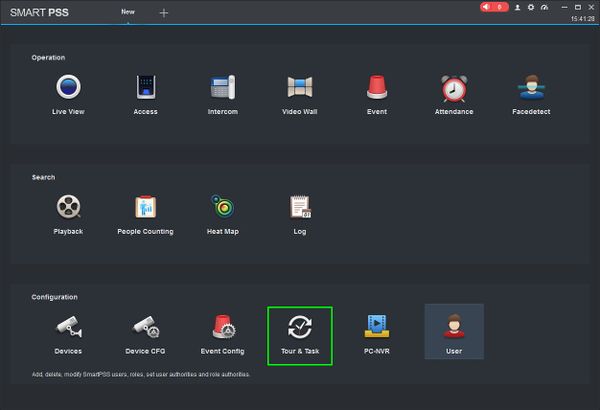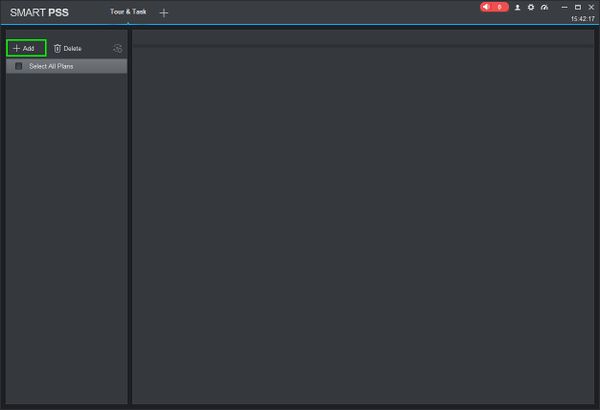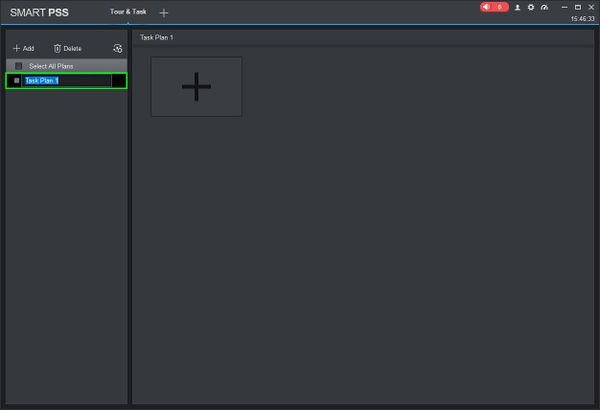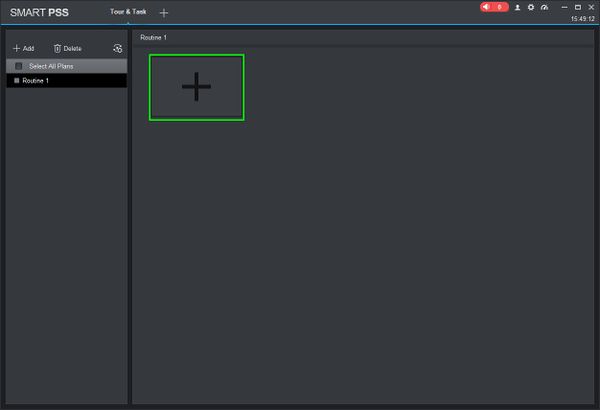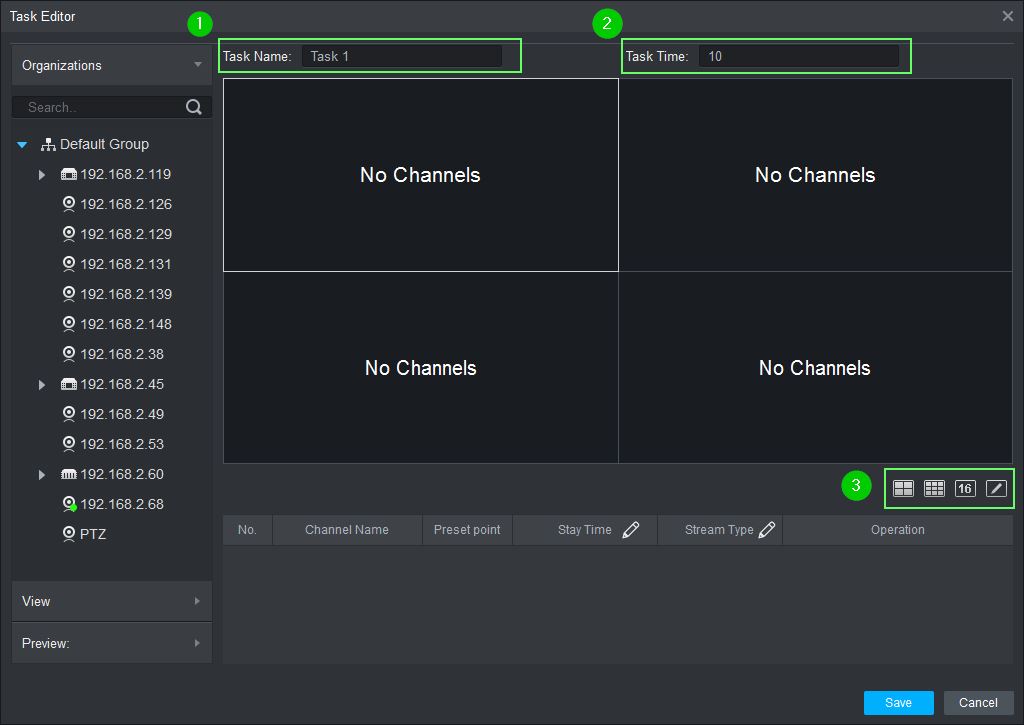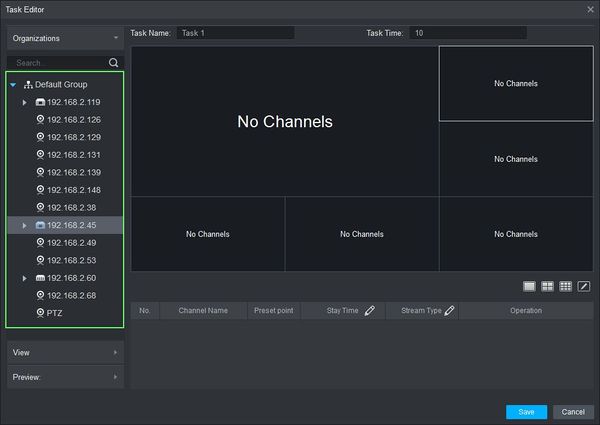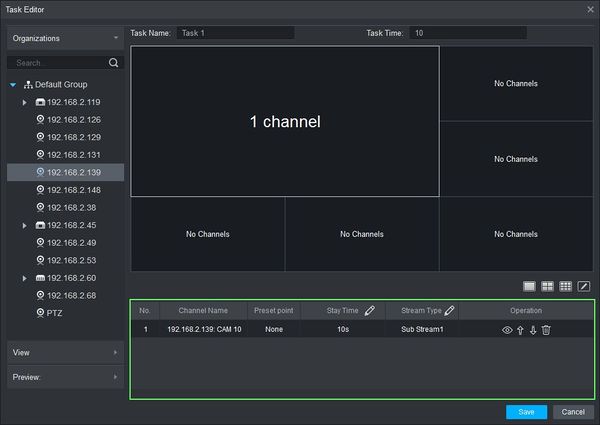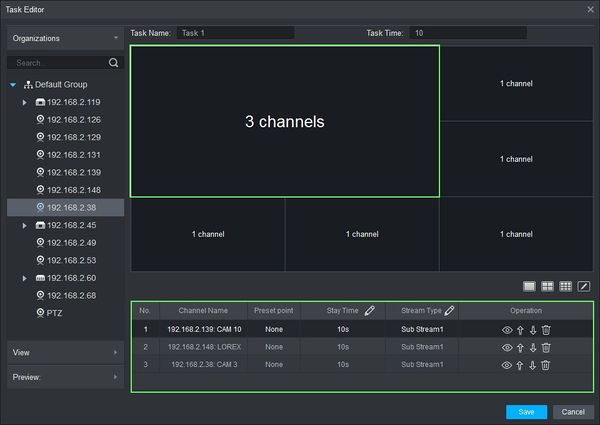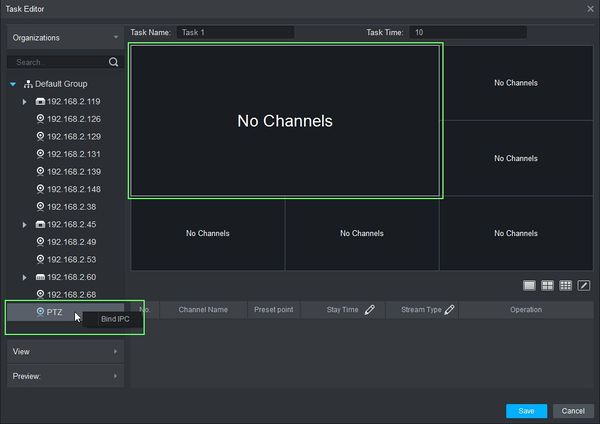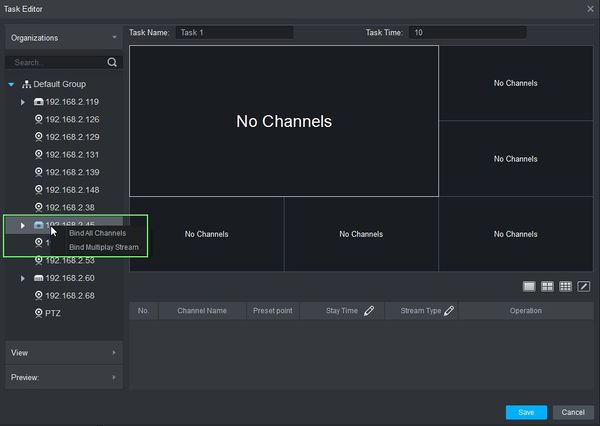SmartPSS/How To Use Task Plan
Revision as of 17:00, 27 March 2019 by Marques.Phillips (talk | contribs) (→How To Use Task Plan In SmartPSS)
Contents
How To Use Task Plan In SmartPSS
Description
This article will show you how to setup and use Task Plan in SmartPSS 2.0. Task Plan allows you to configure an automated sequence of video from multiple video devices added to SmartPSS using a wide array of customization options.
Prerequisites
- SmartPSS
- Devices added to SmartPSS
Video Instructions
Coming Soon
Step by Step Instructions
1. Launch SmartPSS and select 'Tour & Task'.
2. On the Tour & Task window click '+ Add'. Enter a name for the plan then press Enter.
3. Click the + to create a new Task Plan.
4. The Task Editor window will open.
- Enter a Task Name¹ and Task Time² (in seconds).
- Select from the pre-configured layouts or create your own³
5. To add video to the layout there are several options:
Drag & Drop
- Use the Device tree on the left to click on a device then drag and drop it onto the layout. If the device has multiple streams (ex: DVR or NVR) all streams from the device will auto populate the grid layout.
- Once a device is added it will appear in the Task List
- You can also drag and drop additional video sources into a window to create a sequence within the selected pane. The grid will update with the number of video sources that are added to the selected pane.
Bind
- Select the video pane in the grid (outlined in white) then right click the device you wish to add from the Device Tree on the left hand side of the screen. Click 'Bind IPC' to add the video to the selected window.
- For supported devices with multiple video streams (ex: DVR, NVR) you have additional options when right clicking the device:
Bind All Cameras - Auto populates the grid layout from the selected device Bind Multiplay Stream - Creates a video layout within the selected pane of all connected cameras from the device
| Drag & Drop | Bind |
|---|---|
* Use the Device tree on the left to click on a device then drag and drop it onto the layout. If the device has multiple streams (ex: DVR or NVR) all streams from the device will auto populate the grid layout.
|
Row 1, Cell 2 |