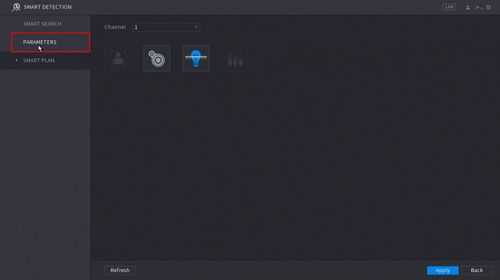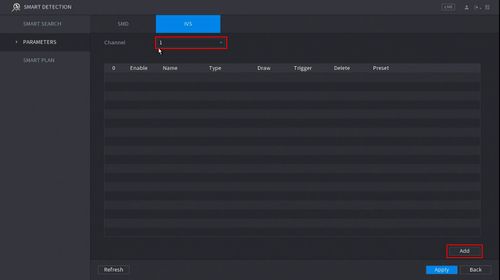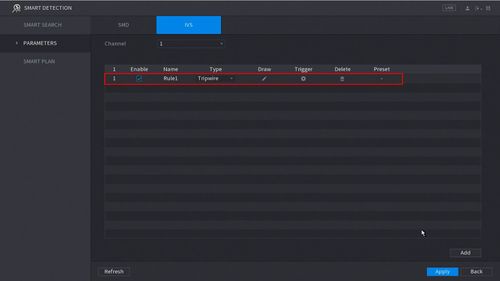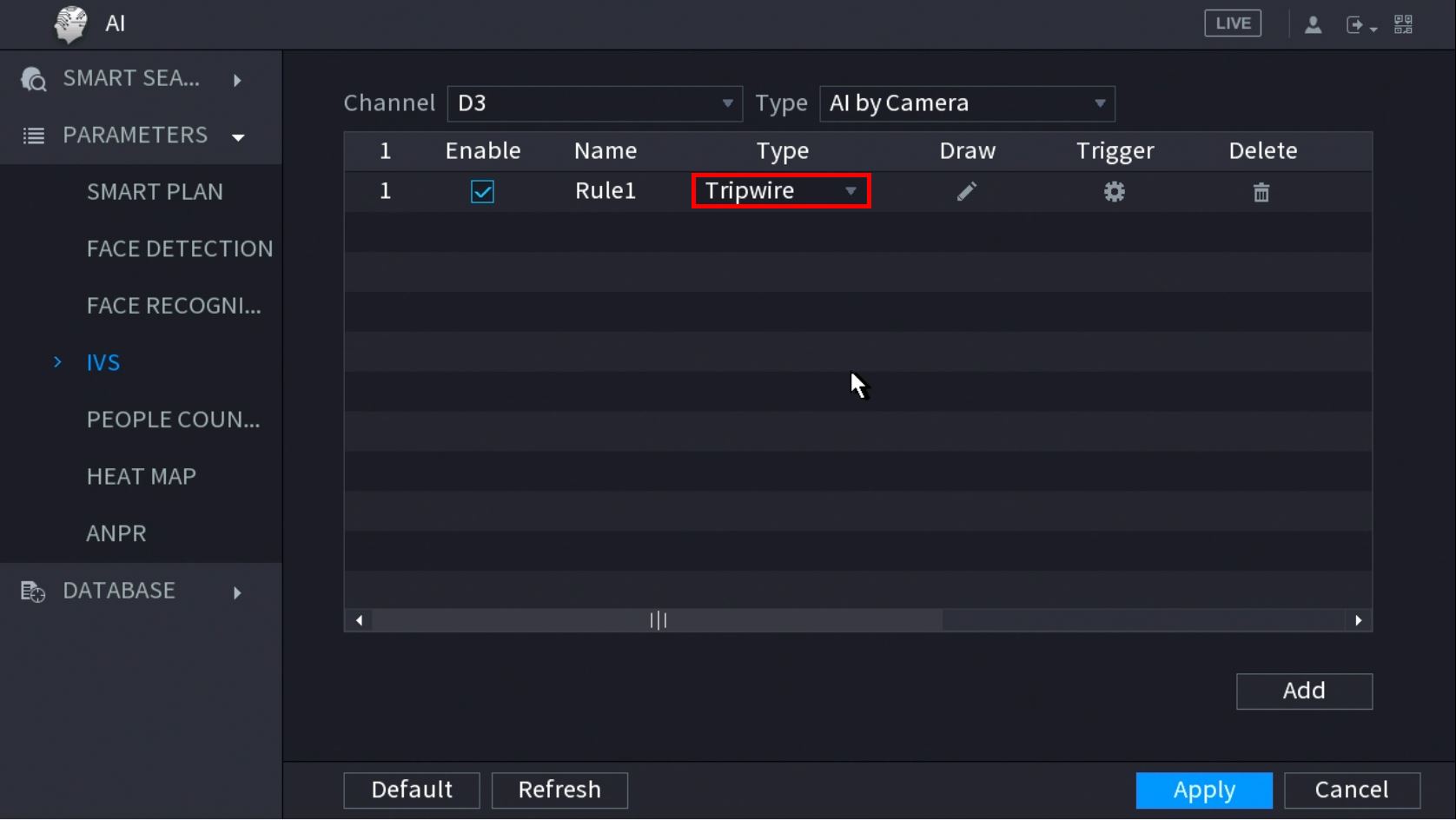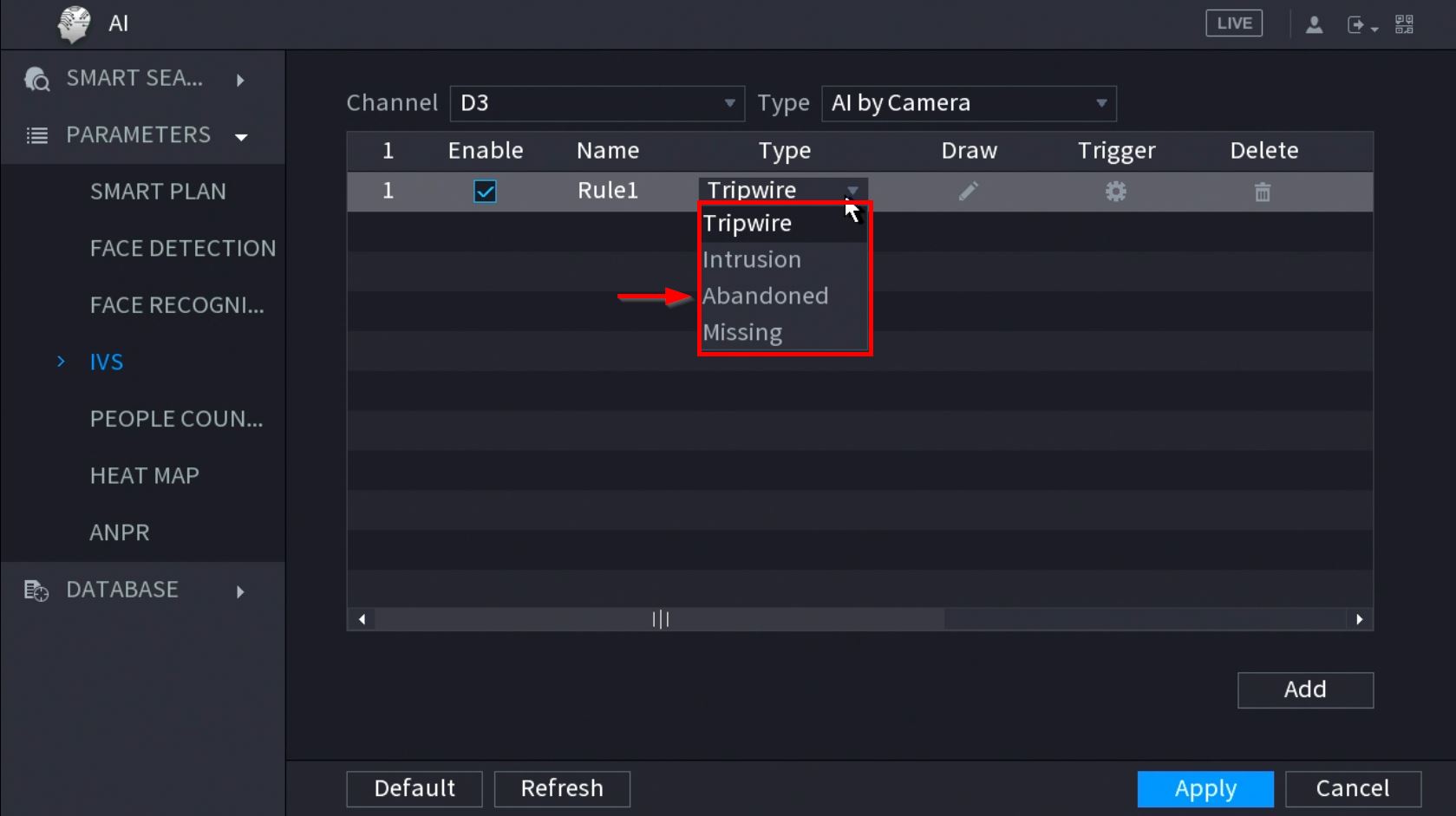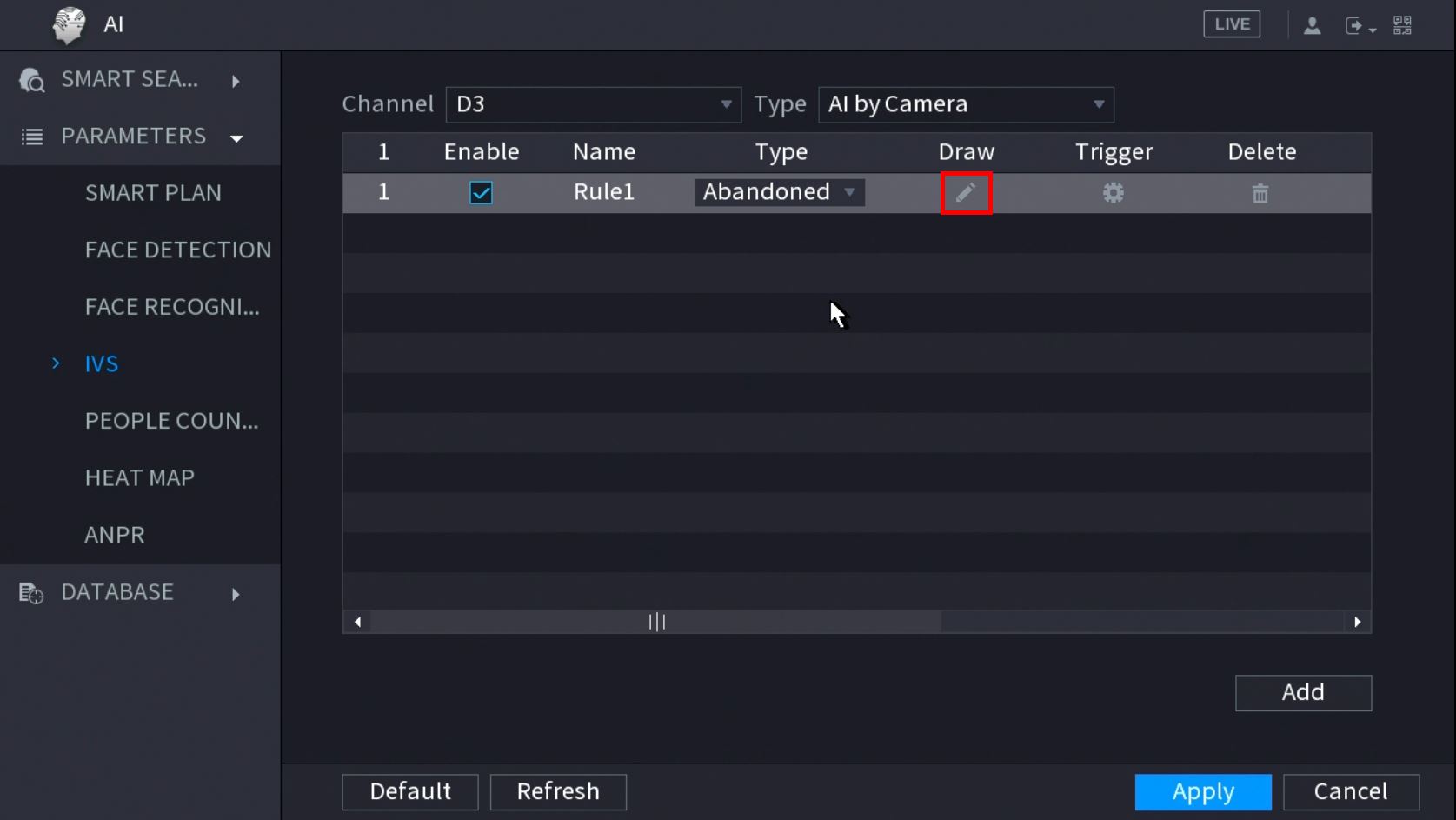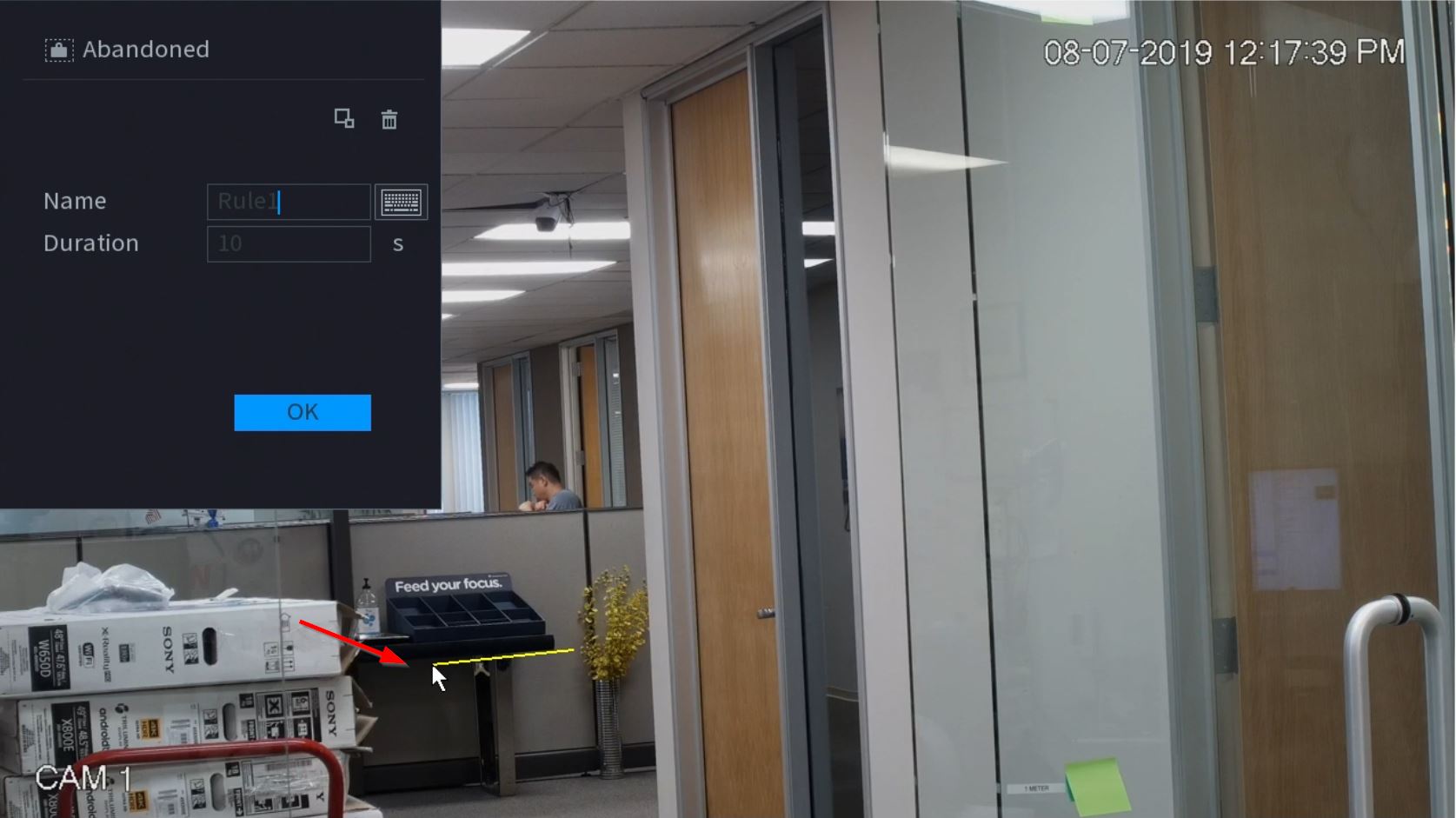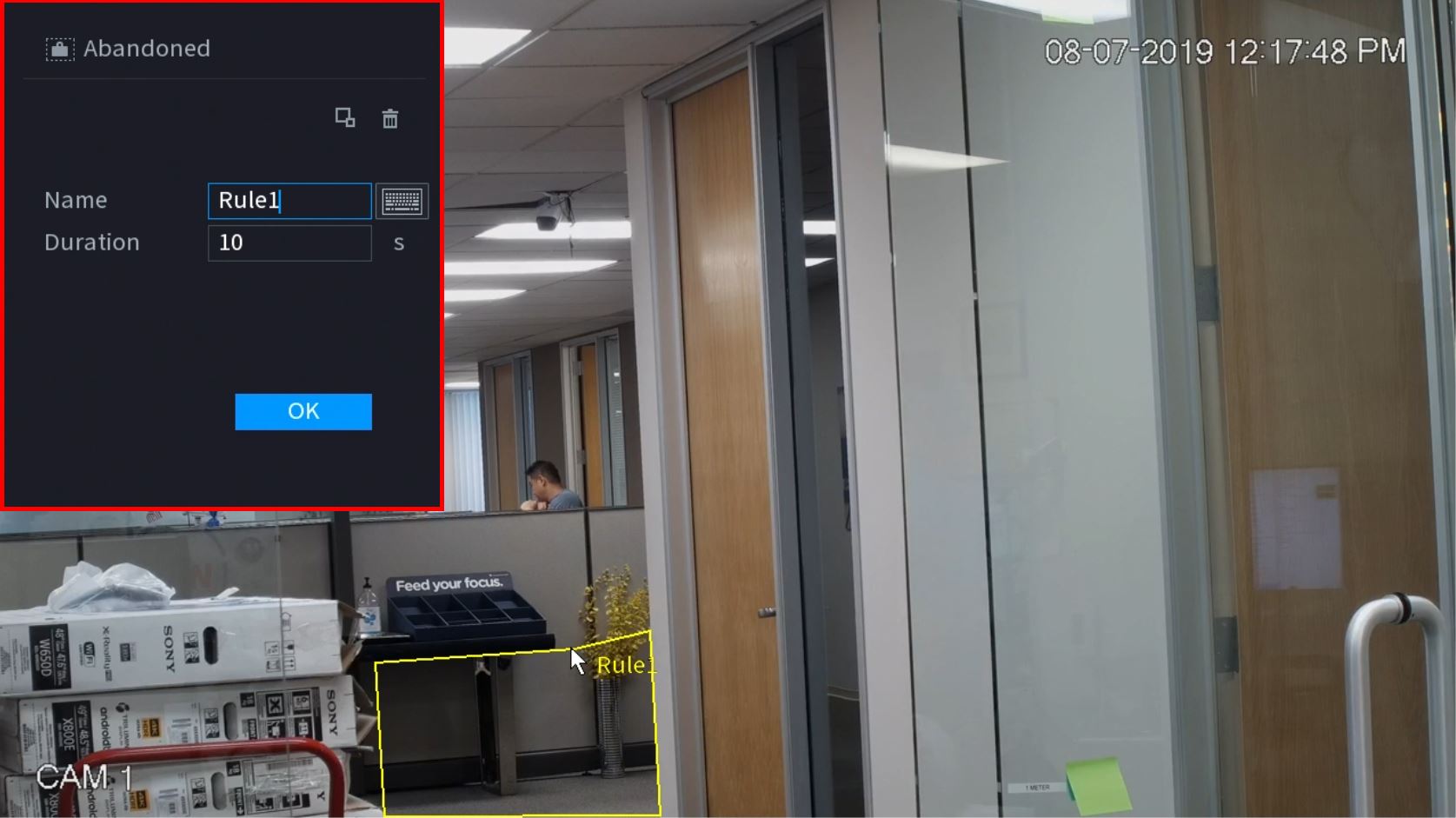Notice: Firmware Links Under Maintenance We are currently undergoing maintenance on all firmware links. If any links are inaccessible, please email or contact Tech Support for the firmware. We appreciate your patience during the maintenance, thank you for your understanding.
New GUI/AI/Abandoned Setup
Revision as of 19:25, 7 August 2019 by Marques.Phillips (talk | contribs)
Contents
How To Setup Abandoned Object
Description
This article will show you how to setup the Abandoned Object IVS feature on a supported device
Prerequisites
- Supported device with Missing Object feature
Video Instructions
Step by Step Instructions
1. Enter the Main Menu
- Right click at live view then select "Main Menu"
2. Click Smart Detection
3. Click Smart Plan
4. Click to Select IVS (Light Bulb icon)
When enabled the icon will highlight
Click Apply to save changes
6. Click Parameters
7. Use the dropdown box to select the Channel
Then click Add in the lower right side of the screen to Add an IVS rule
8. The created rule will appear in the list