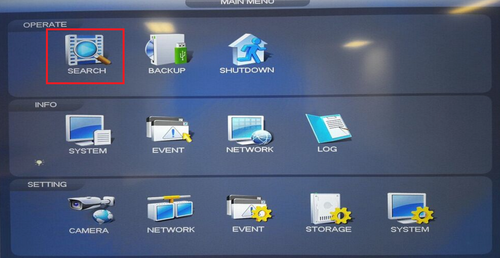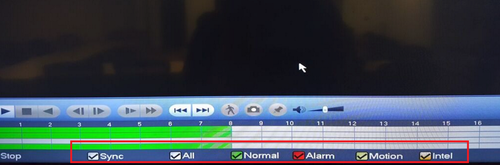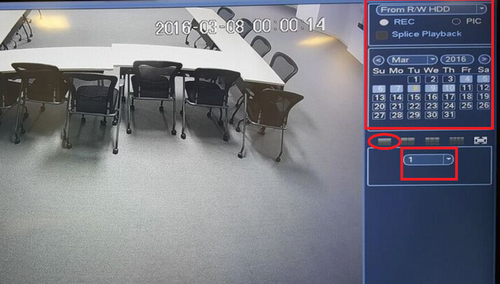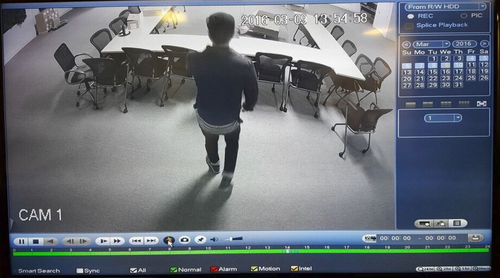Notice: Firmware Links Under Maintenance We are currently undergoing maintenance on all firmware links. If any links are inaccessible, please email or contact Tech Support for the firmware. We appreciate your patience during the maintenance, thank you for your understanding.
Playback/Smart Search
How to Use Smart Search
Please note you must have an event such as motion already enabled in order for smart view to work.
Step 1. From the Main Menu select "Search"
Step 2. Select type of event , You can select all.
‣ Pick the date of the recording you want to view → Click on the 1 view icon → Select Channel of recording you want to view.
Step 3. Select the play icon → Select the Smart Search Icon and a grid will show → Again, select the Smart View button to view recording.
‣ Highlight the region of the recording you want to view.
‣ It will automatically search and play event recordings.