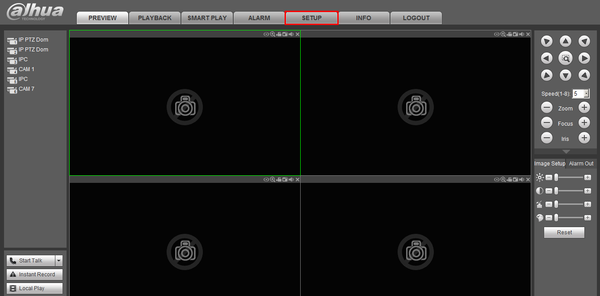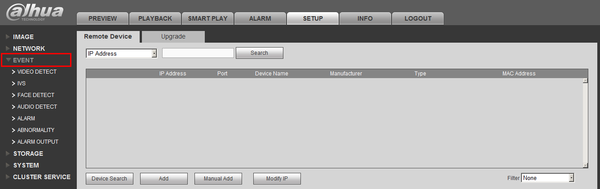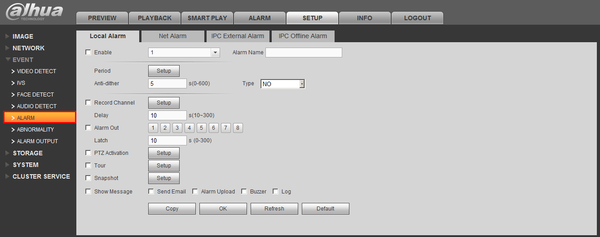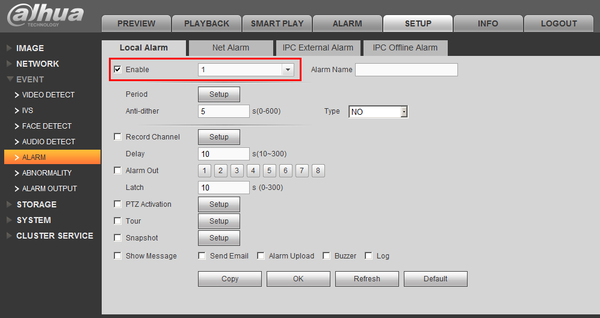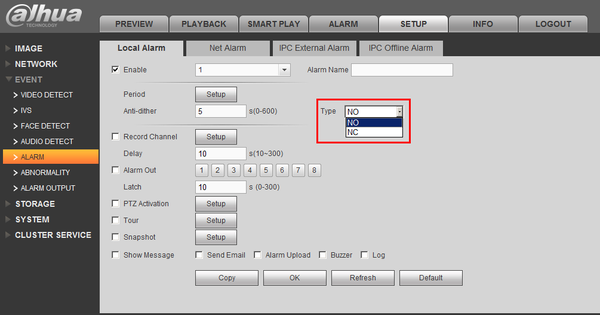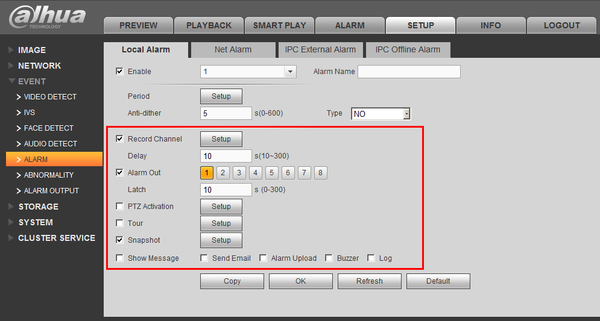Notice: Firmware Links Under Maintenance We are currently undergoing maintenance on all firmware links. If any links are inaccessible, please email or contact Tech Support for the firmware. We appreciate your patience during the maintenance, thank you for your understanding.
NVR/Recording Setup/Alarm Recording Setup
Contents
How to Setup Alarm Recording Using A Physical Alarm
Pre-Requisites
- A NVR or IP Camera with an Alarm Out
- A low voltage physical alarm
- Dual pair 24 gauge run to the physical alarm
- Alarm block
Setup
1. Identify which alarm out block you wish to use to connect your physical alarm. For this example we are going to use, "Alarm Out Channel 1"
2. Connect the cable to your physical alarm.
3. Connect the cable to the alarm block on the ports labeled, "IN1" and "Ground"
4. Login to the NVR, and click, "Setup"
5. Click, "Event"
6. Click, "Alarm"
7. Select the Channel, and enable, "Local Alarm"
8. Select either, "NO" or "NC"
9. Next select what actions you want the system to perform, when the alarm is activated.
10. Click, "OK"
Links
| Related Articles in Category:Record | ||
|---|---|---|
|
<DynamicPageList> category = Record count=5 </DynamicPageList> |
<DynamicPageList> category = Record offset = 5 count= 5 </DynamicPageList> |
<DynamicPageList> category = Record offset = 10 count=5 </DynamicPageList> |