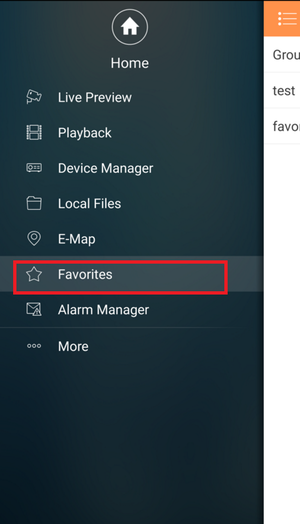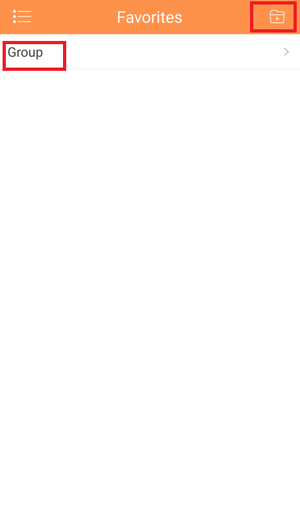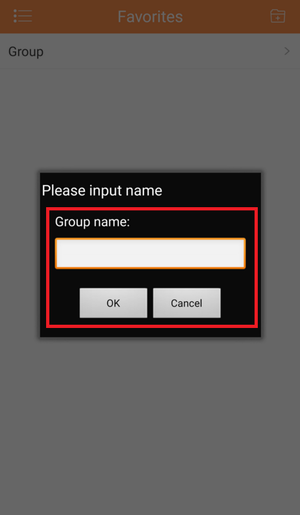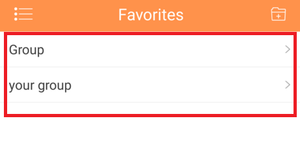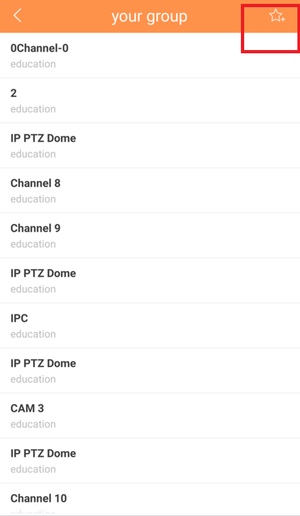Mobile/iDMSS Favorites List
Contents
How to Setup Favorite List via Mobile Application
Description
Follow the instructions below to setup a favorites list on iDMSS or gDMSS. Device(s) must be first added before adding to favorites list.
Prerequisites
- Added devices
- Smartphone with iDMSS or gDMSS installed
Video Instructions iDMSS/gDMSS version 4.50.000
Step by Step Instructions iDMSS/gDMSS version 4.50.000
1. Select the home icon located on the top left corner to go back to the main screen.
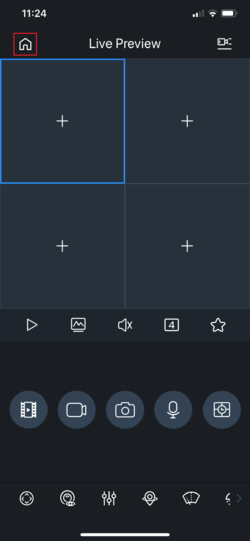
2. Select the gear icon under "Favorites" to setup the favorite lists.
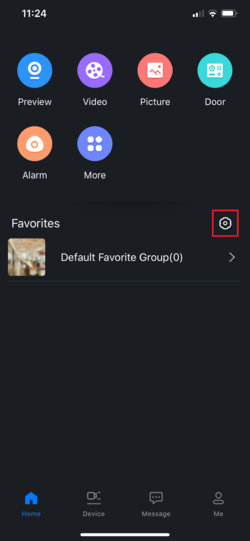
3. You can either use the "Default Favorite Group" or create another one by pressing the the "+" icon on the top right corner.
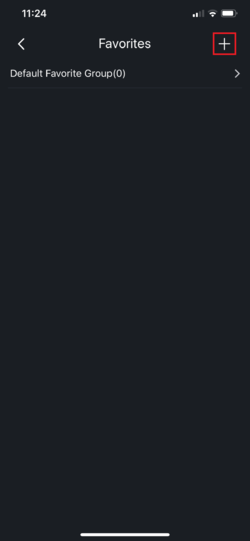
4. You can either select all the cameras by tapping on the circle and it will become blue with a white check mark. If you want to select the individual cameras manually then tap the right arrow next to the recorder's name then press the "Next" button. In our case, it will be called "nvr".
Note: The number besides the "Next" button is indicating how many cameras are selected. In our case, if we choose to select all cameras, the total will be 128 or 2 (as shown in the screenshot) if we decide to choose the cameras we want to add.
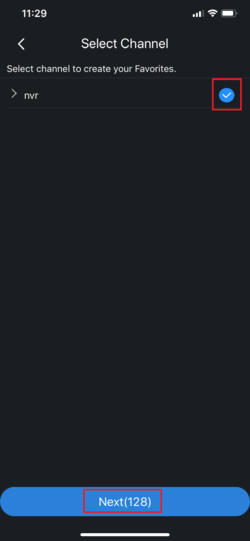
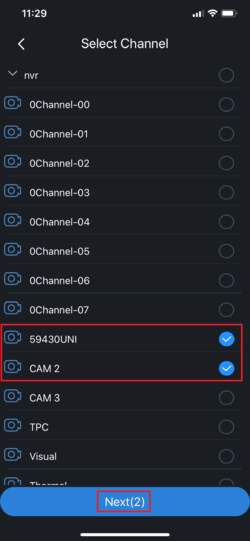
5. The new list is created, and we can go back to the main screen after this.
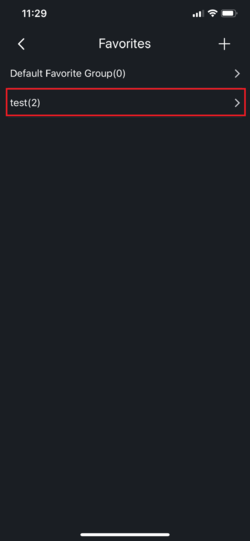
6. The new list will be populated on the main screen at this point, and selecting it will bring us to the cameras.
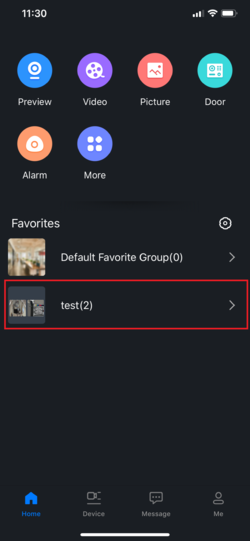
7. There are only two cameras selected for favorite list "test", so there will be only two cameras with images displayed.
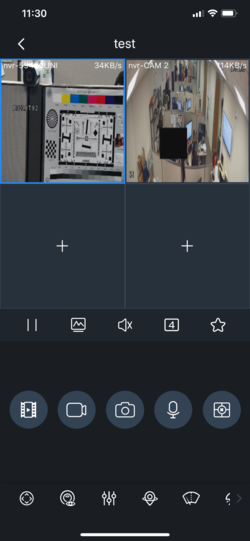
Video Instructions
Step by Step Instructions
1. From the Main Menu select "Favorites"
2. Select defaulted "Group" or Select Add Folder Icon to name and create group select device
3. Select your Group
4. Select star Icon → Select Device → select check mark icon