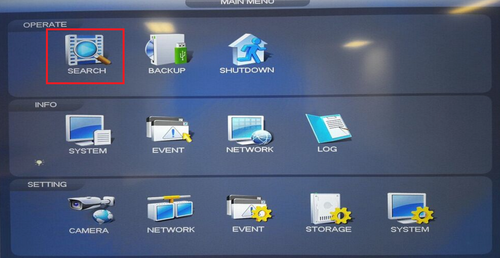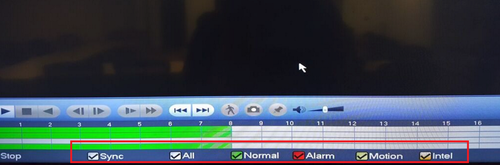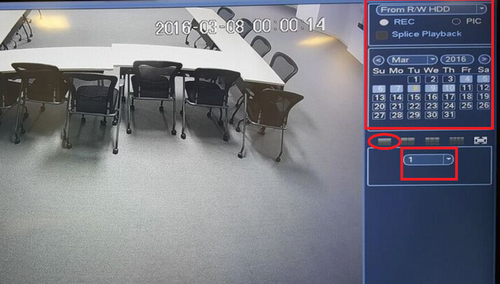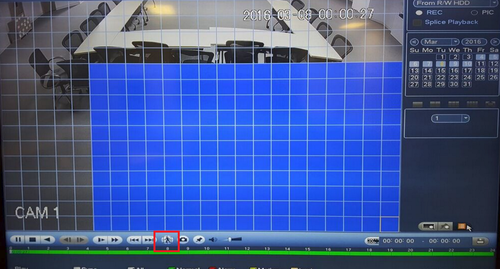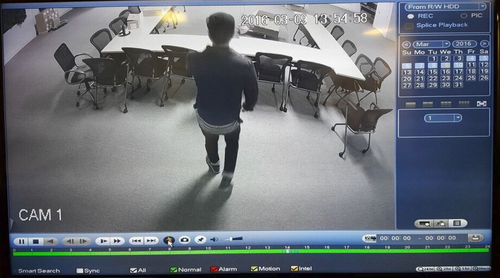Playback/Smart Search
Contents
How to Use Smart Search
Pre-Requisites
(Placeholder)
Video Instructions
Step by Step Instructions
Please note you must have an event such as motion detection already recorded in order for smart search to work.
1. From the Main Menu select "Search"
2. Select type of event to view , you may select all.
- Pick the date of the recording you want to view → Click on the 1 view icon → Select Channel of recording you want to view.
3. Select the play button → Select the Smart Search Icon and a grid will show.
- Highlight the region of the recording you want to view by selecting individual grids or dragging mouse from one individual grid to another. → Again, select the Smart View button to view recording.
- It will automatically search and play event recordings.