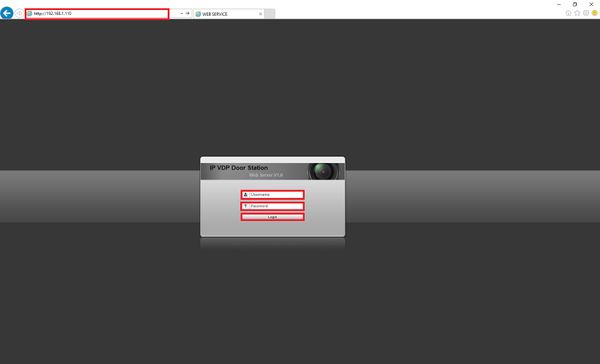Notice: Firmware Links Under Maintenance We are currently undergoing maintenance on all firmware links. If any links are inaccessible, please email or contact Tech Support for the firmware. We appreciate your patience during the maintenance, thank you for your understanding.
Video Intercom/How To Add A VTO2111D-WP To A VTH5221D
Contents
How To Add A VTO2111D-WP To a VTH5221D
Description
This Step by Step guide will provide instruction to setup A VTO2111D-WP To A VTH5221D via a LAN and Wireless LAN connection.
Prerequisites
- Power and wired or wireless network to VTH5221D and VTO2111D-WP
- Windows PC on the network
Video Instructions
Step by Step Instructions
VTO1210C-X Setup:
Wired
VTO2111D-WP
1. Please plug in the appropriate power supply, the VTO2111D-WP can use PoE or a DC power supply:
- PoE:
- DC power supply:
2. For this exercise the VTO will have both DC power and a direct Ethernet connection to a laptop. After the unit has booted up make sure you have a network connection to the device via an Ethernet cable.
3. Launch internet explorer and enter the VTO's default IP address into the URL address bar: 192.168.1.110