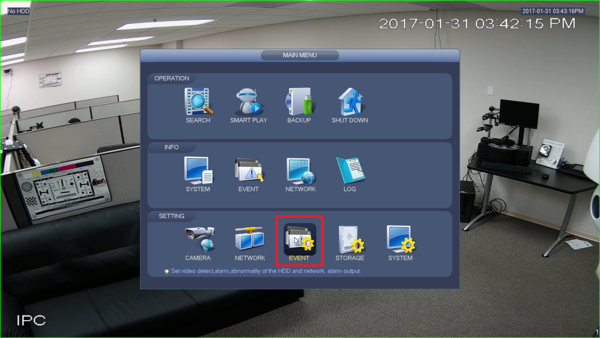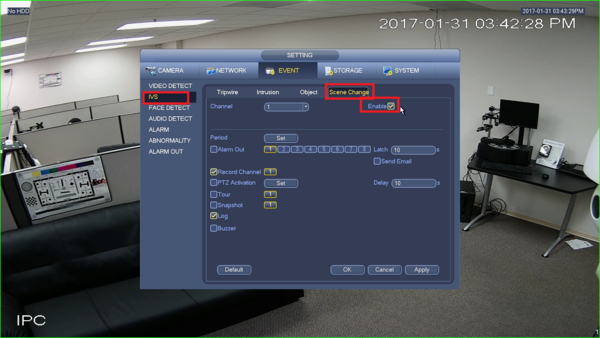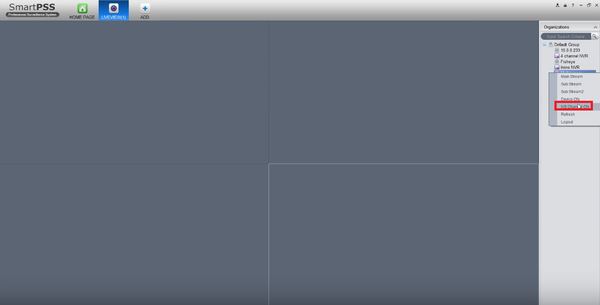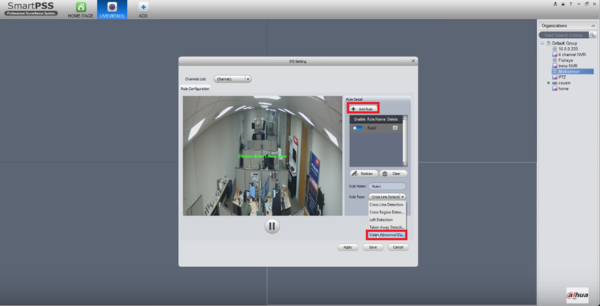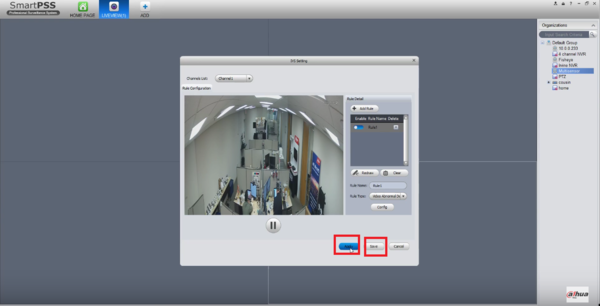:Scene Change
Contents
Scene Change
Description
Video scene change function is used to detect if the camera is covered or moved and other abnormalities of monitoring scene change.
The intelligence base will compare the images before and after being covered or turned to judge if there is any similarity; if not it will generate an alarm.
Prerequisites
- Intelligent Network Camera.
- A HDCVI Camera that is connected to a HDCVI DVR that has intelligent features.
- Updated firmware that supports intelligent features.
- Internet Explorer.
IVS Best Practices
To assess issues with IVS compatibility between the camera and NVR, please update both devices to the most current firmware and factory reset the NVR, and use the hard reset button to reset the camera.
Video Instructions
Step by Step Instructions
1.Click “Enable”.
2.Working period setup, default is all day.
3.Support alarm activation setup: record, relay-out, send email and snapshot. Click "Save" to save settings.
System Interface Setup
Prerequisites
- Intelligent Network Camera
- Intelligent NVR
or
- HDCVI Camera that is connected to a HDCVI DVR that has intelligent features
Video Instructions
Step by Step Instructions
1. Click on Event.
2. Enable Scene Change under IVS.
3. Click on Apply.
SmartPSS Setup
Video Instructions
Prerequisites
- SmartPSS
- IVS capable device
- Upgraded devices to latest firmware
Step by Step Instructions
1. Right click on device and select IVS channel config.
2. Add rule and select video abnormal detection.
3. Hit Apply and save.