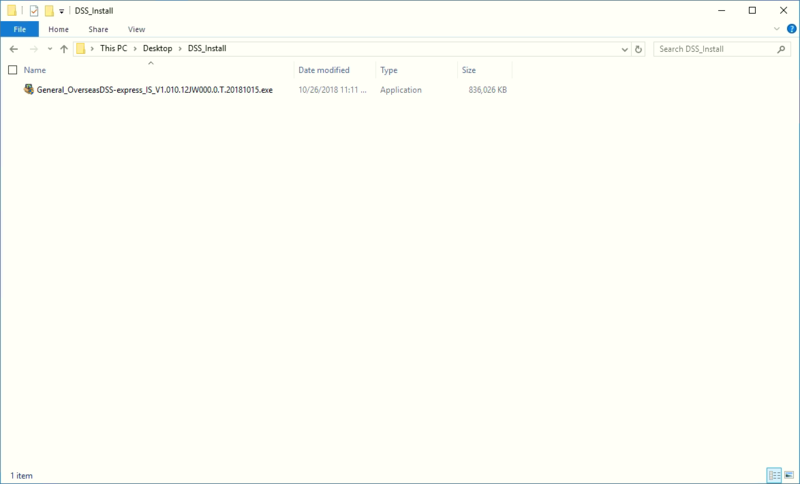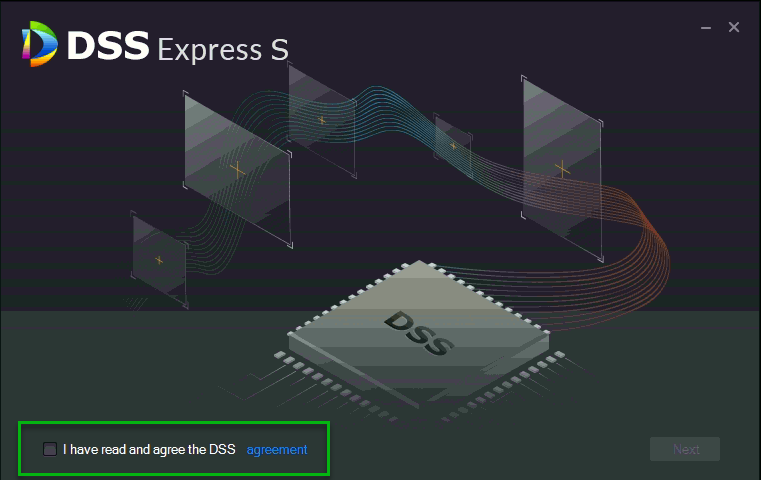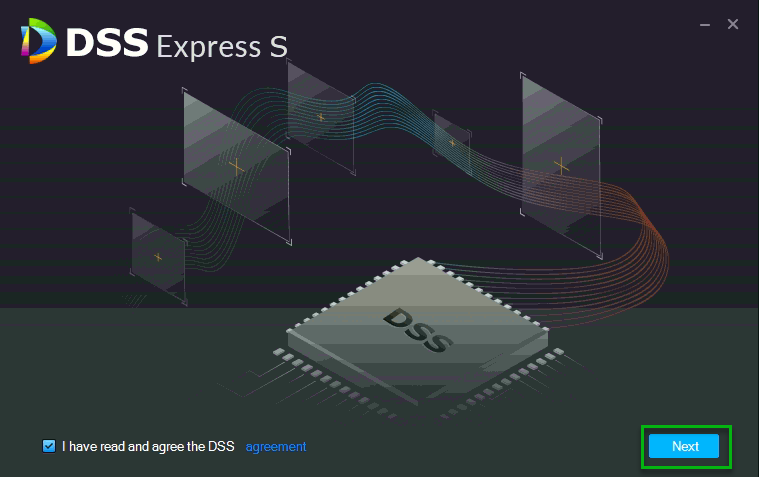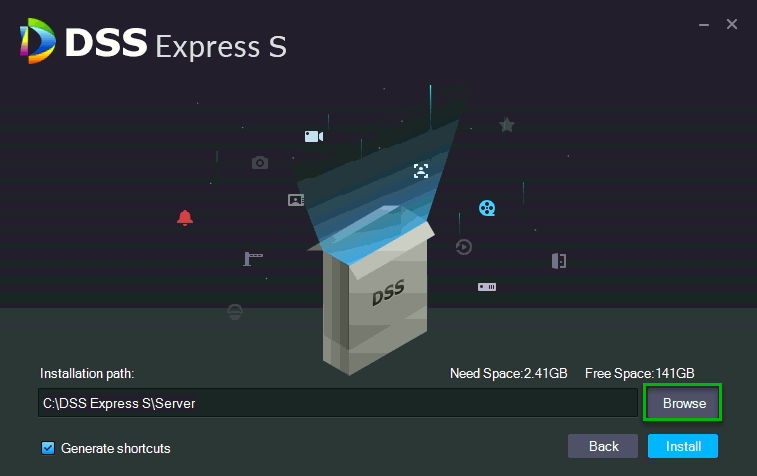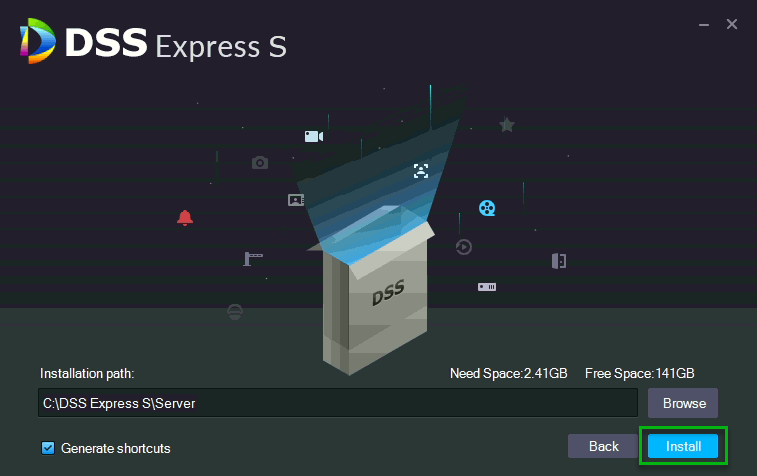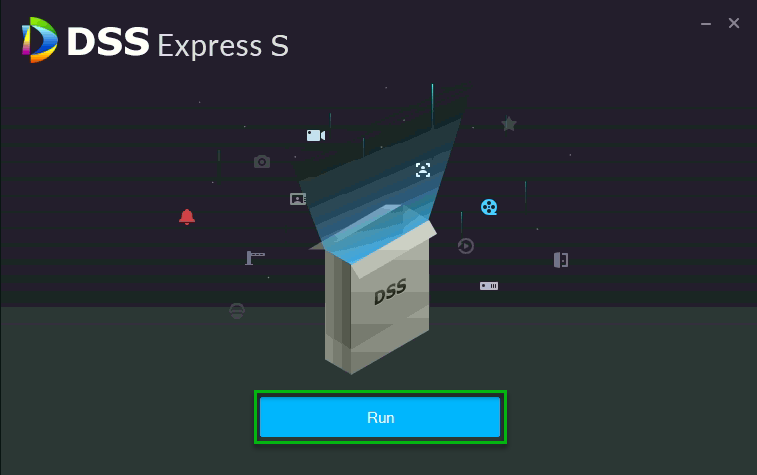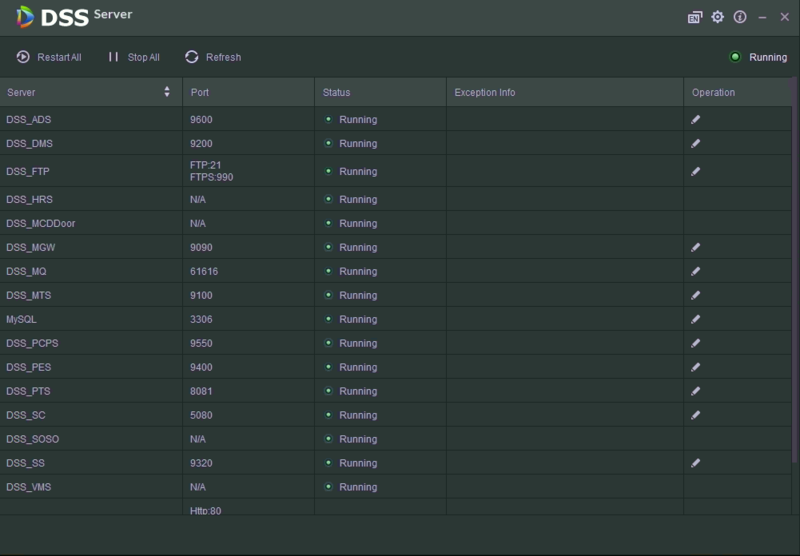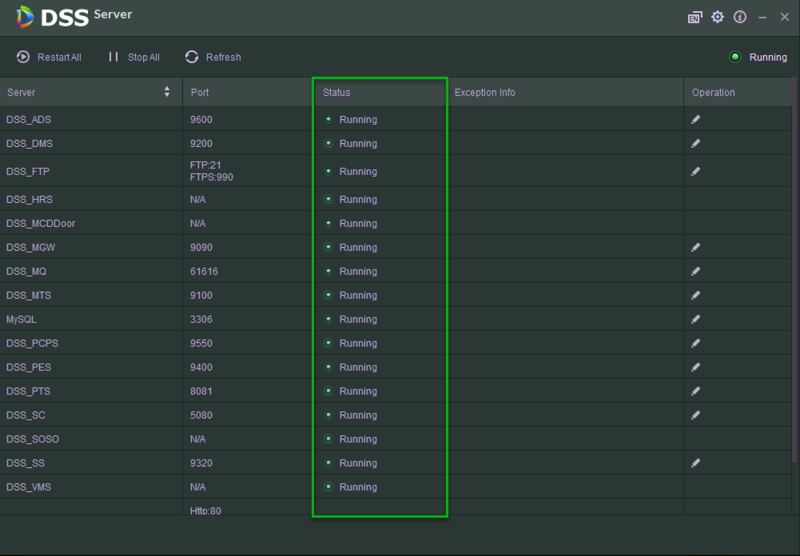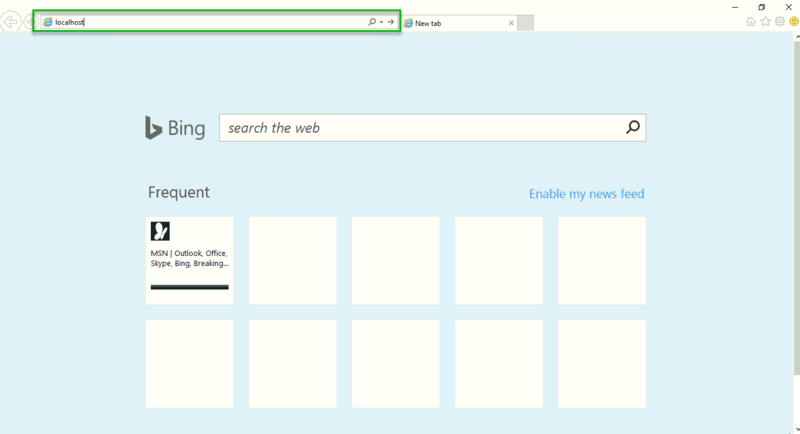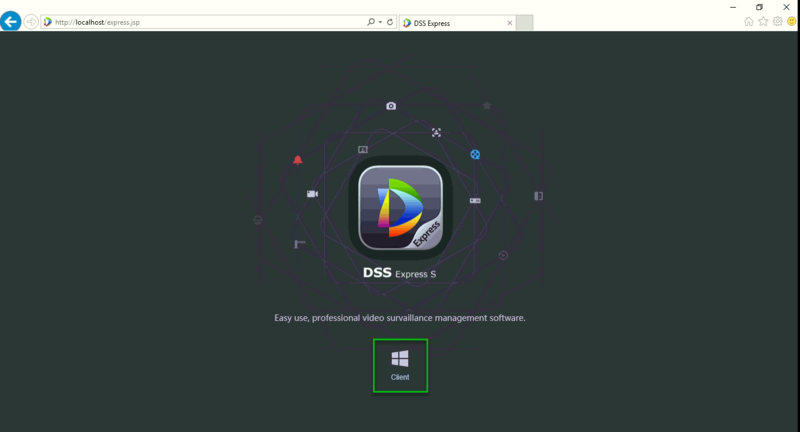DSS Windows/Express/Install
Contents
How to Install DSS Express
Description
Prerequisites
- General_OverseasDSS-express_IS_V1.010.12JW000.0.T.20181015.exe downloaded to the target Server PC
Video Instructions
Step by Step Instructions
1. Locate the DSS Express installation file, and double click on it.
2. Check the box to the left of, "I have read and agree the DSS agreement"
3. Click, "Next"
4. From this page you can change the install path by clicking, "Browse"
5. Click, "Install"
6. The server software will now being to install.
7. Once the installation is complete, the window will change to the image below. Click, "Run"
8. The previous window will close, and a new window will pop up after a few minutes.
9. Verify that every Server is displaying a, "Status" of, "Running"
NOTE: You might have to scroll down to verify the HTTP, HTTPS, and CMS ports. Make note of these three ports.
10. Open a web browser and navigate to, "localhost"
11. A DSS Express page should open up, click the Windows logo to download the DSS Express Client.