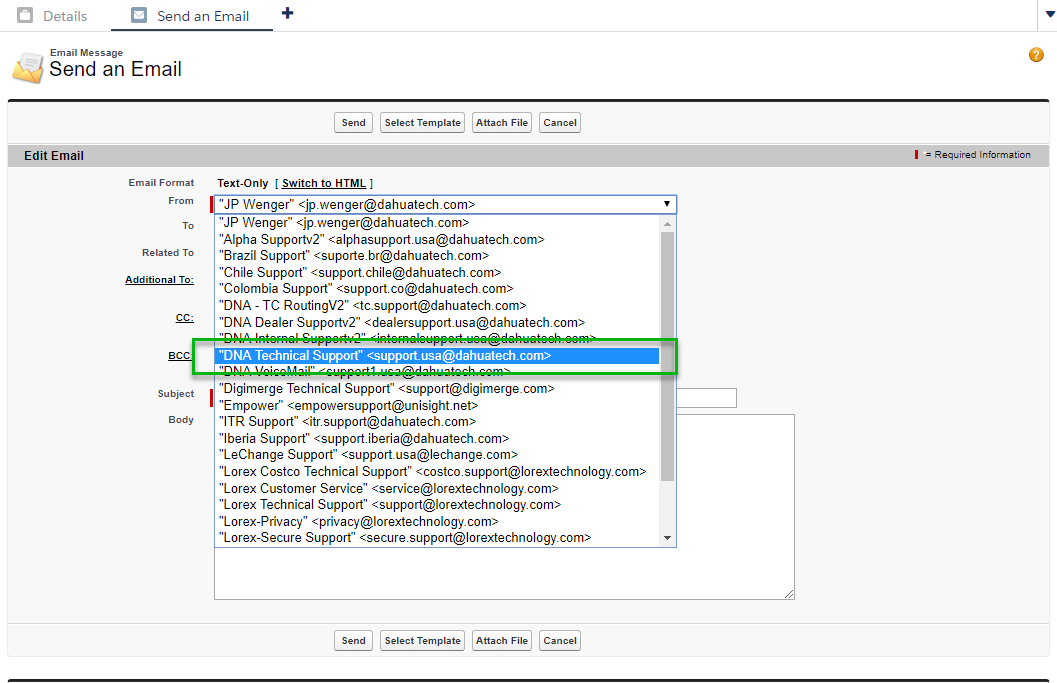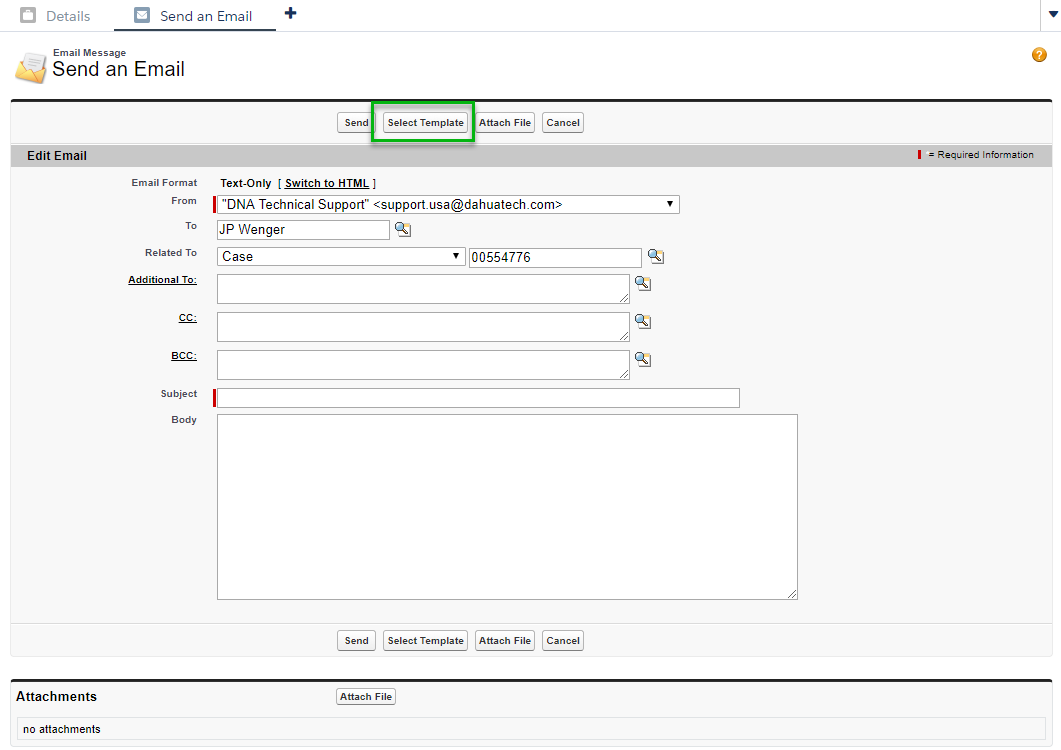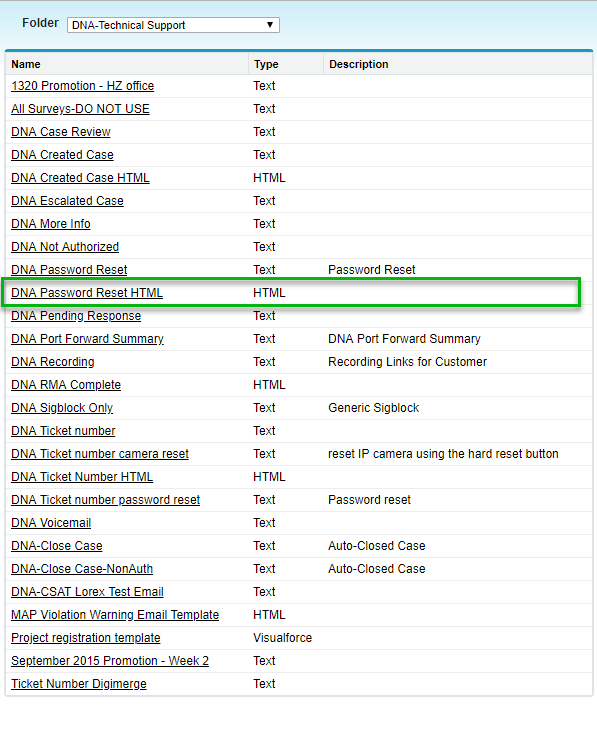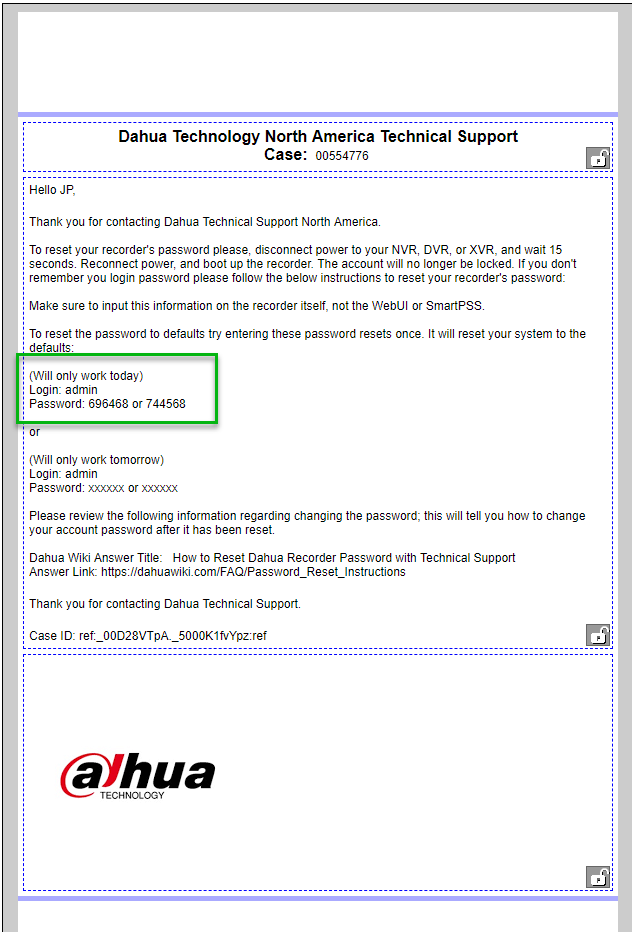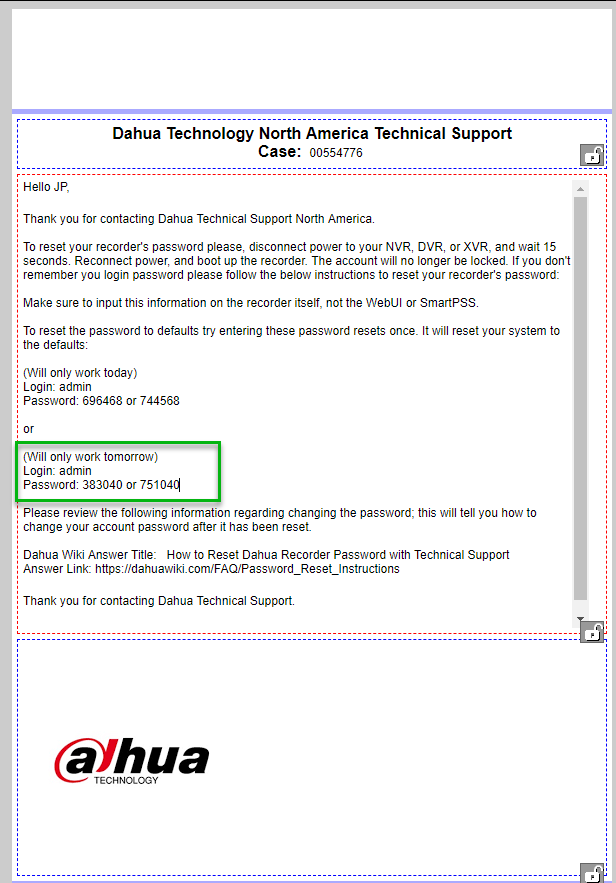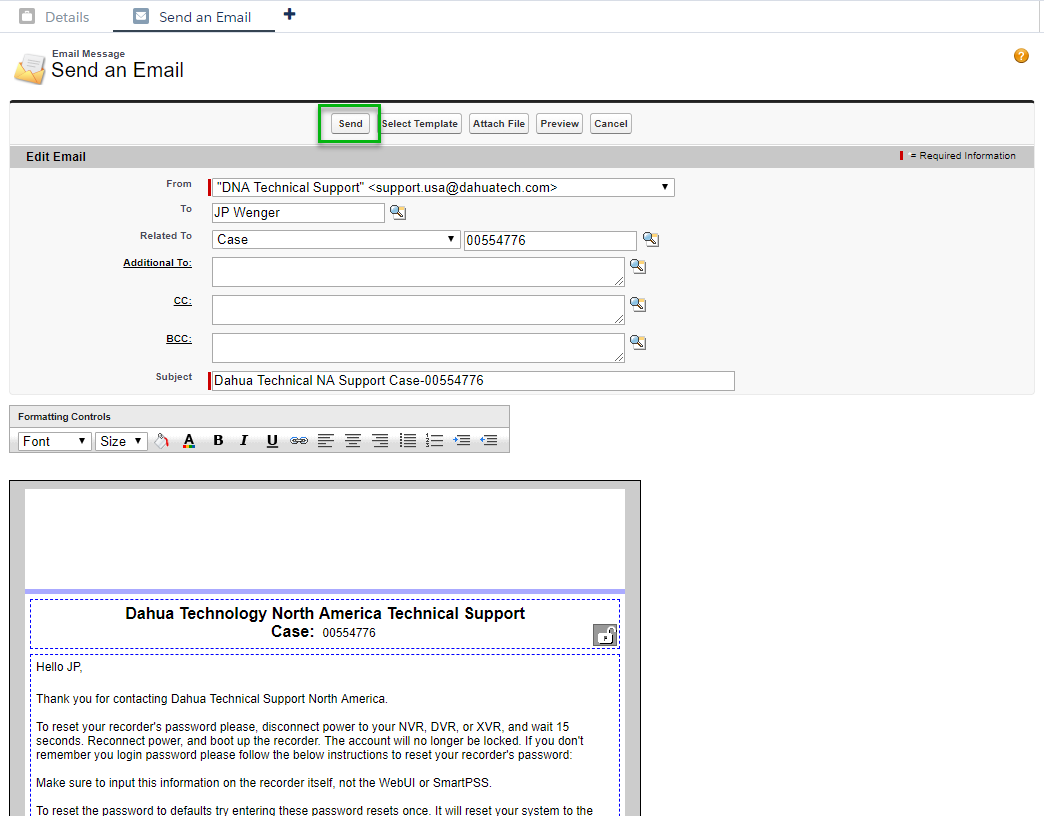Notice: Firmware Links Under Maintenance We are currently undergoing maintenance on all firmware links. If any links are inaccessible, please email or contact Tech Support for the firmware. We appreciate your patience during the maintenance, thank you for your understanding.
:Internal Only/Password Reset Process
Contents
Password Reset Process
Description
This article will show you how to perform a password reset on a Dahua DVR, XVR, or NVR. This must be done with a monitor connected to the recorder, and the caller in front of the system. This cannot be done remotely, from the WebUI, or through SmartPSS.
Prerequisites
- Model of Dahua Recorder
- Serial Number of Dahua Recorder
- Date currently displayed on the Dahua recorder.
- Reset Code provided by Tech Support Agent
Reset Tools
| Name | Screenshot |
|---|---|
| Raysharp ECO/D3000 (Analog/Wireless) | 400px |
| Raysharp LHA systems | 400px |
| Raysharp LNK/LHB | 400px |
| Dahua DVR’s and NVR’s (LHV, M and DNR and LNR series) | 400px |
| Dahua DVR’s and NVR’s (LHV, M and DNR and LNR series) [newer firmware that requires device id generation] | 400px |
Step by Step Instructions
1. Identify the model of the customer's device, serial number, and add that device to the case in Salesforce.
2. Identify the recorder's current date and time. Note that under, "Description"
3. Input the recorder's serial number, and date displayed.
4. Click, "Retrieve Password"
5. Note the two sets of credentials, and add them to the, "Description" section of Salesforce.
6. Click, "Send an Email"
7. Change the, "From" address to the appropriate email address.
8. Click, "Select Template"
9. Select, "DNA Password Reset HTML"
10. Input the codes for today's date.
11. input the codes for tomorrow's date.
12. Click, "Send"