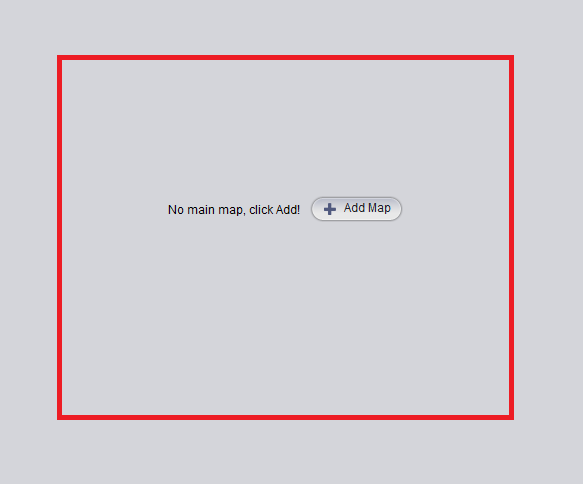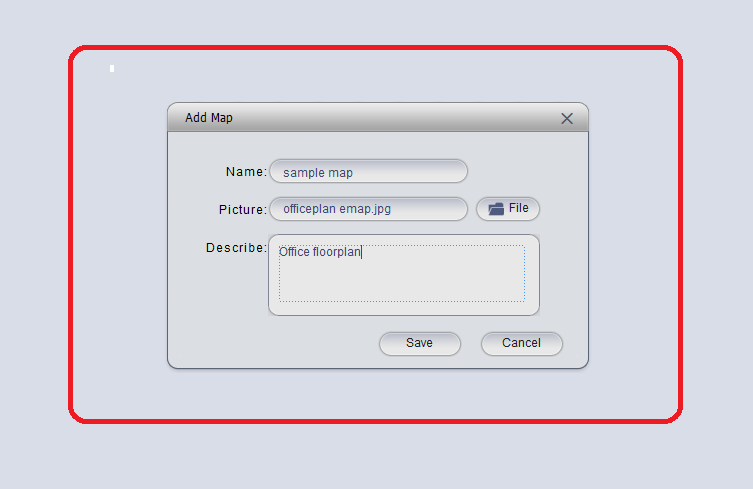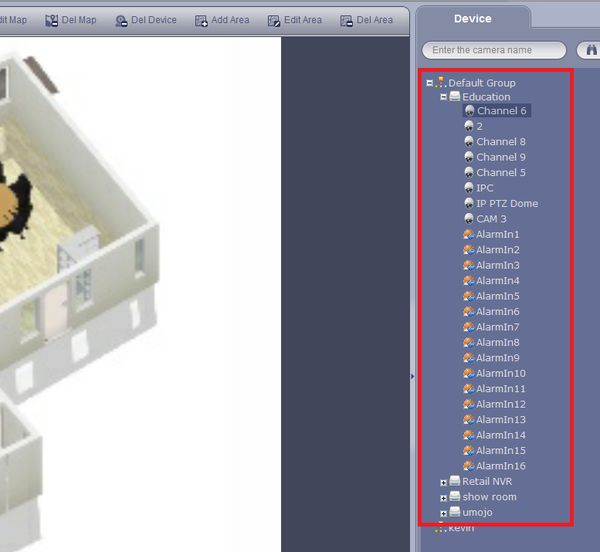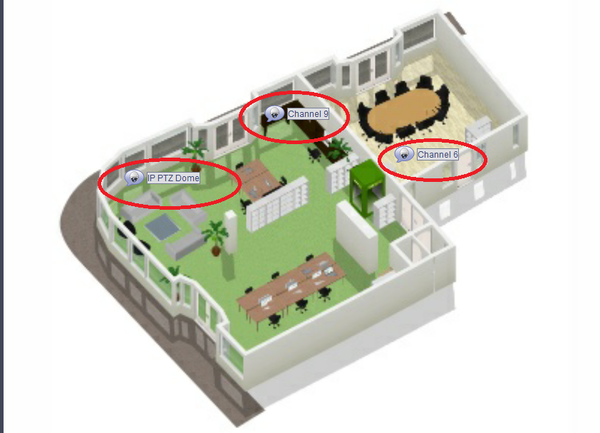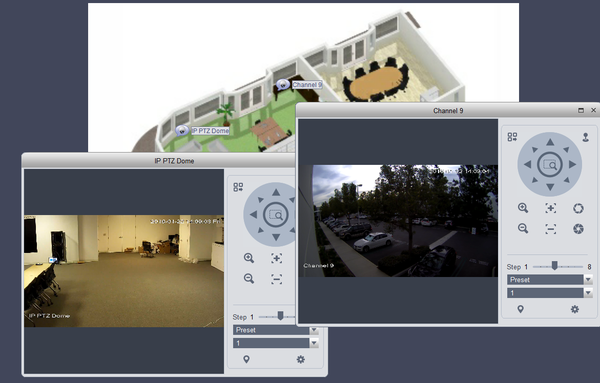Notice: Firmware Links Under Maintenance We are currently undergoing maintenance on all firmware links. If any links are inaccessible, please email or contact Tech Support for the firmware. We appreciate your patience during the maintenance, thank you for your understanding.
SmartPSS/E-Map
How to use E-Map
Emap
Step 1: Select E-Map from Home Page
Step 2: Select "Add Map" → Name Map → Find File of Map to be used → Map description → click "Save" and Map will be come into view.
Step 3 : On the top left select the "Edit tab". This will allow to add cameras to the E-Map
Step 4 : On the right-hand side you will see a list of recorders and cameras to select. Choose recorder → choose cameras → click on camera to highlight. You may now drag the chosen camera to any part of the map or floor plan. Note: you must be on the edit tab to select cameras to drag onto the map.
Step 5: From the "Veiw" tab, on the map you can double click on the cameras to view live stream. You may view multiple cameras simultaneously.