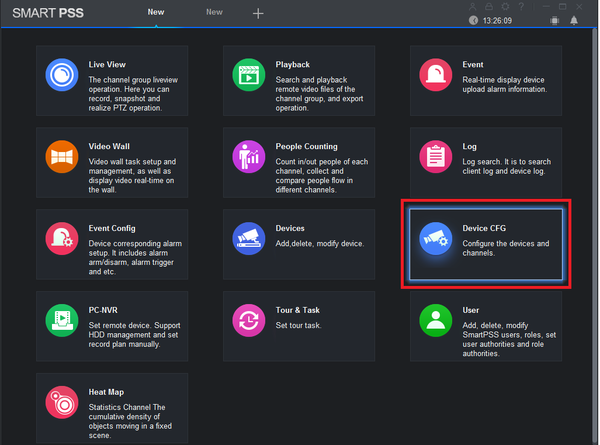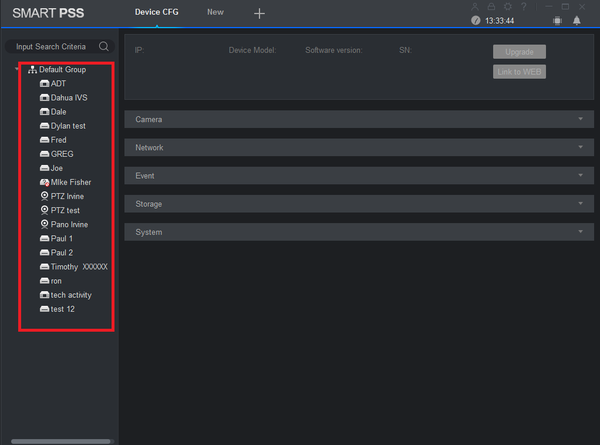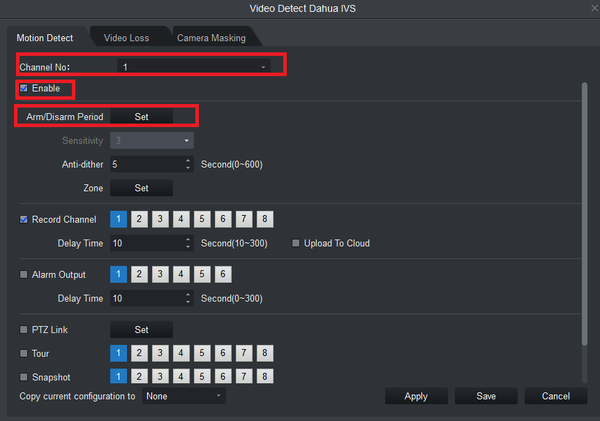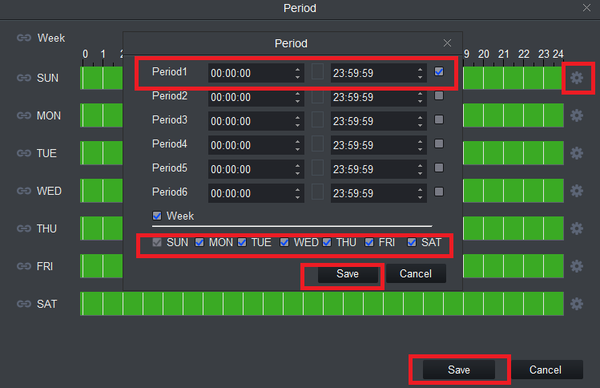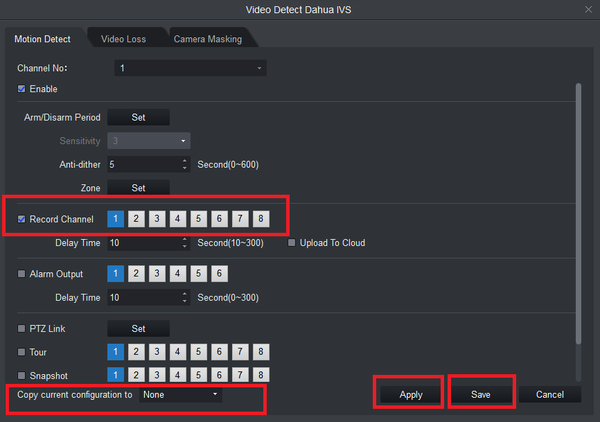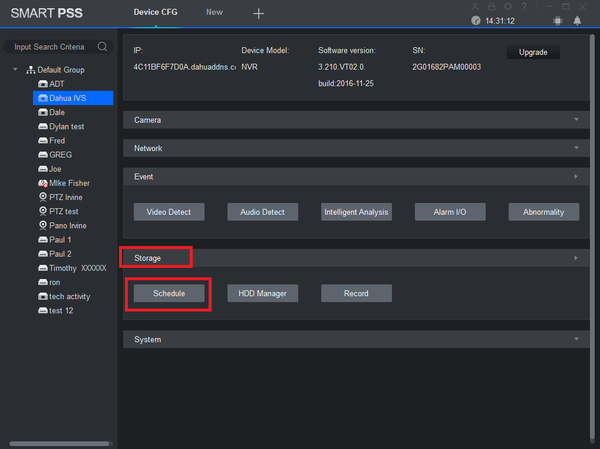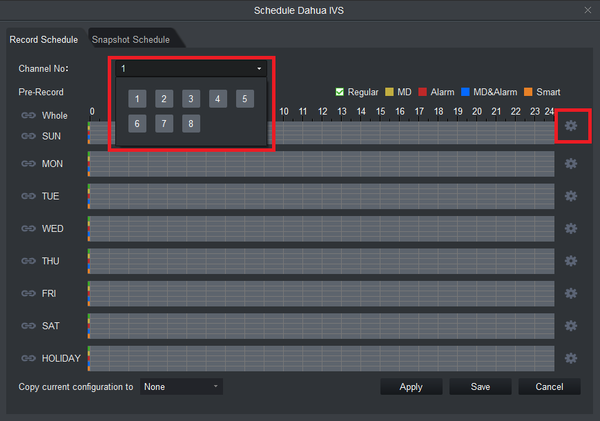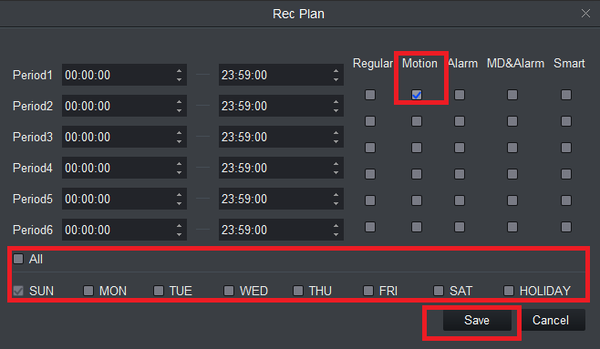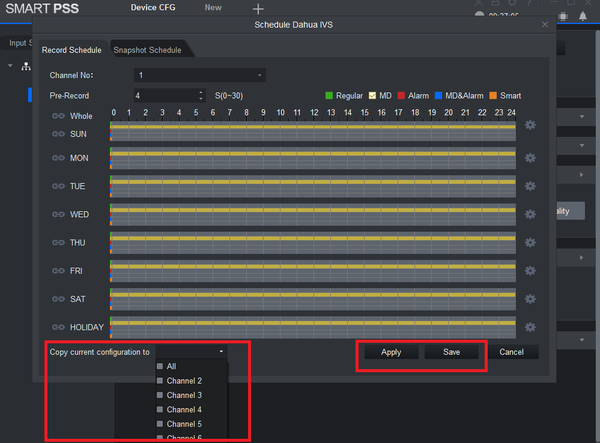Template:Motion Record SmartPSS
Prerequisites
- SmartPSS 2.0
- HDD installed on Recording Device
Video Instructions
Step By Step Instructions
1. From the Main Menu Select "Device CFG" (Device Configuration).
2. From the left hand side select the device the scheduled recording is to be set for.
3. Select "Event" -> Select "Video Detect".
4. Select and choose channel -> Check mark the enable box to turn on motion detection -> Select "Set" to set an Arm/Disarm Period.
5. Select the settings icon -> Check mark the period -> Select the days that Motion detection is to be armed/disarmed -> Select save -> Select Save.
6. Check mark "Record Channel" and select channel/channels it is to be set for -> you can copy the configuration to another channel or all channels -> Select "Apply" and "Save".
7. Setting a record schedule is required for motion event recordings. Select "Storage" -> Select "Schedule"
8. Select channel -> Select settings icon.
9. For this tutorial we are only setting one period. Check mark Motion (Motion Detection) -> Select Day or days motion is to be recorded -> Select "Save" to save recordings.
10. Here you see yellow for the days depending on the days motion was set for from the previous step. Yellow represents motion detection. You may copy the configuration to all or another channel -> Select "Apply" and "Save" to save configuration.