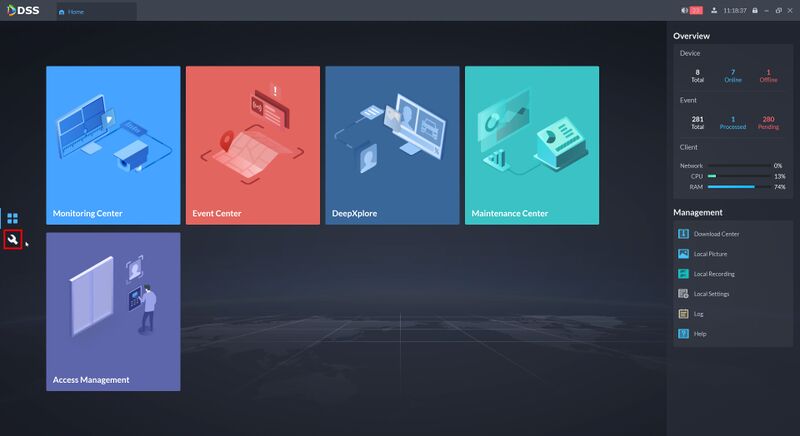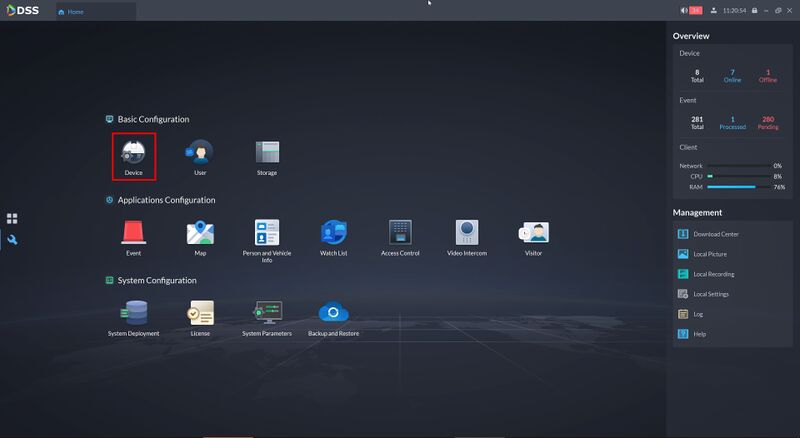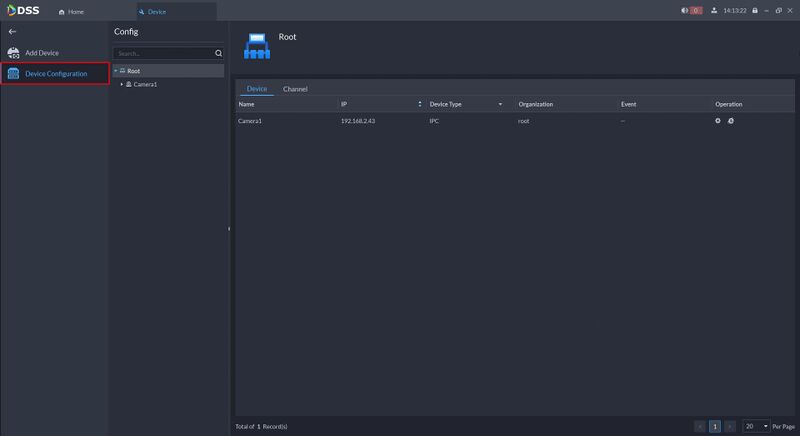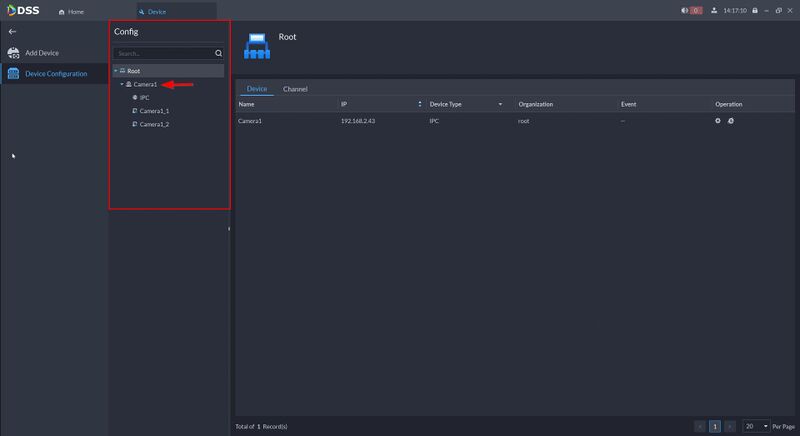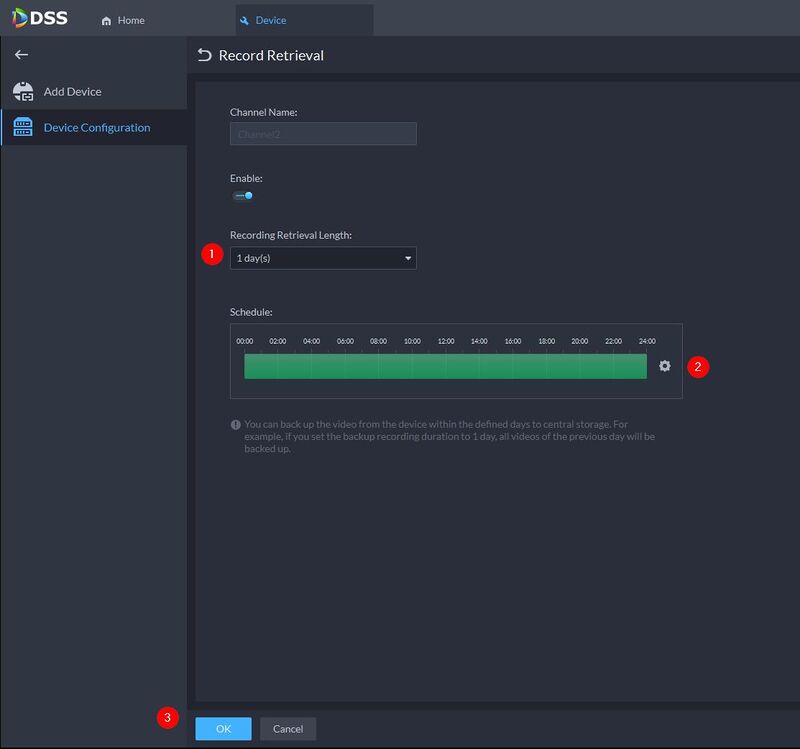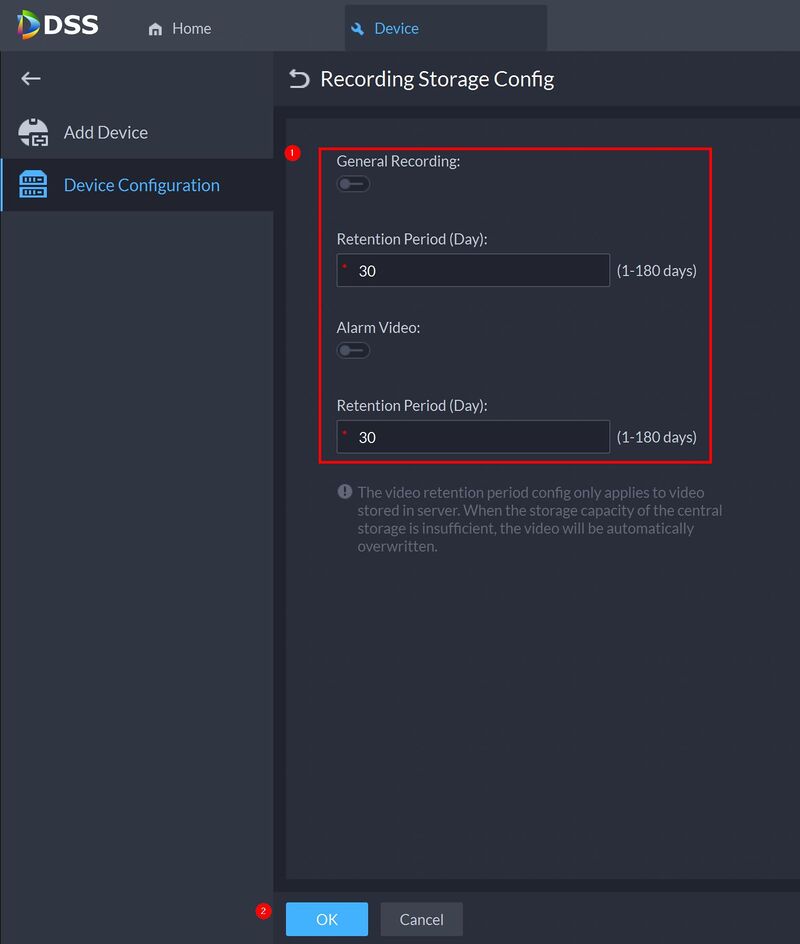DSS/V8/DSS Pro/Instruction/Device Configuration
Contents
Description
This guide will show how to configure device settings, such as for devices added to DSS Pro.
Prerequisites
- DSS Pro V8 Server and Client
- Device(s) connected to the network, added to DSS Pro
Step by Step Instructions
1.Login to DSS Pro Client and then go to Configurations > Device menu.
From Home Select the Configuration menu
2. Click on Device.
3. Click Device Configuration
Devices that are added to DSS Pro will appear in the Device Tree in the center
4. Expand the device tree and select the channel to configure (for example, the video channel)
5. Configure Device settings as desired:
| Feature | Description |
|---|---|
| ① Configuration | Configure Smart Plan / Intelligent Analysis settings for the device* |
| ② Event Information | |
| ③ Recording Information | Add or remove record plans for devices. Click here for how-to setup Recording Schedules. |
| ④ Record Retrieval | Configure backup so videos on the device can be automatically uploaded to DSS for redundancy. Click here for instructions. |
| ⑤ Recording Storage Config | Configure the video retention period for the device's recorded video. Click here for instructions. |
| ⑥ Channel Bind | Bind a video channel with an alarm input channel, ANPR channel, access control, or another video channel to view associated video when an event occurs. Click here for instructions. |
* For supported devices
Add Retrieval Plan
- Toggle to enable/disable
- Use the dropdown box for Recording Retrieval Length to select 1, 2, 3, Days
- Configure the schedule to select
Click OK
Note: Up to 3 days of recordings can be backed up to DSS Server
Recording Storage Config
For videos stored on the DSS server you can configure video retention period. When the storage space runs out, new recorded videos will overwrite the oldest videos automatically.
- Toggle to enable/disable
- Enter a Retention Period (in Days)
Click OK
Note: Retention Period is 0-180 Days