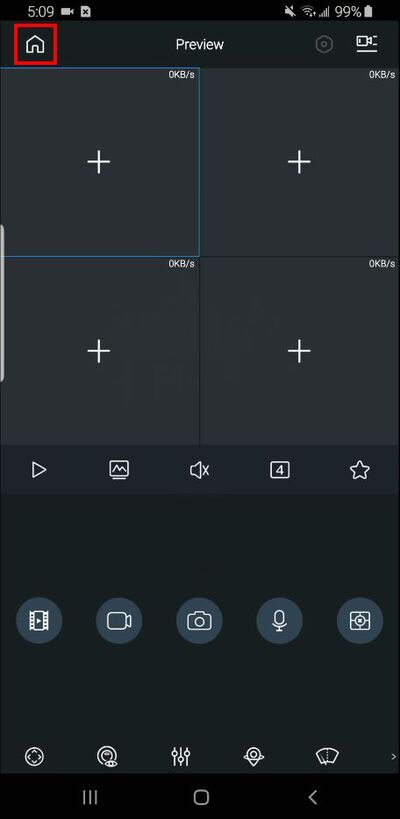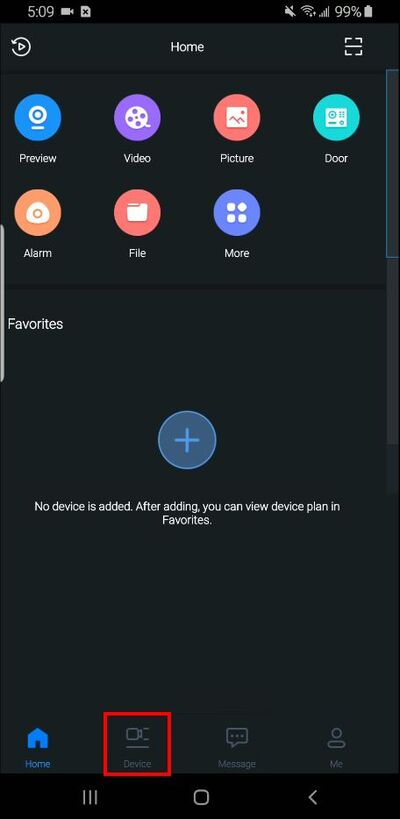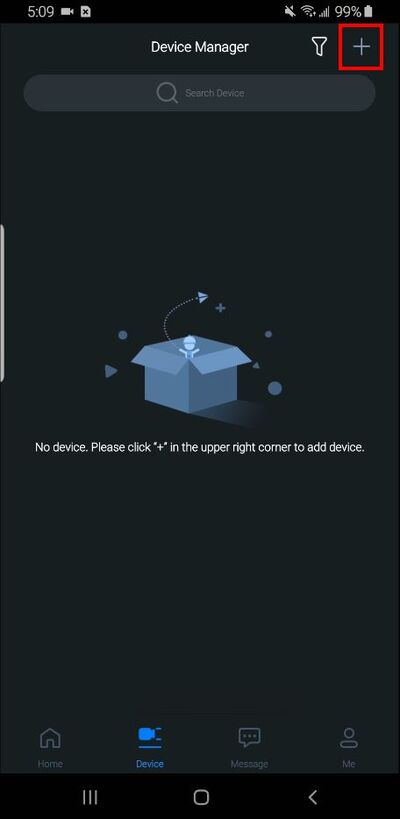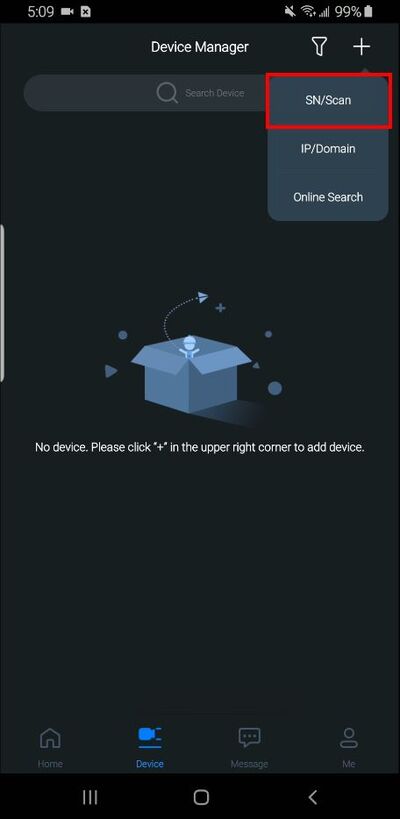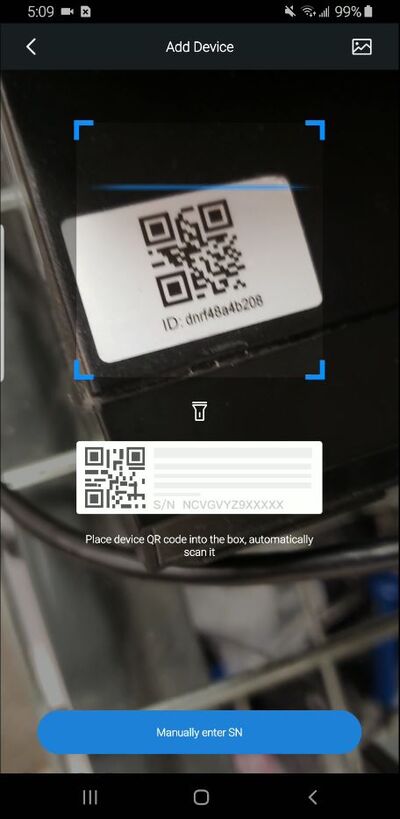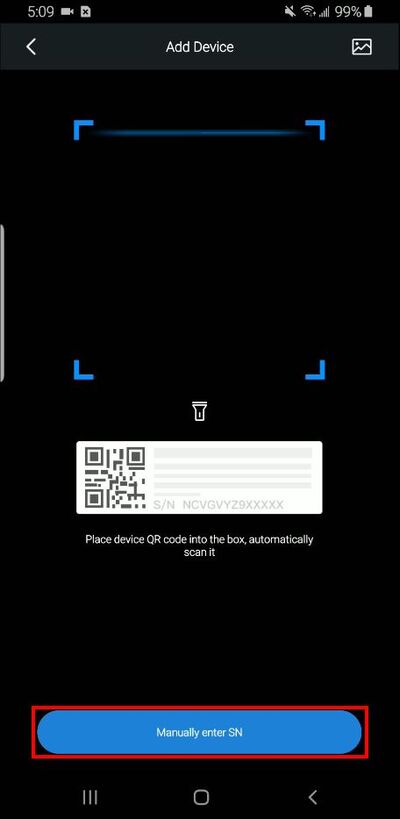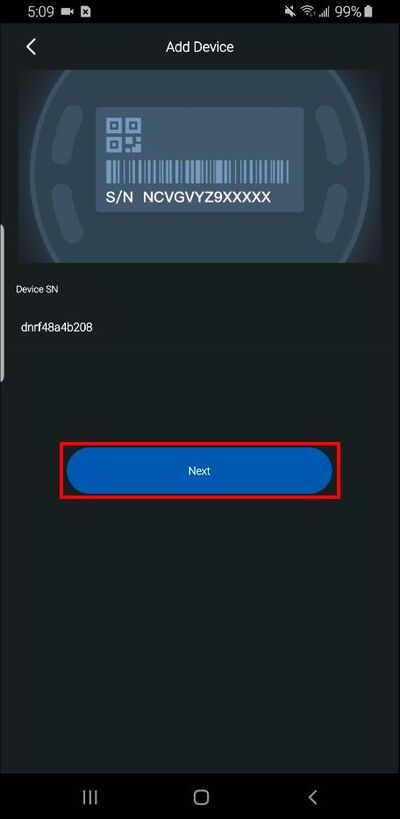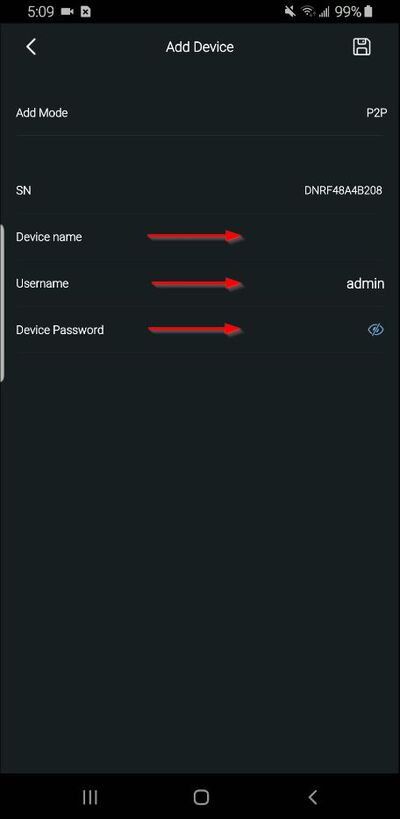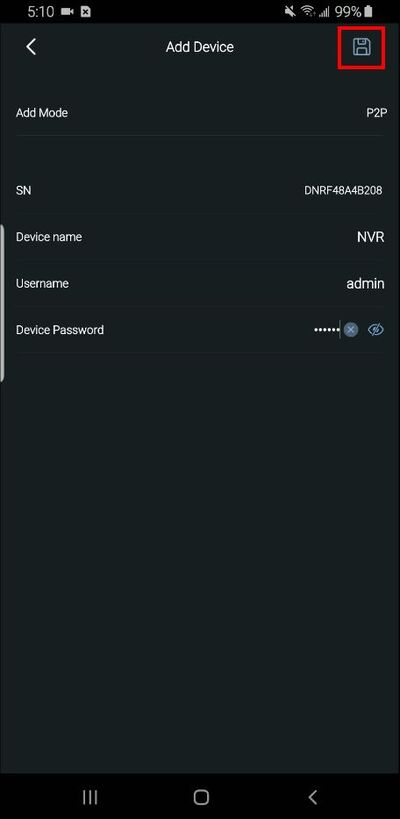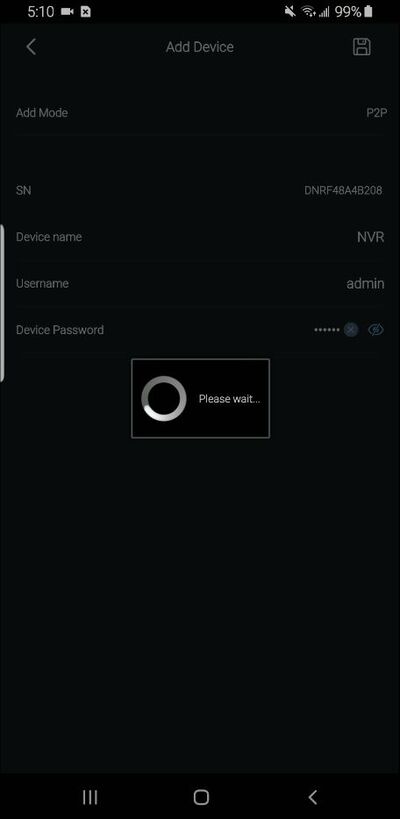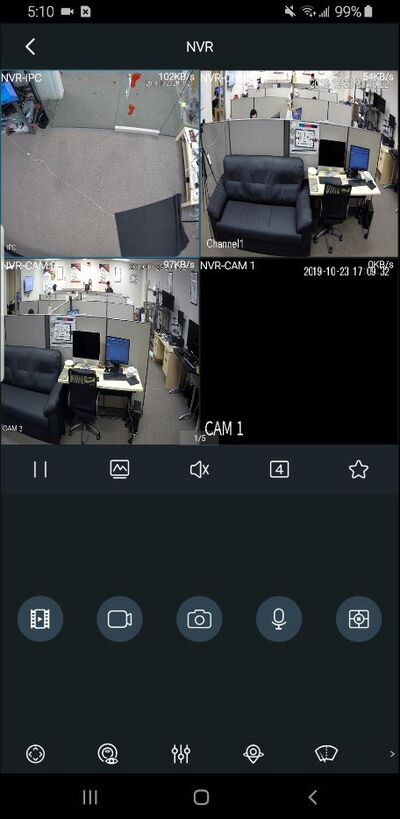FLIR/Add FLIR Recorder To gDMSS via P2P
Contents
How to Add A FLIR Recorder to gDMSS via P2P
NOTICE
Notice of Discontinuation of iDMSS and gDMSS
Description
This guide will show how to add a FLIR Recorder to the gDMSS mobile app via P2P
Prerequisites
- gDMSS installed on the mobile device
- FLIR Recorder, connected to network and P2P enabled
- FLIR Recorder Device ID
- Username/password for FLIR Recorder
Video Instructions
Step by Step Instructions
1. Open gDMSS
From the Preview window press the Home icon
2. Select Device
3. Press the '+' to add a device
4. Select 'SN/Scan' from the pop-up
5. You can now scan the Device ID QR Code for the Recorder
6. Alternatively you can press 'Manually enter SN' to type in the Device ID
7. Once the Device ID has been entered, press 'Next'
8. Select 'NVR'
9. Enter all information for the device:
- Device name - nickname for device in app
- Username - username
- Device Password - password
10. Once all information has been entered, press the Save icon in the top right of the screen
11. The app will begin to connect to the device
12. Once the device has been successfully connected it will load into Live Preview