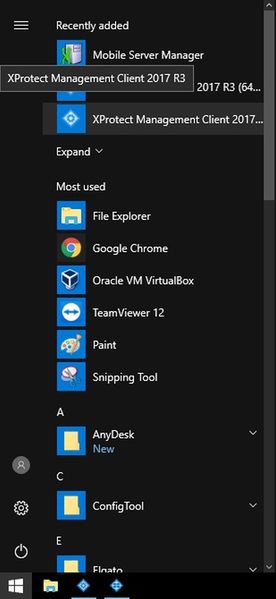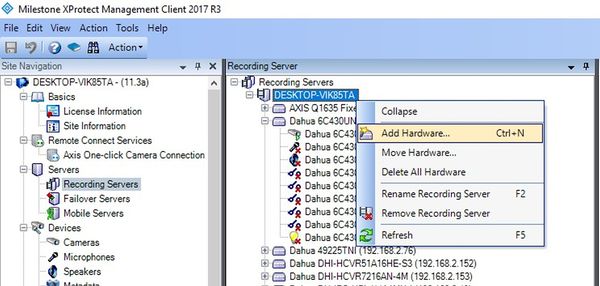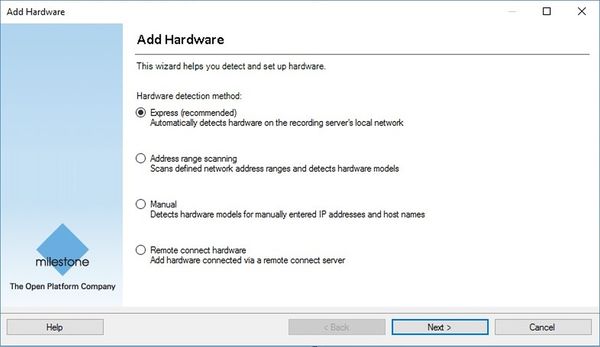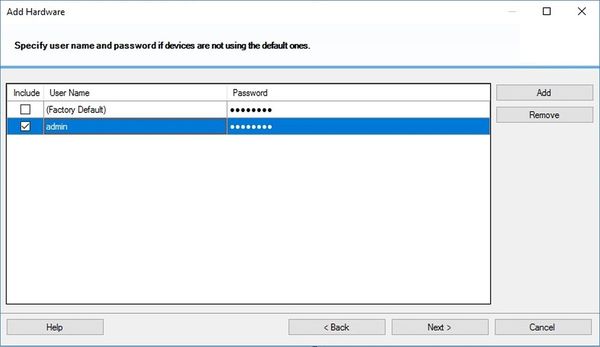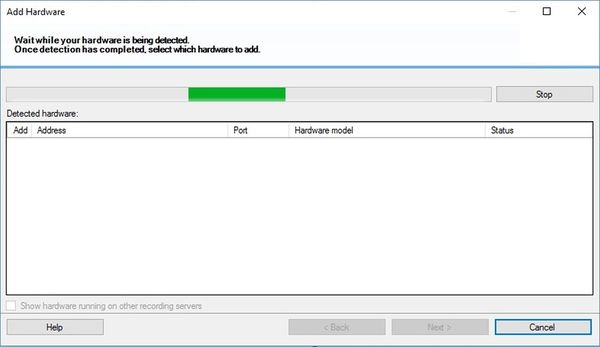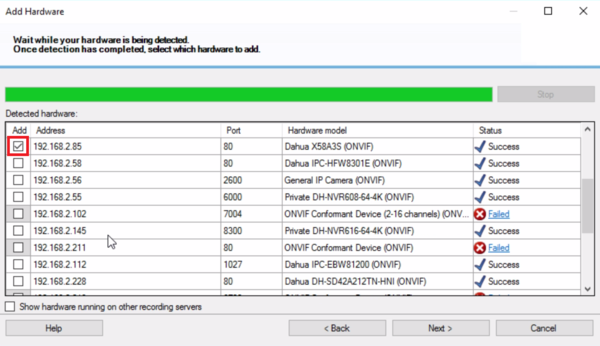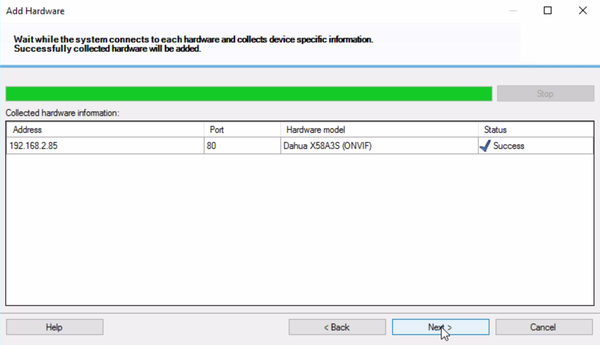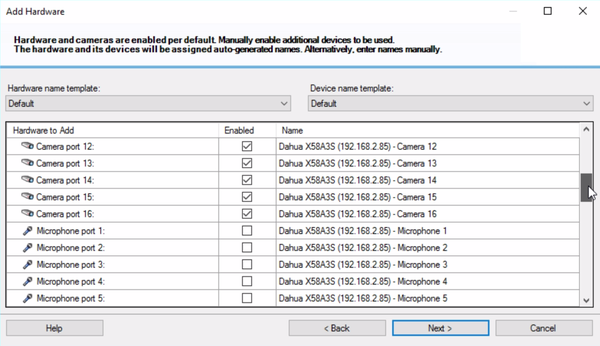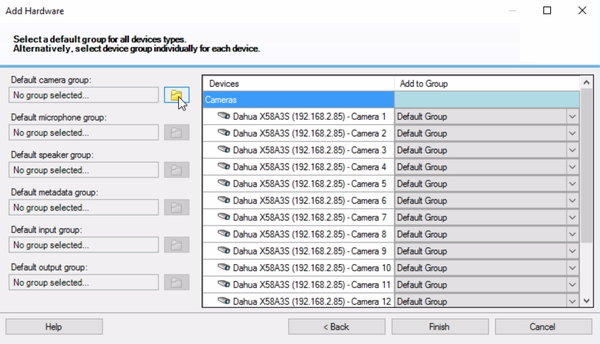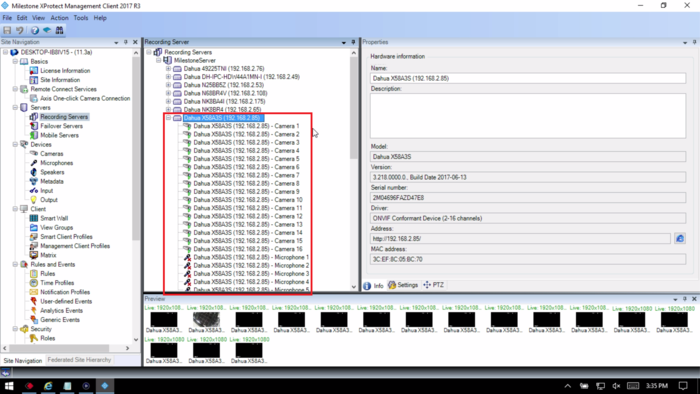Difference between revisions of "3rd Party VMS/Milestone/Add Dahua Recorder To Milestone"
(→Prerequisites) |
|||
| (11 intermediate revisions by 2 users not shown) | |||
| Line 1: | Line 1: | ||
=How to Add a Dahua Recorder to Milestone= | =How to Add a Dahua Recorder to Milestone= | ||
| − | |||
| − | |||
| − | === | + | ==Description== |
| − | === | + | This article will run through adding a Dahua DVR to X Protect. |
| − | + | ||
| − | <embedvideo service="youtube">https://www.youtube.com/watch?v= | + | ==Prerequisites== |
| − | + | * X Protect 2017 R3 | |
| − | 1. | + | * X58A3S DVR using firmware: [https://dahuawiki.com/images/Firmware/DH_HCVR8xxx_EngSpnFrn_NP_V3.218.0000.0.R.20170613.zip DH_HCVR8xxx_EngSpnFrn_NP_V3.218.0000.0.R.20170613] |
| − | [[File: | + | * HCVR7104H-V2 DVR using firmware: [https://dahuawiki.com/images/Firmware/DH_HCVR5x08-S2_Eng_P_V3.200.0004.11.R.20170417.zip DH_HCVR5x08-S2_Eng_P_V3.200.0004.11.R.20170417] |
| + | *NVR6A08-128K-S2 | ||
| + | |||
| + | ==Confirmed-Not Working== | ||
| + | *DHI-NVR52A08-8P-4KS2 -DH_NVR5XXX-4KS2_EngSpnFrn_V3.215.0000000.2.R.20171030 | ||
| + | *DHI-NVR52A16-16P-4KS2 -DH_NVR5XXX-4KS2_EngSpnFrn_V3.215.0000000.2.R.20171030 | ||
| + | *DHI-NVR54A16-16P-4KS2 -DH_NVR5XXX-4KS2_EngSpnFrn_V3.215.0000000.2.R.20171030 | ||
| + | *DHI-NVR58A16-16P-4KS2 -DH_NVR5XXX-4KS2_EngSpnFrn_V3.215.0000000.2.R.20171030 | ||
| + | *DHI-NVR58A32-4KS2 -DH_NVR5XXX-4KS2_EngSpnFrn_V3.215.0000000.2.R.20171030 | ||
| + | *N52A4P -DH_NVR5XXX-4KS2_EngSpnFrn_V3.215.0000000.2.R.20171030 | ||
| + | *N54A4P -DH_NVR5XXX-4KS2_EngSpnFrn_V3.215.0000000.2.R.20171030 | ||
| + | |||
| + | ==Video Instructions== | ||
| + | <embedvideo service="youtube">https://www.youtube.com/watch?v=1-VywrplABo</embedvideo> | ||
| + | |||
| + | ==Step by Step Instructions== | ||
| + | 1. Begin with launching X Protect Management Client 2017 R3. | ||
| + | |||
| + | [[File:AddDahuaDevicetoXProtect001.jpg|600x600px]] | ||
| + | |||
| + | 2. Select Servers -> Recording Servers. Then right-click the recording server you want to add the camera to and select Add Hardware (Cntrl+N). | ||
| + | |||
| + | [[File:AddDahuaDevicetoXProtect002.jpg|600px]] | ||
| + | |||
| + | 3. Select "Express", then select "Next". | ||
| + | |||
| + | [[File:AddDahuaDevicetoXProtect003.jpg|600px]] | ||
| + | |||
| + | 4. Make sure to input the username and password for the devices ONVIF interface, then select "Next". | ||
| + | |||
| + | [[File:AddDahuaDevicetoXProtect004.jpg|600px]] | ||
| + | |||
| + | 5. Wait while searching for the recorder you want to add. | ||
| + | |||
| + | [[File:AddDahuaDevicetoXProtect005.jpg|600px]] | ||
| + | |||
| + | 6. Once you see the recorder(s) you want to add, you can either wait until the search finishes or select "Stop". Check the device(s) you want to add and select "Next". | ||
| + | |||
| + | [[File:MilestoneAddRecorder6.png|600px]] | ||
| + | |||
| + | 7. Wait for the device to discover hardware capability, then select "Next". | ||
| + | |||
| + | [[File:MilestoneAddRecorder7.png|600px]] | ||
| + | |||
| + | 8. Enable any or all Hardware features on each camera that might apply to your application. | ||
| + | |||
| + | [[File:MilestoneAddRecorder8.png|600px]] | ||
| + | |||
| + | 9. You can also adjust your template layout. Select "Next". | ||
| + | |||
| + | [[File:MilestoneAddRecorder8.png|600px]] | ||
| + | |||
| + | 10. In this menu, you can create groupings and then assigned the cameras. Once you are done, select "Finish". | ||
| + | |||
| + | [[File:MilestoneAddRecorder10.png|600px]] | ||
| + | |||
| + | 11. The recorder should now appear in the list with all the cameras connected to it. | ||
| + | |||
| + | [[File:MilestoneAddRecorder12.png|700px]] | ||
Latest revision as of 21:35, 31 August 2018
Contents
How to Add a Dahua Recorder to Milestone
Description
This article will run through adding a Dahua DVR to X Protect.
Prerequisites
- X Protect 2017 R3
- X58A3S DVR using firmware: DH_HCVR8xxx_EngSpnFrn_NP_V3.218.0000.0.R.20170613
- HCVR7104H-V2 DVR using firmware: DH_HCVR5x08-S2_Eng_P_V3.200.0004.11.R.20170417
- NVR6A08-128K-S2
Confirmed-Not Working
- DHI-NVR52A08-8P-4KS2 -DH_NVR5XXX-4KS2_EngSpnFrn_V3.215.0000000.2.R.20171030
- DHI-NVR52A16-16P-4KS2 -DH_NVR5XXX-4KS2_EngSpnFrn_V3.215.0000000.2.R.20171030
- DHI-NVR54A16-16P-4KS2 -DH_NVR5XXX-4KS2_EngSpnFrn_V3.215.0000000.2.R.20171030
- DHI-NVR58A16-16P-4KS2 -DH_NVR5XXX-4KS2_EngSpnFrn_V3.215.0000000.2.R.20171030
- DHI-NVR58A32-4KS2 -DH_NVR5XXX-4KS2_EngSpnFrn_V3.215.0000000.2.R.20171030
- N52A4P -DH_NVR5XXX-4KS2_EngSpnFrn_V3.215.0000000.2.R.20171030
- N54A4P -DH_NVR5XXX-4KS2_EngSpnFrn_V3.215.0000000.2.R.20171030
Video Instructions
Step by Step Instructions
1. Begin with launching X Protect Management Client 2017 R3.
2. Select Servers -> Recording Servers. Then right-click the recording server you want to add the camera to and select Add Hardware (Cntrl+N).
3. Select "Express", then select "Next".
4. Make sure to input the username and password for the devices ONVIF interface, then select "Next".
5. Wait while searching for the recorder you want to add.
6. Once you see the recorder(s) you want to add, you can either wait until the search finishes or select "Stop". Check the device(s) you want to add and select "Next".
7. Wait for the device to discover hardware capability, then select "Next".
8. Enable any or all Hardware features on each camera that might apply to your application.
9. You can also adjust your template layout. Select "Next".
10. In this menu, you can create groupings and then assigned the cameras. Once you are done, select "Finish".
11. The recorder should now appear in the list with all the cameras connected to it.