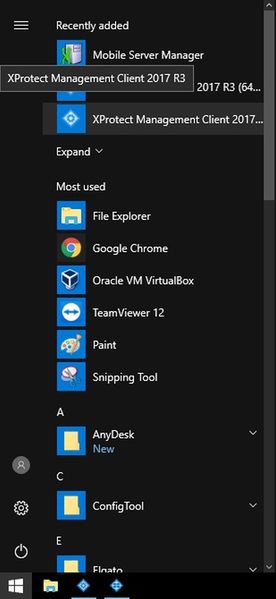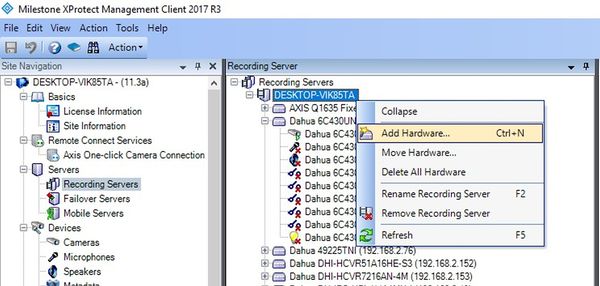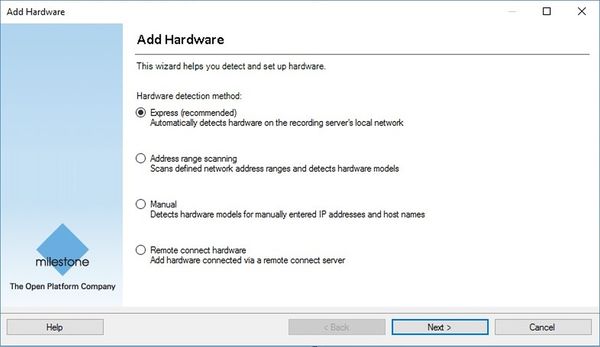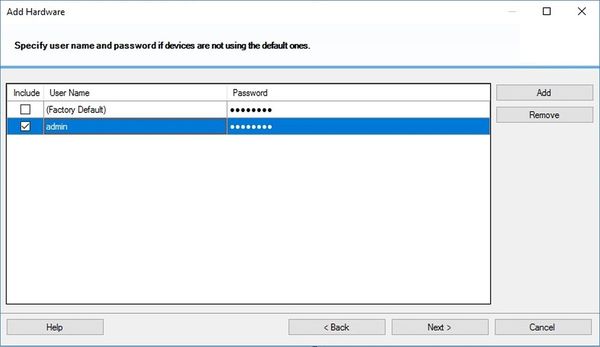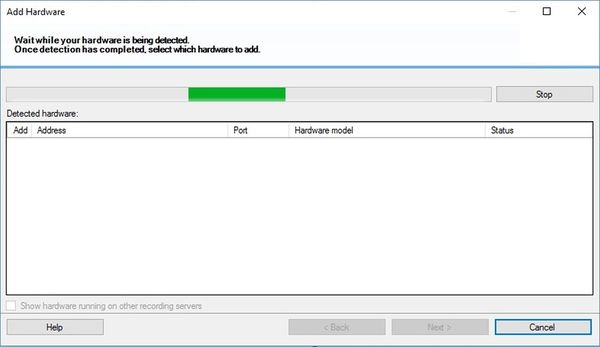Difference between revisions of "3rd Party VMS/Milestone/Add Dahua Recorder To Milestone"
| Line 1: | Line 1: | ||
=How to Add a Dahua Recorder to Milestone= | =How to Add a Dahua Recorder to Milestone= | ||
| − | + | ==Compatible Devices== | |
*X58A3S using firmware: [https://dahuawiki.com/images/Firmware/DH_HCVR8xxx_EngSpnFrn_NP_V3.218.0000.0.R.20170613.zip DH_HCVR8xxx_EngSpnFrn_NP_V3.218.0000.0.R.20170613] | *X58A3S using firmware: [https://dahuawiki.com/images/Firmware/DH_HCVR8xxx_EngSpnFrn_NP_V3.218.0000.0.R.20170613.zip DH_HCVR8xxx_EngSpnFrn_NP_V3.218.0000.0.R.20170613] | ||
| − | + | ==Description== | |
| − | + | ||
| − | + | ==Prerequisites== | |
| + | |||
| + | ==Video Instructions== | ||
<embedvideo service="youtube">https://www.youtube.com/watch?v=EXAMPLE</embedvideo> | <embedvideo service="youtube">https://www.youtube.com/watch?v=EXAMPLE</embedvideo> | ||
| − | + | ||
| − | 1. | + | ==Step by Step Instructions== |
| − | [[File: | + | 1. Begin with launching X Protect Management Client 2017 R3. |
| + | |||
| + | [[File:AddDahuaDevicetoXProtect001.jpg|600x600px]] | ||
| + | |||
| + | 2. Select Servers -> Recording Servers. Then right-click the recording server you want to add the camera to and select Add Hardware (Cntrl+N). | ||
| + | |||
| + | [[File:AddDahuaDevicetoXProtect002.jpg|600x600px]] | ||
| + | |||
| + | 3. Select Express, then select Next >. | ||
| + | |||
| + | [[File:AddDahuaDevicetoXProtect003.jpg|600x600px]] | ||
| + | |||
| + | 4. Make sure to input the username and password for the devices ONVIF interface, then select Next >. | ||
| + | |||
| + | [[File:AddDahuaDevicetoXProtect004.jpg|600x600px]] | ||
| + | |||
| + | 5. Wait while searching for the camera you want to add. | ||
| + | |||
| + | [[File:AddDahuaDevicetoXProtect005.jpg|600x600px]] | ||
| + | |||
| + | 6. | ||
Revision as of 00:23, 1 February 2018
Contents
How to Add a Dahua Recorder to Milestone
Compatible Devices
- X58A3S using firmware: DH_HCVR8xxx_EngSpnFrn_NP_V3.218.0000.0.R.20170613
Description
Prerequisites
Video Instructions
Step by Step Instructions
1. Begin with launching X Protect Management Client 2017 R3.
2. Select Servers -> Recording Servers. Then right-click the recording server you want to add the camera to and select Add Hardware (Cntrl+N).
3. Select Express, then select Next >.
4. Make sure to input the username and password for the devices ONVIF interface, then select Next >.
5. Wait while searching for the camera you want to add.
6.