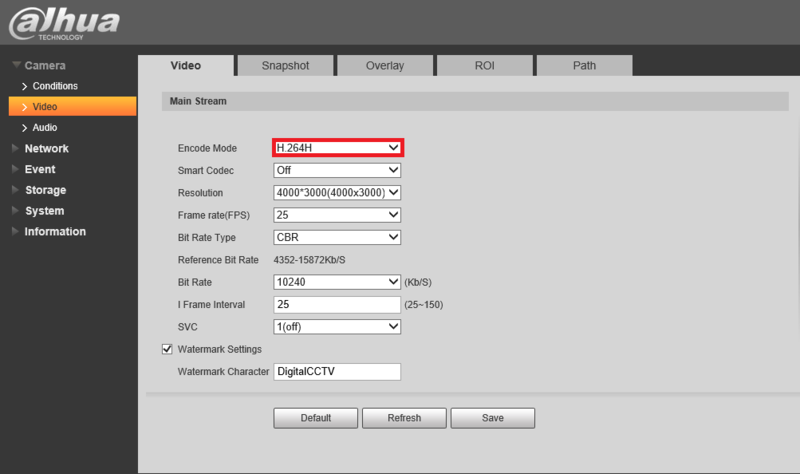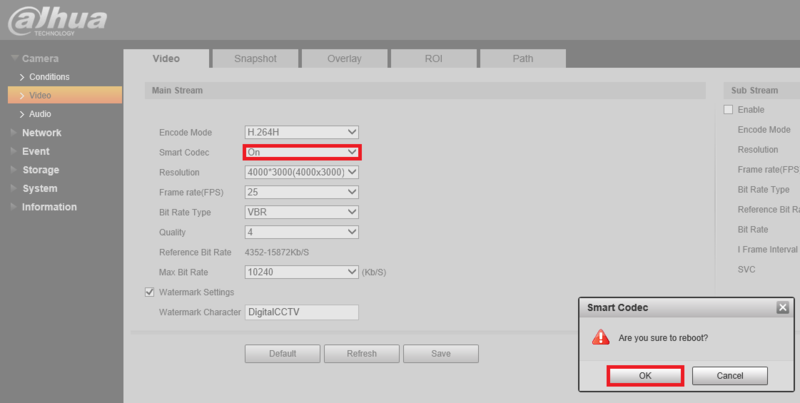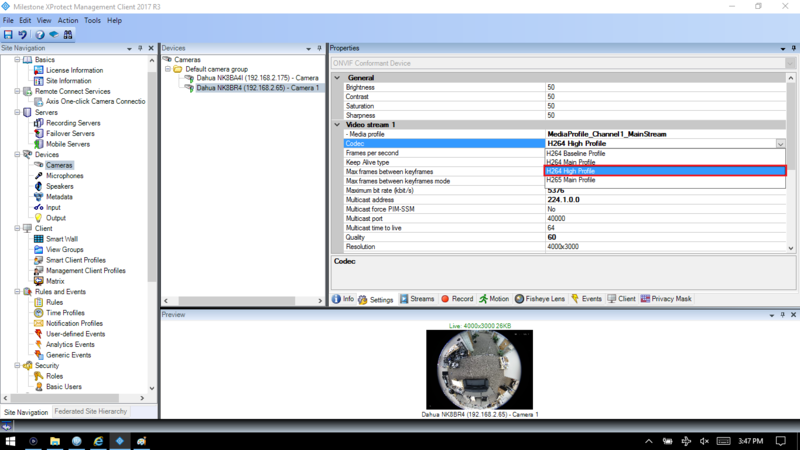Difference between revisions of "3rd Party VMS/Milestone/Setup Smart H.264 Plus"
(→Compatible Devices) |
|||
| Line 1: | Line 1: | ||
=Setup Smart H.264+ in Milestone= | =Setup Smart H.264+ in Milestone= | ||
===Compatible Devices=== | ===Compatible Devices=== | ||
| − | * | + | *NK8BR4 using firmware: [[http://dahuawiki.com/images/Firmware/DH IPC-HX8XXX-Nova2 EngSpnFrn N Stream3 V2.622.0000001.4.R.171107.zip]] |
| + | ===Description=== | ||
| + | This article will show how to set up H.264+ in Milestone | ||
| − | + | For this example we used H.264 High Profile | |
===Prerequisites=== | ===Prerequisites=== | ||
| − | + | *Dahua H.264 smart codec compliant camera | |
| − | + | *X Protect 2017 R3 | |
===Step by Step Instructions=== | ===Step by Step Instructions=== | ||
| − | 1. | + | |
| + | 1.Log into the WEB UI of your camera and go to the Encode settings, set the mode to H.264H | ||
| + | |||
| + | [[File:H.264+ Milestone1.PNG|800px]] | ||
| + | |||
| + | 2.Turn on Smart Codec, you will get a prompt to reboot after saving. Click "OK" | ||
| + | |||
| + | [[File:H.264+ Milestone2.PNG|800px]] | ||
| + | |||
| + | 3.Open XProtect Management Client>Devices>Cameras>Settings>Codec select "H264 High Profile" | ||
| + | |||
| + | '''Note''': You will not get a smart codec option but do not worry, the smart codec is in effect. | ||
| + | |||
| + | [[File:Milestone Codec254+.png|800px]] | ||
Latest revision as of 18:00, 10 February 2018
Contents
Setup Smart H.264+ in Milestone
Compatible Devices
- NK8BR4 using firmware: [IPC-HX8XXX-Nova2 EngSpnFrn N Stream3 V2.622.0000001.4.R.171107.zip]
Description
This article will show how to set up H.264+ in Milestone
For this example we used H.264 High Profile
Prerequisites
- Dahua H.264 smart codec compliant camera
- X Protect 2017 R3
Step by Step Instructions
1.Log into the WEB UI of your camera and go to the Encode settings, set the mode to H.264H
2.Turn on Smart Codec, you will get a prompt to reboot after saving. Click "OK"
3.Open XProtect Management Client>Devices>Cameras>Settings>Codec select "H264 High Profile"
Note: You will not get a smart codec option but do not worry, the smart codec is in effect.