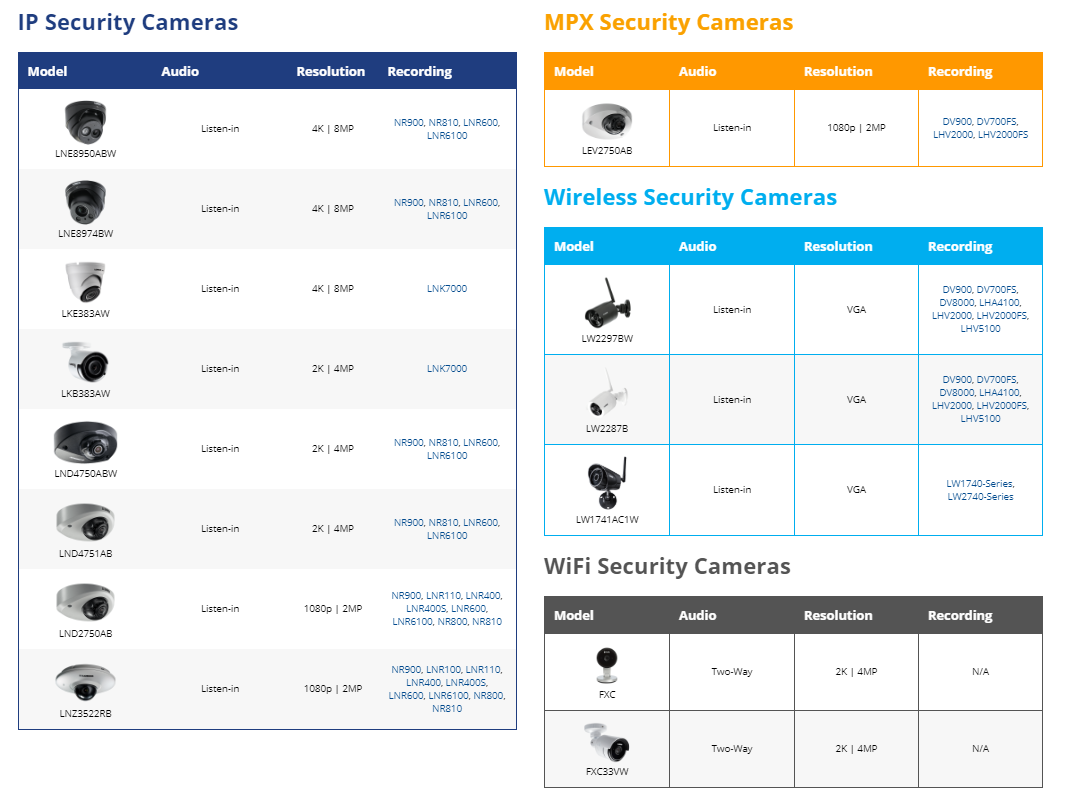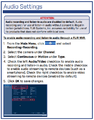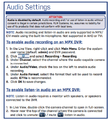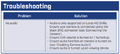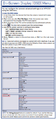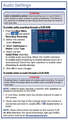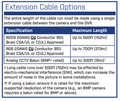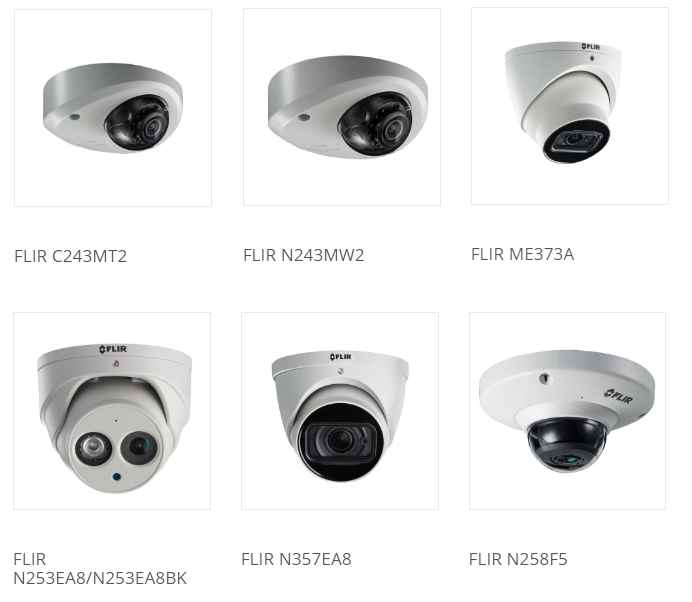Difference between revisions of ":Internal Only/SOP/Audio Troubleshoot"
(→FAQ) |
(→Audio Cameras for Lorex) |
||
| Line 73: | Line 73: | ||
|} | |} | ||
| + | ==Audio Settings== | ||
| + | <gallery> | ||
| + | file:Audio_FAQ3.png | ||
| + | file:Audio_FAQ4.png | ||
| + | file:Audio_FAQ5.png | ||
| + | file:Audio_FAQ6.png | ||
| + | file:Audio_FAQ7.png | ||
| + | file:Audio_FAQ8.png | ||
| + | </gallery> | ||
==Audio Cameras for Lorex== | ==Audio Cameras for Lorex== | ||
https://www.lorextechnology.com/articles/Lorex-Audio-Security-Cameras | https://www.lorextechnology.com/articles/Lorex-Audio-Security-Cameras | ||
[[file:Audio_FAQ1.png]] | [[file:Audio_FAQ1.png]] | ||
| + | |||
==Audio cameras for Dahua (ex-Flir Security)== | ==Audio cameras for Dahua (ex-Flir Security)== | ||
[[file:Audio_FAQ2.png]] | [[file:Audio_FAQ2.png]] | ||
Latest revision as of 19:42, 20 March 2019
Contents
Audio Troubleshoot
Purpose
This procedure provides guidance about how to troubleshoot audio issues with audio enabled cameras (with built-in microphone).
Procedure
Issues with recording audio may occur if isn’t correctly setup or configured.
There are multiple troubleshooting steps/questions that can be done to diagnose and determine the audio camera issues with the objective to resolve the issue regarding audio/audio recording. These are:
FAQ
|
Look for
|
Solution
|
|
DIP switch |
Make sure the correct DIP switch is used (if applicable it must be on CVI/MPX to transmit audio). The DIP switch parameters are on the multi-format DIP switch camera. If there is no DIP switch on the camera disregard as this is only applicable to DIP switch cameras (multi-format). |
|
Pigtail for video input |
(analog/green pigtail for video input will not transmit audio). It must be connected to the yellow cvi/mpx pigtail if it isn’t a multi-format camera
|
|
OSD |
Audio must be enabled through the camera OSD if it is disabled (should be enabled on OSD by default). If it isn’t enabled make sure it is enabled or do a factory default on the camera |
|
How the customer is listening to audio |
The channel must be in full screen (recommended) and that the speaker/volume is enabled and not muted. If it is on a TV/Monitor, it must be through HDMI with built-in speakers. Customer must make sure volume levels are also turned up |
|
Cable distance and power |
Camera mustn’t exceed Cat5/Cat5e/Cat6/Cat6a or RG59/RG6/RG11 maximum distance for video/power. |
|
Customer is complaining about static or ambient noise |
Advise to the customer that the built-in microphone on the audio camera isn’t noise cancelling and it is sensitive and will pick up background noise |
|
Recording settings |
Under recording that audio channel must have substream/mainstream audio enabled with the checkbox for audio. |
|
Unable to listen to audio in the app |
Make sure that the channel is full screen and that the speaker icon is unmuted and volume is enabled and not muted on the phone. Also make sure that substream/mainstream recording for audio is enabled on that channel |
Audio Settings
Audio Cameras for Lorex
https://www.lorextechnology.com/articles/Lorex-Audio-Security-Cameras