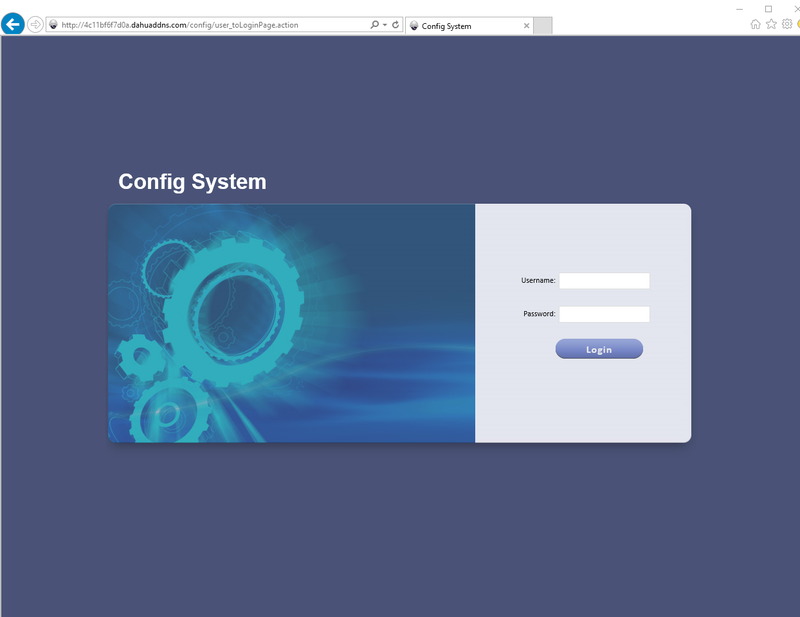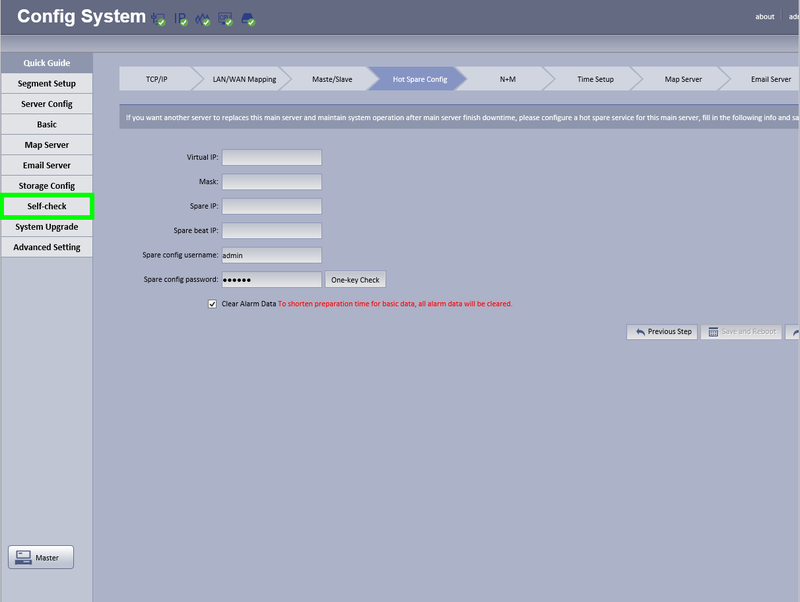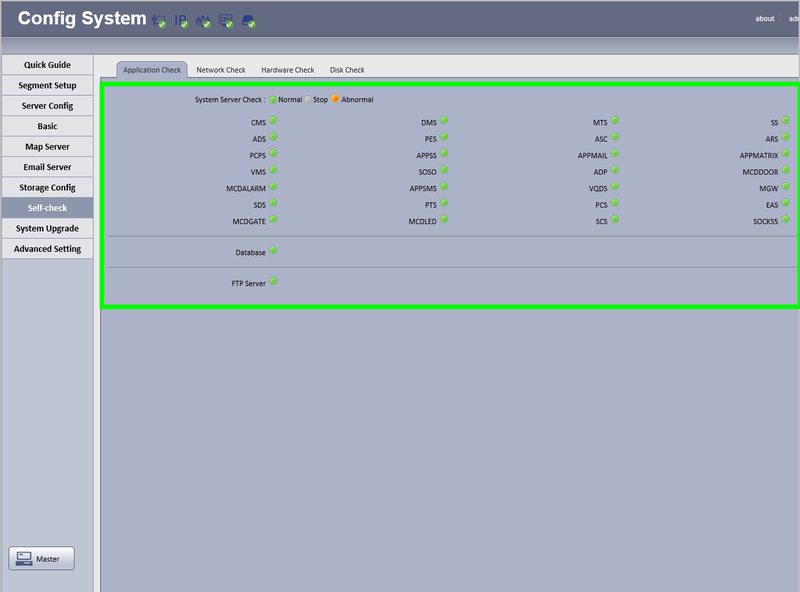Difference between revisions of "CMS/DSS/Check Server Status"
(→Step by Step Instructions) |
|||
| Line 4: | Line 4: | ||
*Access to the Config page | *Access to the Config page | ||
===Video Instructions=== | ===Video Instructions=== | ||
| − | <embedvideo service="youtube">https://youtu.be/ | + | <embedvideo service="youtube">https://youtu.be/WEoHKP3SyFE</embedvideo> |
===Step by Step Instructions=== | ===Step by Step Instructions=== | ||
1. Login to the DSS Admin page using a URL similar to the following: http://IP_Address_of_DSS:HTTP_Port/config | 1. Login to the DSS Admin page using a URL similar to the following: http://IP_Address_of_DSS:HTTP_Port/config | ||
Revision as of 18:52, 5 June 2017
Contents
How to Check DSS Server Status
Prerequisites
- DSS 4004 or DSS7016
- Access to the Config page
Video Instructions
Step by Step Instructions
1. Login to the DSS Admin page using a URL similar to the following: http://IP_Address_of_DSS:HTTP_Port/config Example: http://192.168.1.15:80/config
Default Credentials: User: admin Password: 123456
2. Click, "Self Check"
3. All of the icons on this page should be green.