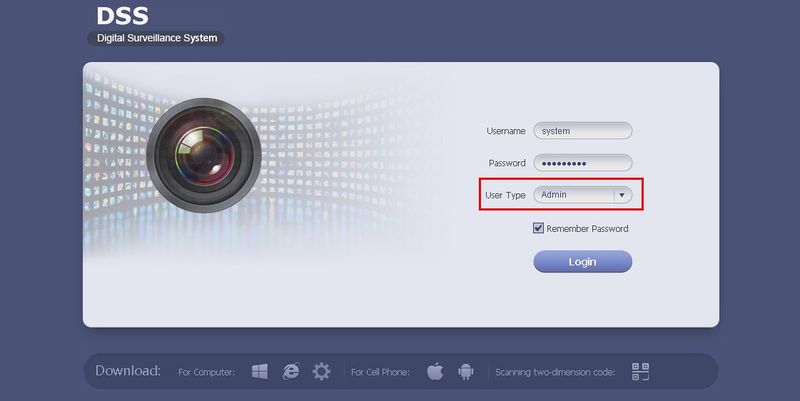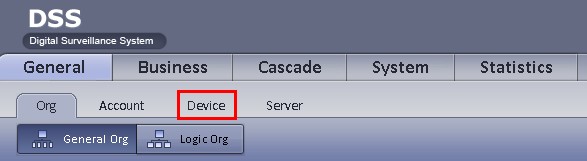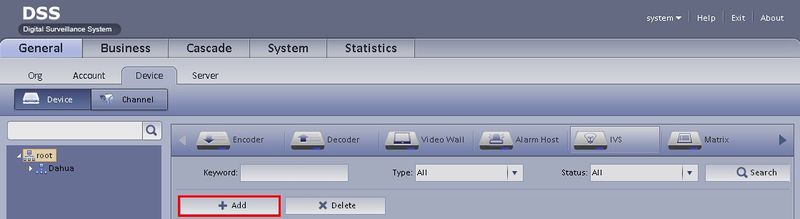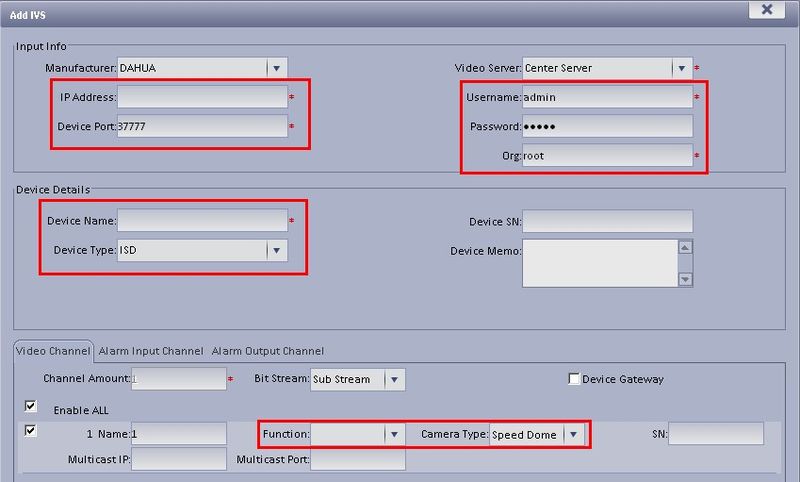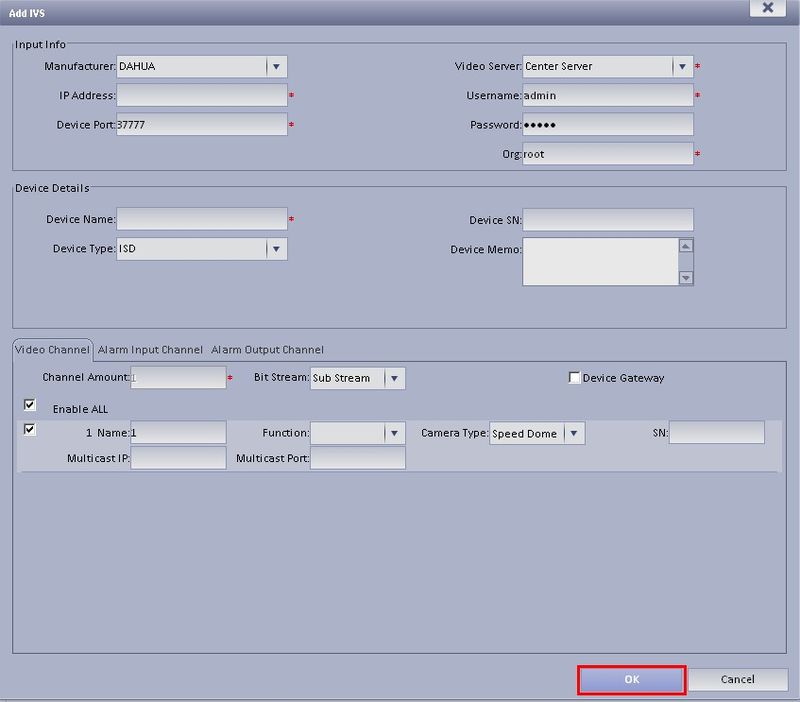Difference between revisions of "CMS/DSS/IVS/IVS B Setup"
(→How to Setup IVS-B(Behavior)) |
(→Step By Step Instructions) |
||
| Line 27: | Line 27: | ||
===Step By Step Instructions=== | ===Step By Step Instructions=== | ||
| − | |||
1. Login to your DSS server as an, "Admin" User Type. | 1. Login to your DSS server as an, "Admin" User Type. | ||
| Line 45: | Line 44: | ||
5. Input the following: | 5. Input the following: | ||
| − | *IP Address | + | |
| − | *Device Port | + | * IP Address |
| − | *Username | + | * Device Port |
| − | *Password | + | * Username |
| − | *Org | + | * Password |
| − | *Device Name | + | * Org |
| − | *Device Type: IVS-B | + | * Device Name |
| − | *Function (If applicable) | + | * Device Type: IVS-B |
| − | *Camera Type (If applicable) | + | * Function (If applicable) |
| + | * Camera Type (If applicable) | ||
[[file:DSSIVSBSetup5.jpg|800px]] | [[file:DSSIVSBSetup5.jpg|800px]] | ||
Revision as of 16:03, 29 September 2016
Contents
How to Setup IVS-B(Behavior)
Prerequisites
- DSS
- Connected network
- NVR/DVR
- Decoder
- A Connection to the DSS Server
- An Internet Connection
- DSS server IP address
- IVS Capable IP Camera
- IVS Capable NVR
Windows:
- Microsoft Windows XP SP3, Microsoft Windows 7 or above
- Core 2 dual-core 3.0Ghz or above
- At least 10GB free hard disk space or above
- directX 9.0c or above
- 2GB Memory or above
- 1024×768 resolution or above
- Internet explorer 7 or above
Video Instructions
Step By Step Instructions
1. Login to your DSS server as an, "Admin" User Type.
2. Under, "General" click, "Device"
3. Click, "IVS"
4. Click, "Add"
5. Input the following:
- IP Address
- Device Port
- Username
- Password
- Org
- Device Name
- Device Type: IVS-B
- Function (If applicable)
- Camera Type (If applicable)
6. Click, "OK"