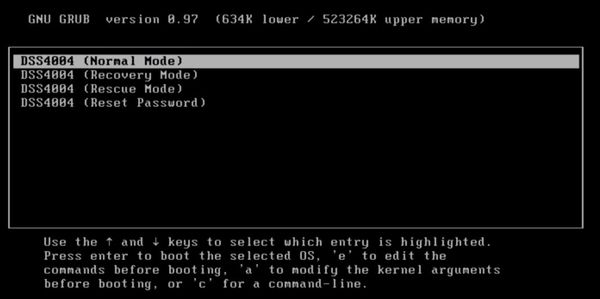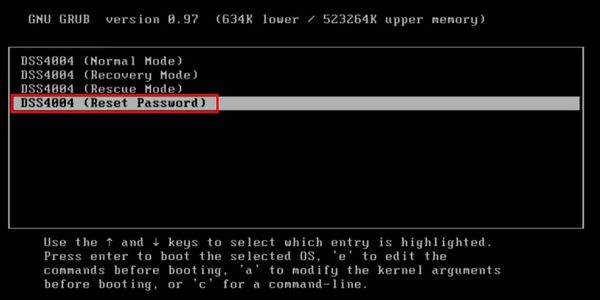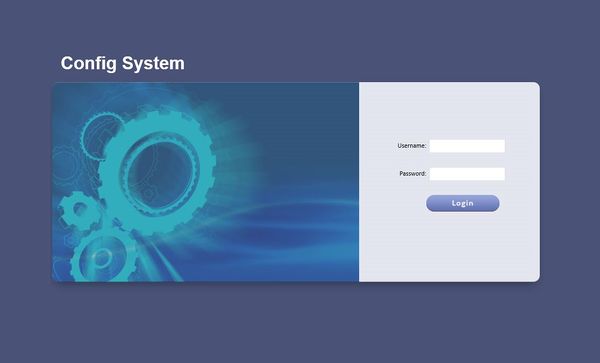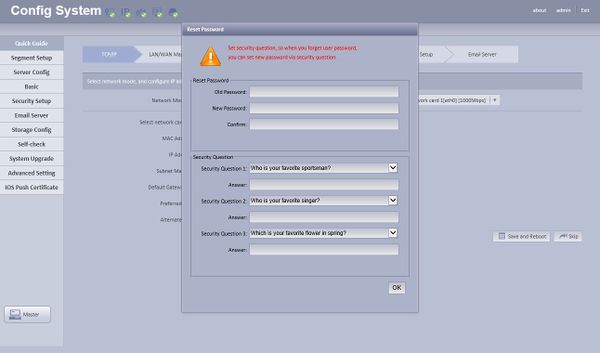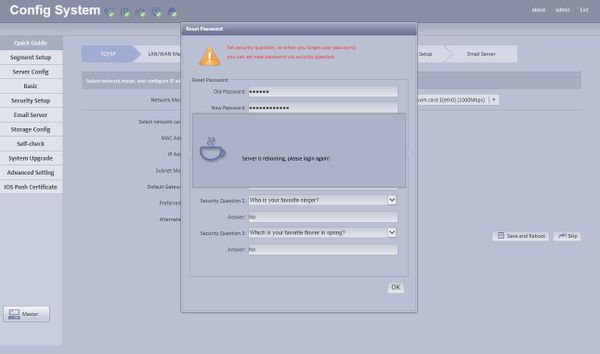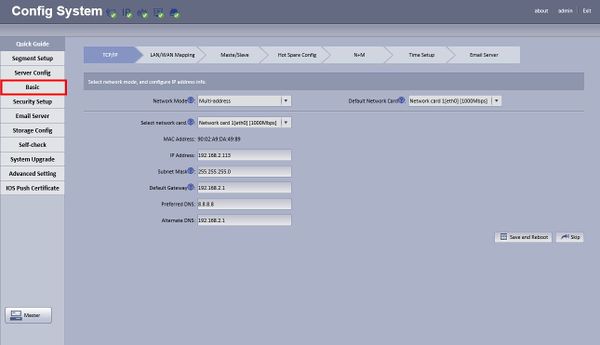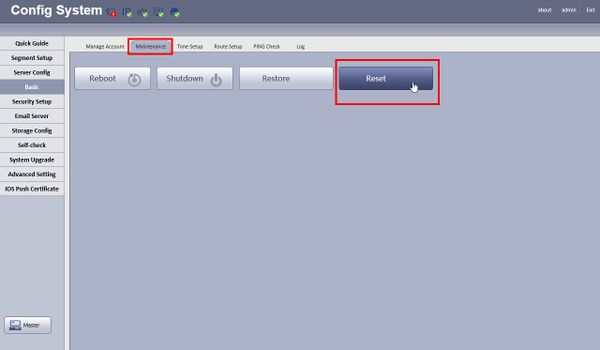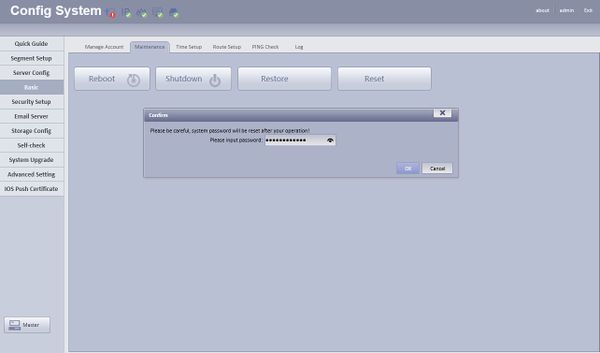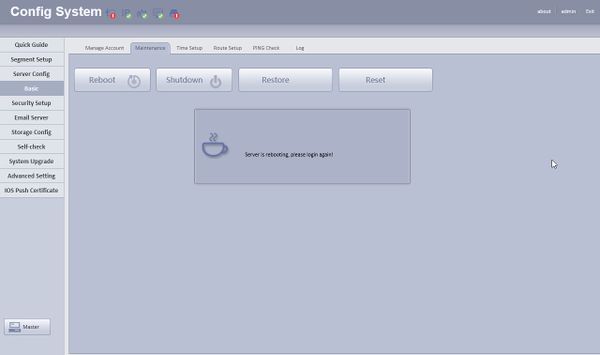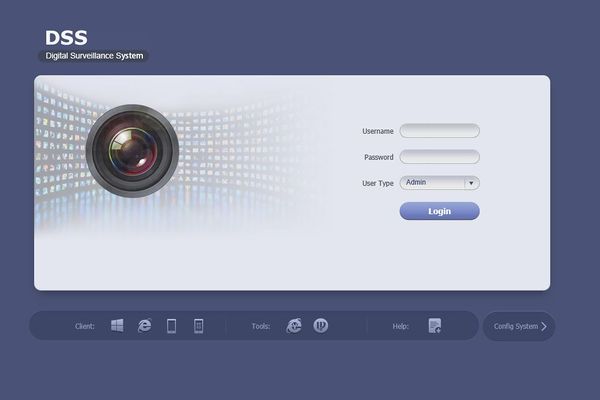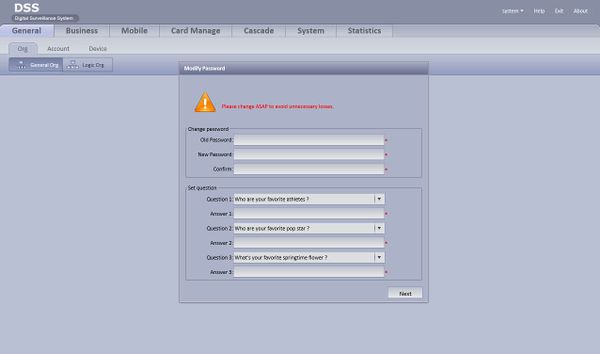DSS/Password Reset
Contents
DSS Password Reset
Password Reset-Manager Portal
Description
This guide will show how to reset the password for the Manager Portal of a DSS4004 or DSS7016.
Prerequisites
- DSS4004 or DSS7016
- Network Connection to server
- USB Keyboard
Video Instructions
Step by Step Instructions
1. Connect Keyboard to back USB port of DSS4004 or DSS7016.
2. Press the, "*" repeatedly until this page is displayed on your monitor.
3. Select, "Reset Password"
4. Wait 5 minutes for the system to reset.
5. Locate your DSS's IP address using ConfigTool or http://192.168.1.108
6. Open Internet Explorer, and input the following: http://<IP_Address_of_DSS>/config
7. Login with the following:
User Name: admin
Password: 123456
8. You will then be prompted to establish a new password. Once complete the DSS will reboot one more time.
Password Reset-User Portal
Description
This guide will show how to reset the password for the User Portal of a DSS4004 or DSS7016.
Prerequisites
- Log in credentials to the Manager Portal of the DSS4004 or DSS7016
- Network Connection to server
Video Instructions
Step by Step Instructions
1. Open Internet Explorer, and input the following: http://<IP_Address_of_DSS>/config
2. Login with the following:
User Name: admin
Password: 123456 or (The Password you Established Earlier)
3. Navigate to Basic, and then Maintenance.
4. Select, "Reset"
5. Input your password, and click, "OK"
6. The system will now reset, and reboot.
7. Open Internet Explorer, and input the following: http://<IP_Address_of_DSS>/
8. Login with the following:
User Name: system
Password: 123456
9. You will then be prompted to establish a new password.
10. Once complete, click, "Next" the system will reboot